Apple gives 5 GB of free iCloud space for storing your data to everyone, but you will soon use up the storage provided. Your device back-ups, pictures, documents, iCloud email, along with other bits of data all share that space. If you are having more than one iOS devices, you will quickly run out of the 5 GB space even faster. The 5 GB iCloud space is per Apple ID and not per device, so it will be a good idea to free up wasted space before paying for more.
To see how much space you have used, open the App Settings, select "iCloud", and find where you see "Storage" to see the total space left in your iCloud account. You can also see your available iCloud storage space by navigating to "General" --> "Storage & iCloud Usage".
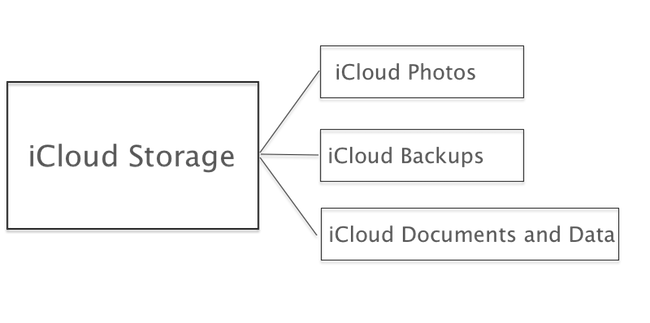
Now to manage your iCloud Storage
For every iPhone, you own automatically backs up data from your installed apps to your iCloud account. This occurs when it's plugged in, locked, and connected to Wi-Fi-so it will generally back up whenever you're charging it. This is to guarantees you that you will never lose your app data.
To view your iCloud backups, go to iCloud --> Storage --> Manage Storage in Settings. The screen will show you how much space everything is using in your iCloud account, including backups and app data. iCloud only keeps the newest backup for each of your devices. Tap a device at the top to view more details about the backup.
To make use of less space for back-ups, go through the apps in the list under "Backup Options" and turn off apps you don't think need to be backed up. You can disable apps like Twitter, Evernote, and others that can be automatically synchronized data online. Anytime you disable backups for an app, the data will be deleted from your iCloud storage online and won't be part of future backups.
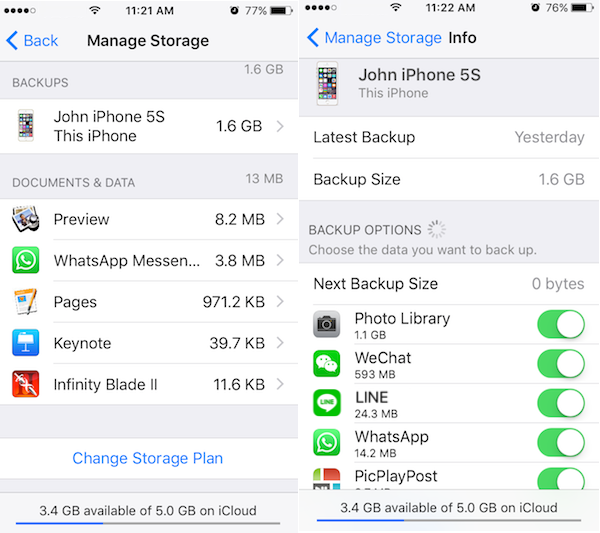
If you have an old device you no longer use and it also shows up in the backups list, you can tap on it, scroll down, and choose "Delete Backup" to delete the whole backup
You could possibly choose to back up your data manually by disabling automatic back up to iCloud. To backup manually simply click on Back Up Now and you can also backup with iTunes.
Photos can consume much space. With iCloud Photo Library, iCloud can automatically back up any pictures you take to your iCloud account. To free up space, you possibly can disable iCloud Photo Library and Photo Stream by tapping on "Photos" from the main iCloud screen and disabling this features from you iPhone. Then you'd be able to back up your photos to Google Photos, Dropbox, or Flickr that can automatically be done even with larger storage.
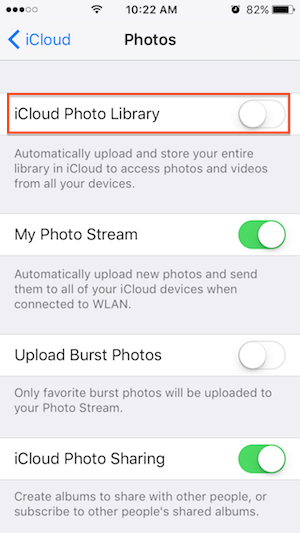
iCloud's "Manage Storage" screen also enables you to manage "Documents & Data." These are documents, settings, saved games, as well as other data that iCloud syncs between all your devices.
They all consume your iCloud storage, so you may wish to remove any files you do not cherish. Click an app under the "Documents & Data" section to see files that are consuming space. Swipe a file to the left and click "Delete" to remove it out of your iCloud storage. But be careful when doing this, as you may delete very important documents and other files you might want to keep for a while.
If you're using Apple's iCloud Mail, your email also consumes your iCloud storage usage. Free up space by deleting emails, especially emails with large file attachments. If you have "Mail" enabled in iCloud, then you can delete emails in the Mail app to free up iCloud storage space.
You may even want to buy more iCloud storage if none of the above solve your problem. You can tap on "Buy More Storage" on the "Storage" screen. Apple currently offers more paid plans: An additional 50 GB for $0.99 per month, 200 GB for $2.99 per month, and more in addition to the free 5 GB.

- iPhone Cleaner
Transfer iPhone all data, Clean up disk space, remove junk files and enhance the performance of your iPhone,
iPad or iPod touch.
For Windows & Mac OS X
About Fireebok Studio
Our article content is to provide solutions to solve the technical issue when we are using iPhone, macOS, WhatsApp and more. If you are interested in the content, you can subscribe to us. And We also develop some high quality applications to provide fully integrated solutions to handle more complex problems. They are free trials and you can access download center to download them at any time.
| Popular Articles & Tips You May Like | ||||
 |
 |
 |
||
| How to Recover Deleted Text Messages from Your iPhone | Top 6 reasons WhatsApp can’t backup | How to Clean up Your iOS and Boost Your Device's Performance | ||
