Many iPhone users report that their iPhone battery drains very quickly after updating to iOS 15.6, even when they turned off app background refresh, app location, and all app notifications. There are also some iPhone users who report that their iPhone's maximum battery capacity drops faster than in previous iOS versions.
1. Check iPhone Maximum Capacity
More iPhone maximum capacity means it can store more power, and it may last longer at a 100% charge. All rechargeable batteries are consumable components that become less effective as they chemically age. If your iPhone Maximum Capacity is not 100%, you need to maximize battery performance. For example, keep iPhone half-charged when it’s stored for the long term. Also avoid charging or leaving iPhone in hot environments, including direct sun exposure, for extended periods of time.
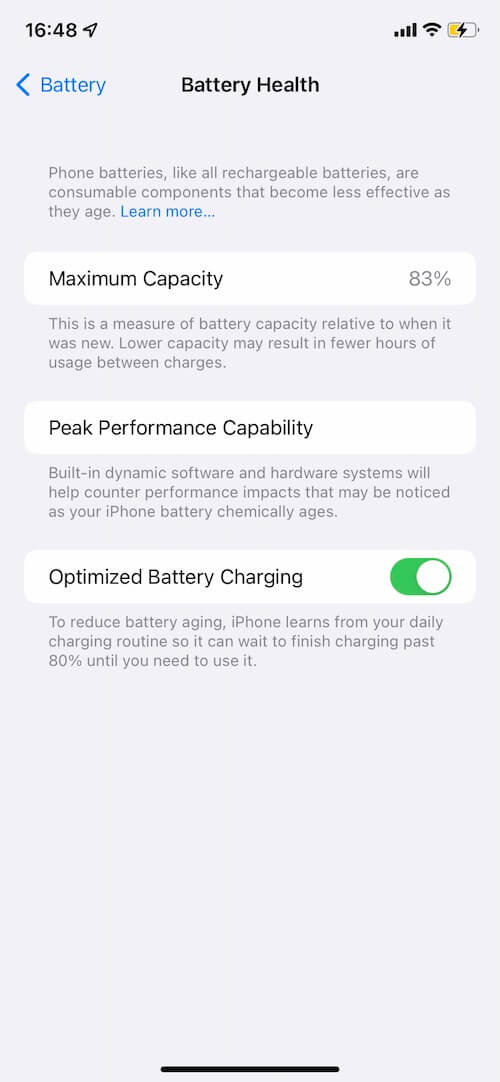
2. Check iPhone Battery Usage Apps
Check which apps takes up most of iPhone Battery in Last 24 hours and Last 10 Days. If it's a third-party app, check to see if there's a process like a download going on in the background. Or try force-quitting the app, then watch your iPhone battery for the next few hours.

If it's an iOS built-in app, such as Photos, Safari, or other apps. It may be caused by iCloud data synchronization. For example, if you turn on iCloud Photos, when your phone takes a lot of photos and videos, it will be automatically uploaded to iCloud. Long-term background iCloud data synchronization consumes a lot of power. Have a try to turn off iCloud Photos and other iCloud services.
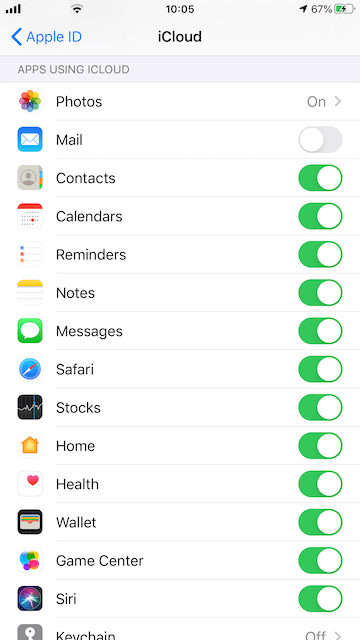
3. Check iCloud backup
If you enable iCloud Backup (iPhone Settings-> [your name]-> iCloud -> iCloud Backup), when lots of iPhone data is uploaded to iCloud, the phone may back up overnight. But once the backup is done, everything will be fine. There is another situation, when your iPhone fails to try iCloud backup due to insufficient iCloud space or other reasons, it falls into a backup failure loop. The end result is that your iPhone's battery has dropped significantly and you can't find any reason.

4. Optimize Battery Charging on your iPhone
Go to iPhone Settings -> Battery -> Battery Health -> Optimized Battery Charging, enable Optimized Battery Charging (Settings/Battery/Battery Health) and charge your device nightly. Once Optimized Battery Charging is active, a notification on the Lock screen says when your iPhone will be fully charged. If you need to have your iPhone fully charged sooner, touch and hold the notification and then tap Charge Now.
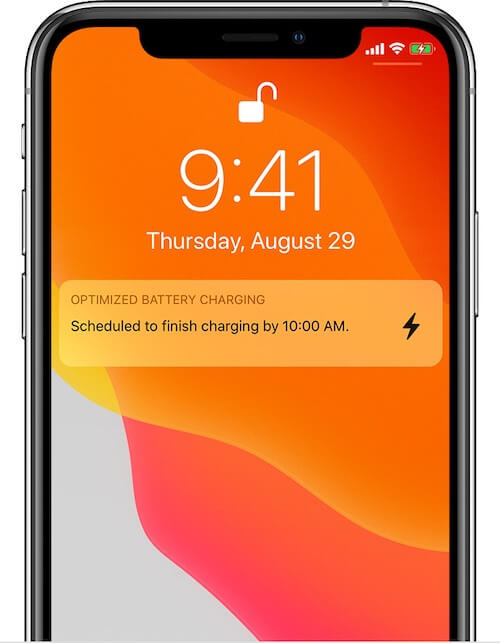
The battery will quickly charge to 80% and then pause. During nighttime pauses, the phone will run on mains power instead of the battery, allowing the battery to "rest", thus reducing the frequency of charging the battery. When you're ready to use your phone, the phone will resume charging to 100% and it will "learn" your usage patterns.
About Fireebok Studio
Our article content is to provide solutions to solve the technical issue when we are using iPhone, macOS, WhatsApp and more. If you are interested in the content, you can subscribe to us. And We also develop some high quality applications to provide fully integrated solutions to handle more complex problems. They are free trials and you can access download center to download them at any time.
| Popular Articles & Tips You May Like | ||||
 |
 |
 |
||
| How to Recover Deleted Text Messages from Your iPhone | Top 6 reasons WhatsApp can’t backup | How to Clean up Your iOS and Boost Your Device's Performance | ||
