Since WhatsApp update to the new version in April 2017, the WhatsApp contact list has been hidden on the bottom banner. Thought we can find the each contact by accessing WhatsApp chat, but it's not very convenient when you have a lots of WhatsApp contacts. Or you need to keep those contacts in a safe place before some accident happens. Here we talk about how to safely backup WhatsApp Contacts on iPhone.

WhatsApp doesn't provide the function to only backup WhatsApp contacts. But as we know, we can backup all WhatsApp content to iCloud or backup to iTunes when you connect iPhone with the computer. But we can't get each WhatsApp contact files using the above method , and if we need to transfer or import to outlook, gmail client or other place. So if we can backup WhatsApp contacts as .vcf file, it can be used in all email or contact software.
WhatsApp Pocket to backup WhatsApp contacts
WhatsApp Pocket is designed to backup and recover WhatsApp chat messages, contacts, media files from iPhone device, iTunes backup, iCloud backup. It saves WhatsApp contact on the computer as VCF file , that what we want it. Here we backup WhatsApp contacts from iPhone directly, first we need download it on the computer.
Chat WhatsApp messager, Extract and recover WhatsApp message from iPhone, iTunes and iCloud backup.
For Windows & Mac OS X
Step 1. Connect your iPhone with the computer, and run WhatsApp Pocket

Step 2. Choose your iPhone device in WhatsApp Pocket, and click WhatsApp Contacts tab
After the scanning has completed, all your WhatsApp contacts will be listed in WhatsApp Pocket.
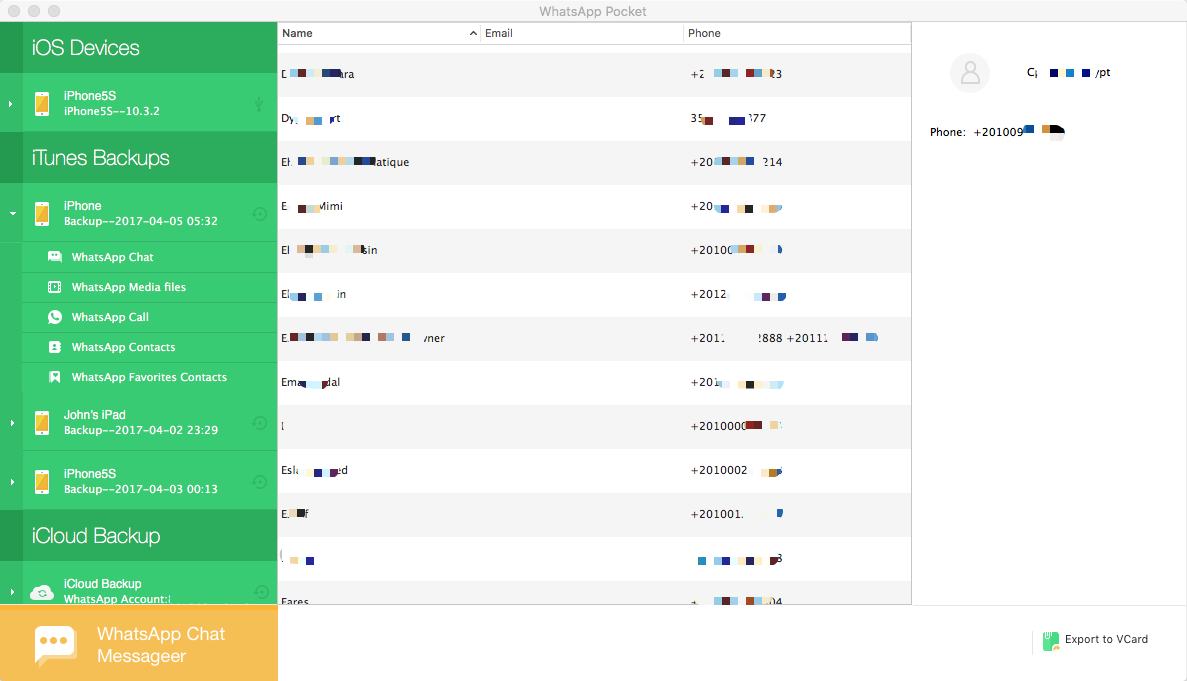
Click "Export to VCard" button to save them as VCF file on the computer.

Backup WhatsApp contacts with iTunes or iCloud
iTunes Backup: Open iTunes and connect your iPhone to the computer, select your iPhone when it appears in iTunes, check "This computer" button and uncheck "Encrypted iPhone backup", then click "Back Up Now" button.
iCloud Backup: Open WhatsApp on iPhone, go to Settings -> Chats -> Chat Backup, click "Back Up Now" button.
Tips: Sometimes we failed to restore from iTunes or iCloud backup, so I suggest that you can do both iTunes and iCloud backup.
About Fireebok Studio
Our article content is to provide solutions to solve the technical issue when we are using iPhone, macOS, WhatsApp and more. If you are interested in the content, you can subscribe to us. And We also develop some high quality applications to provide fully integrated solutions to handle more complex problems. They are free trials and you can access download center to download them at any time.
About Fireebok Studio
Our article content is to provide solutions to solve the technical issue when we are using iPhone, macOS, WhatsApp and more. If you are interested in the content, you can subscribe to us. And We also develop some high quality applications to provide fully integrated solutions to handle more complex problems. They are free trials and you can access download center to download them at any time.





