Safari, Chrome, Edge, Firefox, and Opera are common browsers that we use on our computers. Which one is your favorite browser on a Mac? If you need to back up your bookmarks on a Mac, where do these browser bookmark data stores? And you can restore bookmarks using the backup bookmark file after replacing a new Mac.
Backing up your browser bookmarks file has several advantages. When you replace or restore the same browser bookmark file with a backed-up bookmark file, you don't need to export and import the bookmark file from your browser, and you don't need to delete duplicate bookmarks after importing.
Here's where you can find the bookmarks files for the different browsers on a Mac:
Safari Bookmarks location: /Users/UserName/Library/Safari/Bookmarks.plist
How to access: Open a Finder Window, click the file menu “Go”->"Go to Folder…" ->enter “~/Library/Safari”, and click Go button, find the Bookmarks.plist. Please copy it to other place to backup, or open and edit it with Xcode or other plist editor application.
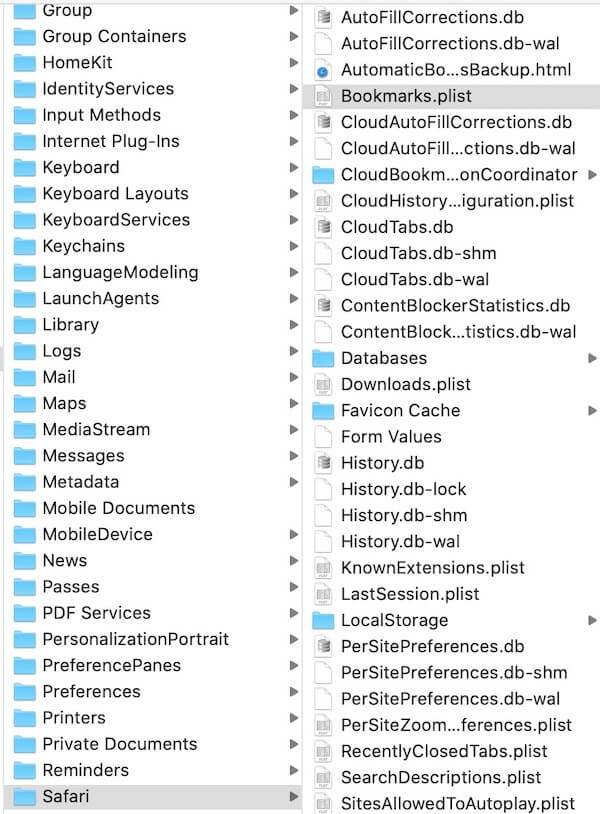
Chrome Bookmarks location: /Users/UserName/Library/Application Support/Google/Chrome/Default/Bookmarks or /Users/UserName/Library/Application Support/Google/Chrome/Profile 2/Default/Bookmarks
How to access: Open a Finder Window, click the file menu “Go”->"Go to Folder…" ->enter “~/Library/Application Support/Google/Chrome”, and click Go button, find the Default or Profile 2 folder, and then find the Bookmarks file under the Default folder. The Chrome bookmark file contains a plain text list of a user's bookmarks and folders, formatted using JSON. You can open and edit it with Apple TextEdit and other text editor app.
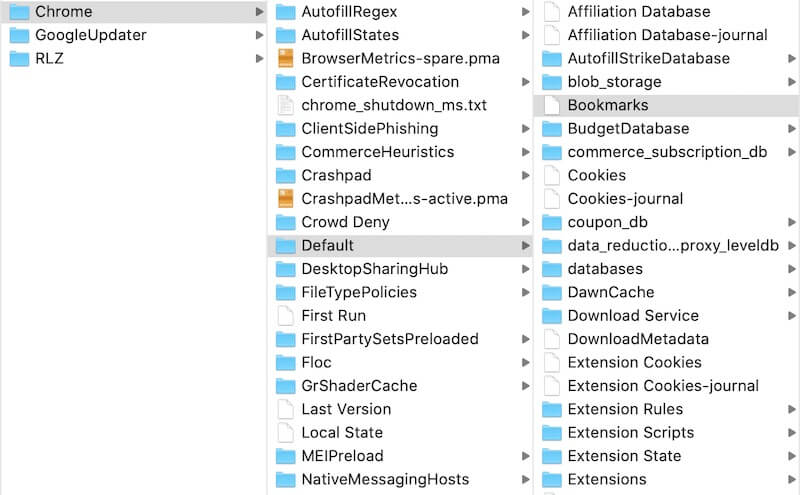
Edge Bookmarks location: /Users/UserName/Library/Application Support/Microsoft Edge/Default/Bookmarks
How to access: Open a Finder Window, click the file menu “Go”->"Go to Folder…" ->enter “~/Library/Application Support/Microsoft Edge/Default”, and click Go button, find the Bookmarks file. The Edge bookmark file is a JSON-formatted file, just like the chrome bookmark file.
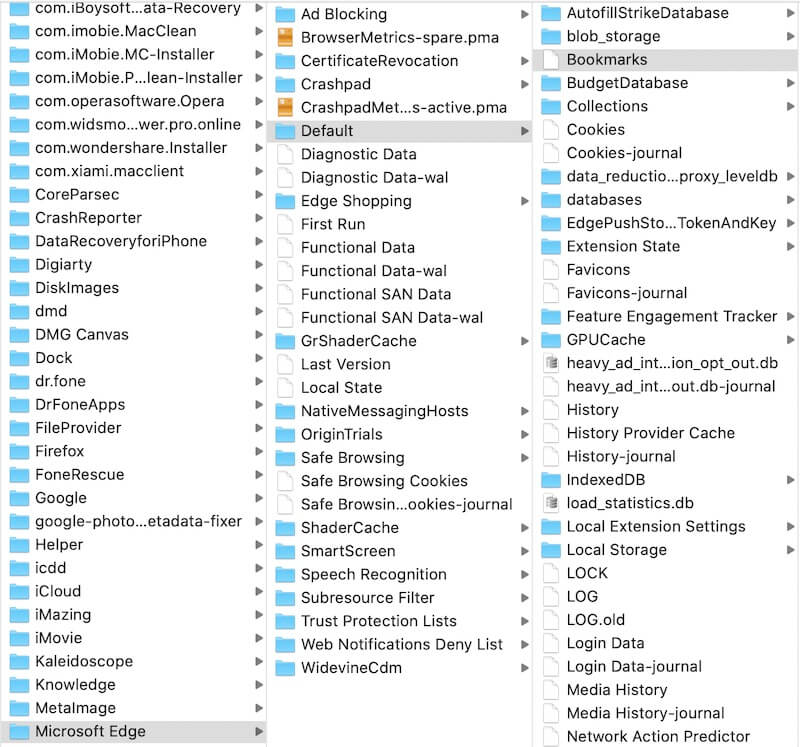
Firefox Bookmarks location: /Users/UserName/Library/Application Support/Firefox/Profiles/~/places.sqlite
How to access: Open a Finder Window, click the file menu “Go”->"Go to Folder…" ->enter “~/Library/Application Support/Firefox/Profiles”, and click Go button, find the places.sqlite file under the subfolder. The Firefox bookmark file is database file, and please copy it to other place to backup, or open and edit it with a database application.
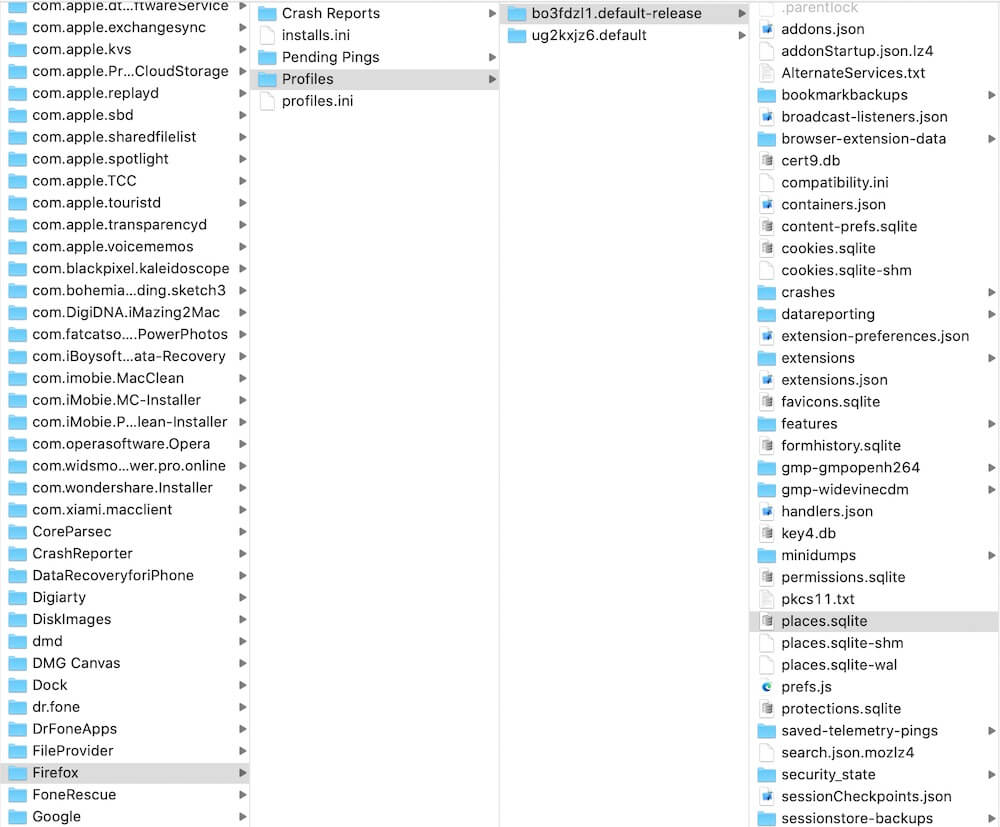
Opera Bookmarks location: /Users/UserName/Library/Application Support/com.operasoftware.Opera/Bookmarks
How to access: Open a Finder Window, click the file menu “Go”->"Go to Folder…" ->enter “~/Library/Application Support/com.operasoftware.Opera”, and click Go button, find the Bookmarks file. The Opera bookmark file is also a JSON-formatted file, just like the chrome bookmark file.
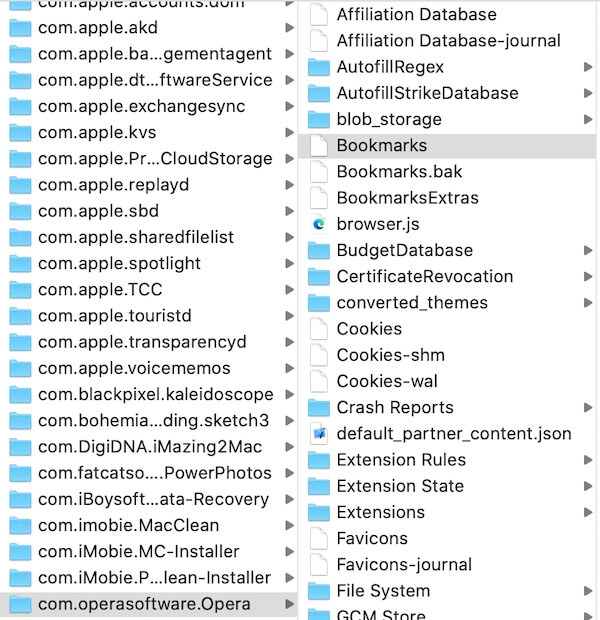
Note that you can’t restore or replace the bookmark file to a different browser because most browsers use different bookmark file formats. To sync and merge bookmarks between multiple browsers, we can use the One Bookmark application, which provides a feature to sync and merge Safari, Chrome, Edge, Firefox, and Opera bookmarks into one bookmark file. Here are the steps:
Step 1. Download and install One Bookmark application on your Mac, and then open One Bookmark
Step 2. Quit all running browsers and click "Manage All Bookmarks." It will list all bookmarks and bookmark folders. Then click the "Manage bookmarks" button and choose "Find duplicate bookmarks" or "Find unreachable bookmarks" or "Remove empty bookmark folder" menu item to delete unwanted bookmarks and bookmark folders, And then click "Export bookmarks" to save the bookmark file.
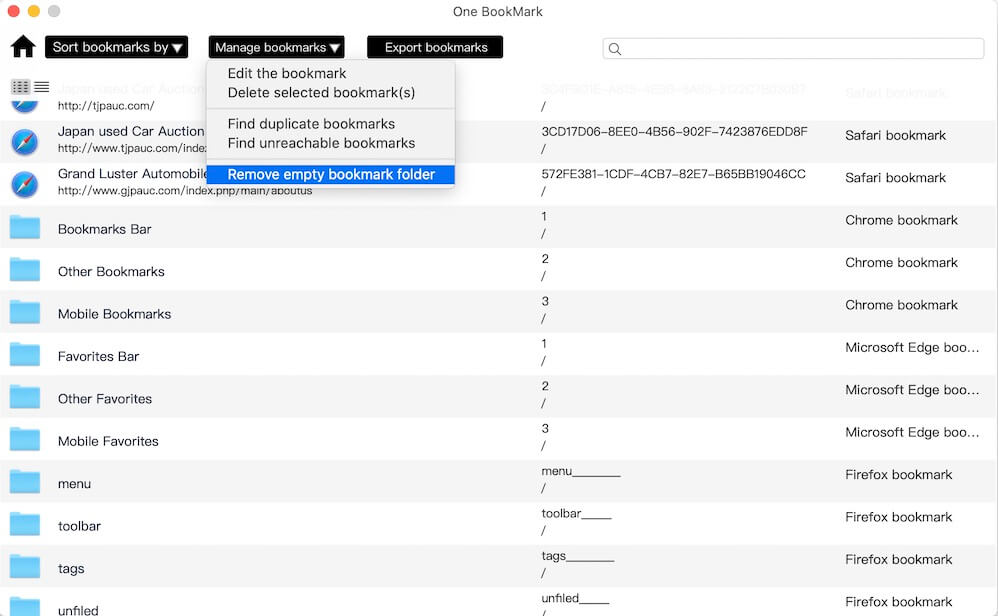
About Fireebok Studio
Our article content is to provide solutions to solve the technical issue when we are using iPhone, macOS, WhatsApp and more. If you are interested in the content, you can subscribe to us. And We also develop some high quality applications to provide fully integrated solutions to handle more complex problems. They are free trials and you can access download center to download them at any time.
| Popular Articles & Tips You May Like | ||||
 |
 |
 |
||
| Five ways to recover lost iPhone data | How to reduce WhatsApp storage on iPhone | How to Clean up Your iOS and Boost Your Device's Performance | ||
