When it comes to managing and editing photo metadata on Mac, the default Photos application falls short in terms of flexibility. It limits users to editing only a few metadata tags such as Title, Description, Keywords, and Location. Moreover, if you need to batch edit various photo metadata tags for a group of different photos, it can be a cumbersome task. In this article, we'll explore how to efficiently batch edit different photo metadata tags, including some not supported by the Photos app, using a third-party tool called Photo Exifer.
1. Batch Edit Common Photo Metadata Tags with Photo Exifer
Photo Exifer is a versatile tool that allows users to edit a wide range of photo metadata tags directly from the local Finder folders or photos stored in the Mac Photos application. Here's how to do it:
a): Download and Install Photo Exifer. First, download and install the Photo Exifer app on your Mac.
b): Editing Local Photos: Launch Photo Exifer, import your local photo folder or individual photos. Select the photos you want to edit within Photo Exifer, Click the "Edit Exif data" button. Edit the values of common photo metadata tags, including Title, Description, Keywords, Copyright, Camera and lens information, F Number, White Balance, and ISO Speed Rating. After making the desired changes, click the "Apply" button to save your edits.

c): Editing photos from Mac Photos App: Run Photo Exifer, and click the "Photo Library" tab to load all photos and videos from the Mac Photos app. Select the photos you want to edit within Photo Exifer, click the "Edit Exif data" button. Edit the values of common photo metadata tags, and click the "Apply" button to save your changes. When you reopen the Photos application, the changes will be reflected.

d): Quick Actions: Photo Exifer also provides quick actions to copy photo metadata tags between different photo metadata tags, such as copying photo camera date to photo title or copying photo file name to photo title.
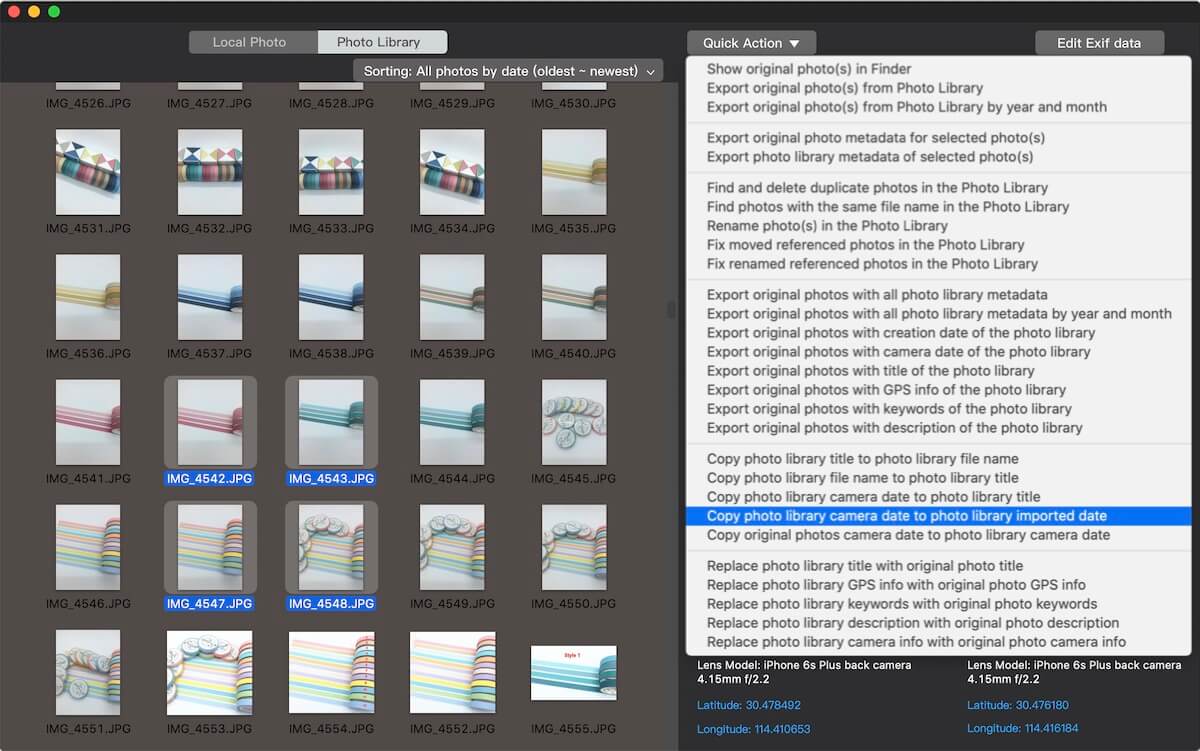
2. Batch Edit All Photo Metadata Tags with Photo Exifer
To edit different photo metadata tags for various photos or edit all available photo metadata tags, Photo Exifer offers an Export/Import feature. Here's how to use it:
a): Launch Photo Exifer and Import Photos: Launch Photo Exifer, import your photo folder or individual photos. Select the photos you want to edit within Photo Exifer. Click "Export/Import" and choose "Export all metadata tags into plist".
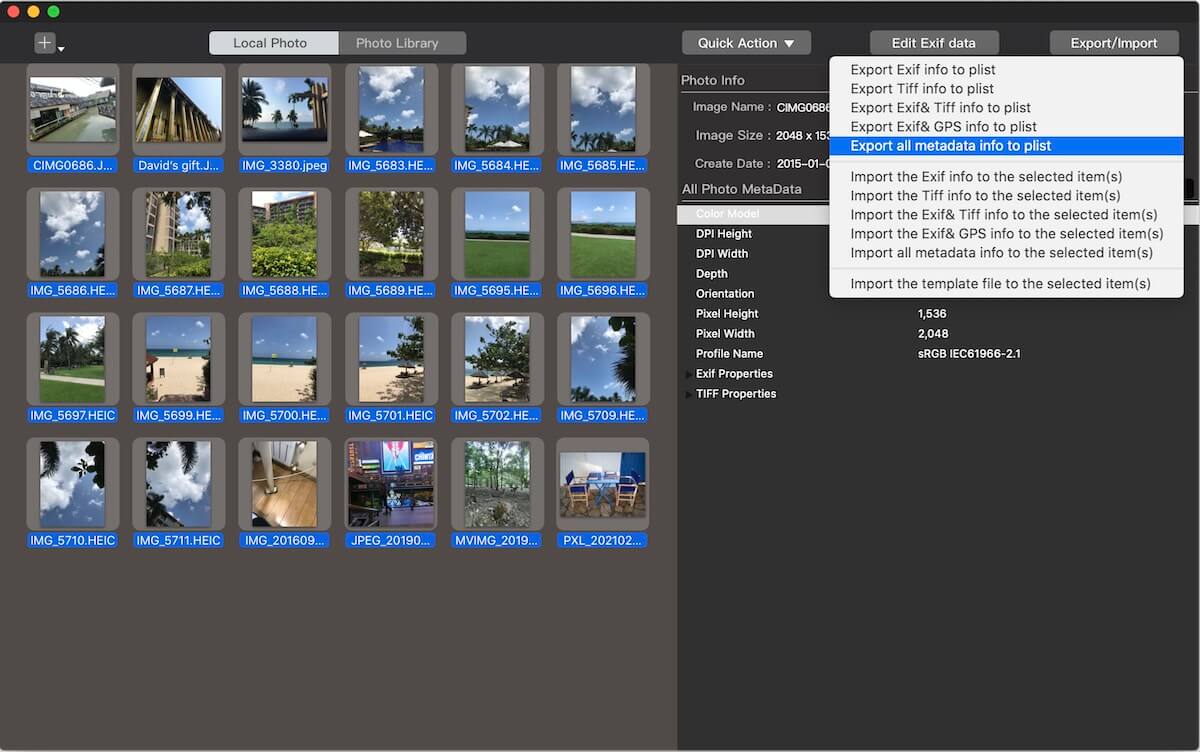
b): Edit Metadata Tags in Plist File: Open the generated plist file with macOS Xcode application. You can now add or edit any photo metadata tag for different photos in the plist file.

c): Import Edited Metadata: After editing the photo metadata tags and saving the changes in the plist file, select the photos in Photo Exifer. Click "Export/Import" and choose "Import all metadata info to the selected item(s)". Your changes will be applied to the selected photos.
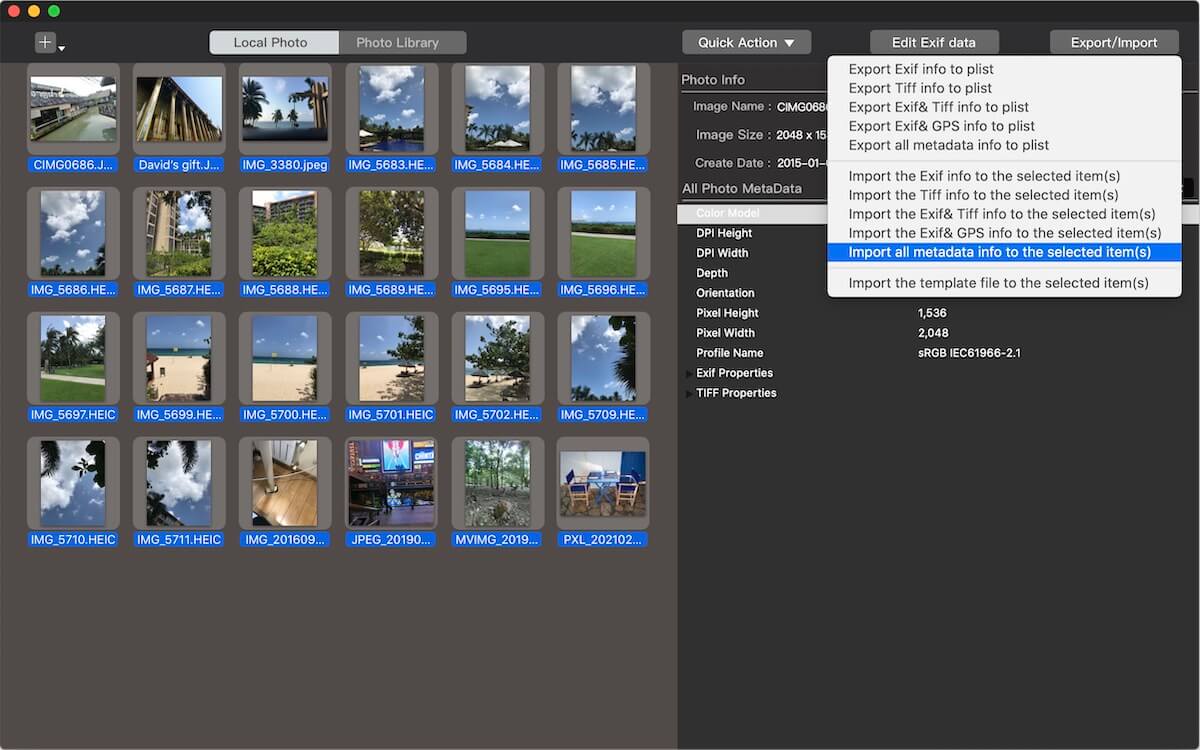
By following these steps, you can efficiently batch edit different photo metadata tags, whether you need to modify common metadata or more extensive metadata for various photos on your Mac using Photo Exifer.
About Fireebok Studio
Our article content is to provide solutions to solve the technical issue when we are using iPhone, macOS, WhatsApp and more. If you are interested in the content, you can subscribe to us. And We also develop some high quality applications to provide fully integrated solutions to handle more complex problems. They are free trials and you can access download center to download them at any time.
| Popular Articles & Tips You May Like | ||||
 |
 |
 |
||
| Five ways to recover lost iPhone data | How to reduce WhatsApp storage on iPhone | How to Clean up Your iOS and Boost Your Device's Performance | ||

