Some iPhone users have recently upgraded their iPhone to the iOS 15 beta version, but after using the beta version for a period of time, they want to downgrade to iOS 14. When they deleted the beta profile, wiped the device and started restoring the iPhone device, they noticed that the current iOS 15 backup could not be restored to the iPhone.
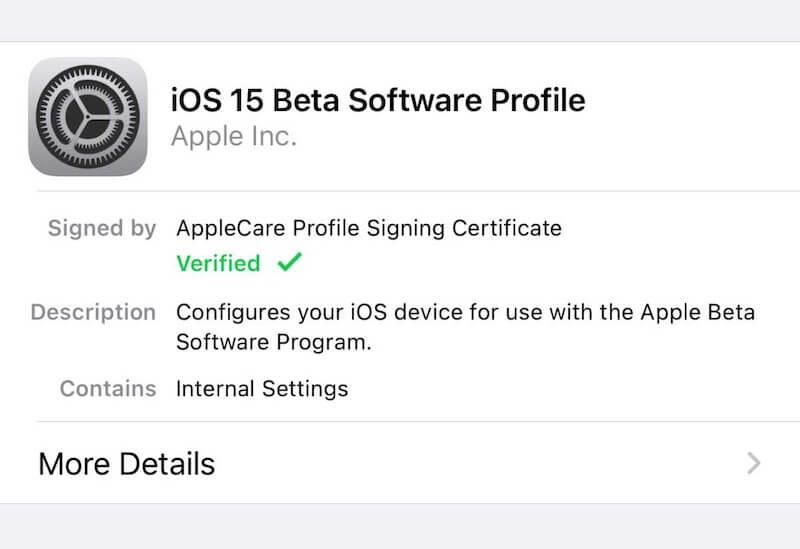
Who can accept that all iPhone data lost after downgrading? Since it is not possible to directly restore iOS 15 backup to the current device, is there any other way to transfer the data from iOS 15 backup to the current iPhone? Don’t worry, we will guide you how to read and restore all iPhone data from the iOS 15 backup the iPhone.
First download and install Fone Rescue on your computer, which supports the iOS 15 backup.
Run Fone Rescue, if you’re using macOS Catalina and later, please add Fone Rescue to the Full Disk Access list(System Preferences -> Security & Privacy -> Privacy -> Full Disk Access) to have permission to access the backup folder.
And then select the “Recover From iTunes Backup” mode, it will list all iPhone local backups with the backup date. Select the iOS 15 backup, click the Start Scan button.

After scanning, it will read all iPhone data in Fone Rescue, including iPhone photos, contacts, messages, notes, etc. Click the Export button to save them on the computer.

If you’re using a Mac computer, import saved photos and video to Photos applications, and then turn on iCloud for Photos, they will appear in your iPhone device. Add the saved contacts to the Contacts application, turn on iCloud for Contacts, they will appear in iPhone contacts list.
If you’re using a PC, visit www.iCloud.com and login with your Apple ID account and password, upload saved photos and video to iCloud photos, and then turn on iCloud for Photos on your iPhone, they will appear in your iPhone device. And then upload the saved contacts to the iCloud Contacts, turn on iCloud for Contacts on your iPhone, they will appear in iPhone contacts list.

| More Related Articles | ||||
 |
1. Find and remove duplicate photos on MacOS Big Sur? 2. How to view and browse iPhone backup in macOS Big Sur? |
|||
About Fireebok Studio
Our article content is to provide solutions to solve the technical issue when we are using iPhone, macOS, WhatsApp and more. If you are interested in the content, you can subscribe to us. And We also develop some high quality applications to provide fully integrated solutions to handle more complex problems. They are free trials and you can access download center to download them at any time.
| Popular Articles & Tips You May Like | ||||
 |
 |
 |
||
| Five ways to recover lost iPhone data | How to reduce WhatsApp storage on iPhone | How to Clean up Your iOS and Boost Your Device's Performance | ||

