Since iOS 13.1.2 and later, many iPhone users reported that they can’t save selected photos to an album. Actually, new iOS changed the way to save photos to albums. Here we will show you how to save selected photos to an album with three ways.
1. Add photos to an Album
a). Open Photos application on iPhone, tap the Albums tab at the bottom of the windows, access an album, and tap the Select button.
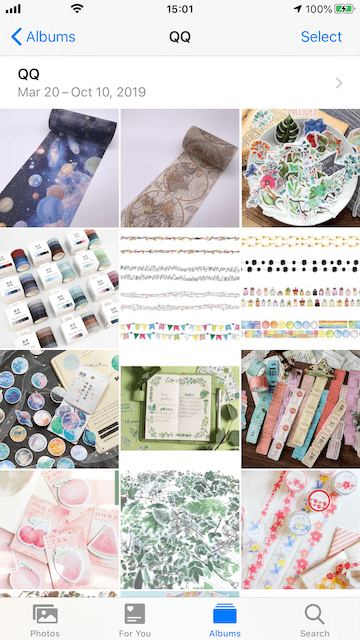
b). Tap the Add button
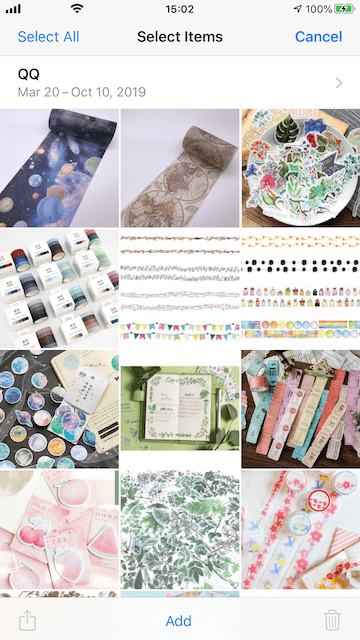
c). Then start to select photos and click the Done button to save selected photos to the album
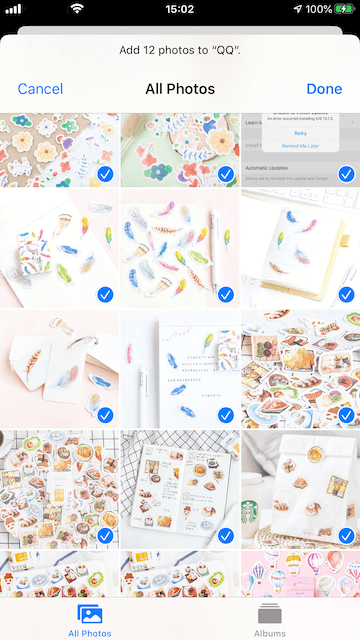
2. Use Share button to add selected photos to an Album
a). Open Photos application on iPhone, tap the Photos tab at the bottom of the windows, and tap the Select button in the upper right corner of the window.
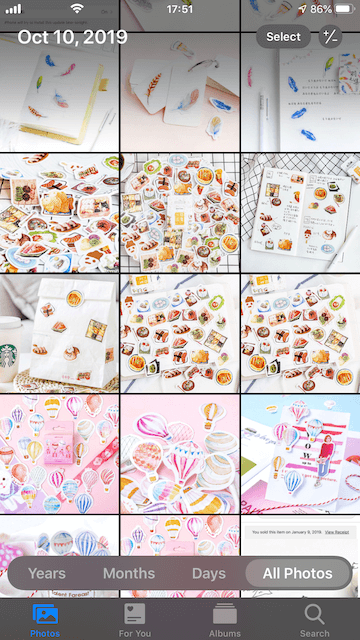
b). And start to select photos, then click the share button in the lower left corner of the window
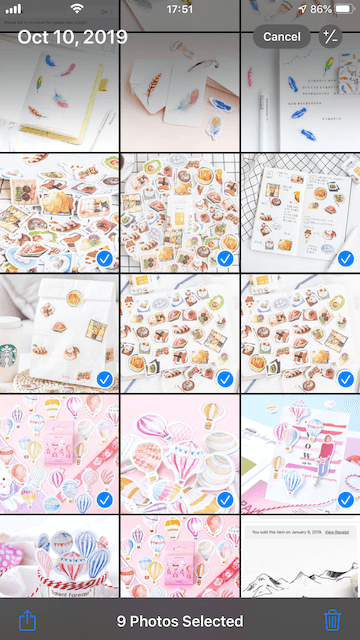
c). Scroll down in the pop-up window, and tap Add to Album, then choose the album to add.
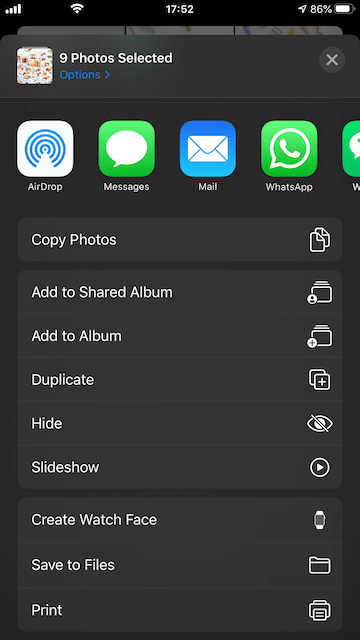
3. Use Photos for Mac app to add selected iPhone photos to an Album
The above two methods need to manually select photos one by one on the iPhone. They can be used for several photos or dozens of photos, but not for hundreds or thousands of photos. We recommend importing iPhone photos to your computer, this will free up your iPhone's storage space and manage a large number of iPhone photos faster. The following is how to save selected iPhone photos to an album on photos on Mac.
a). Connect iPhone with your Mac, open Photos application on Mac, click the Import All New Items button, and you can choose the Delete items after import option to delete them from the iPhone.

b). Click Photos tab in the left sidebar, and select imported iPhone photos, then right click to choose Add to an Album.
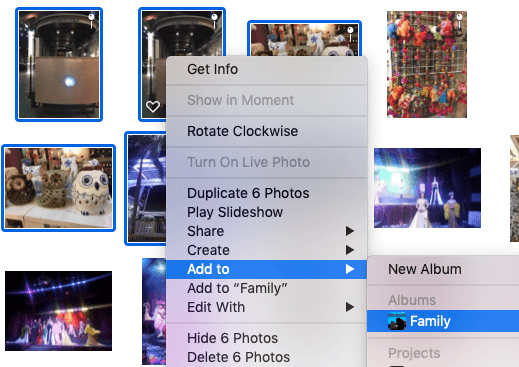
If you need to save photos from Mail, Messages and other applications, first you need to save Image to Photos, then add them to an album.
About Fireebok Studio
Our article content is to provide solutions to solve the technical issue when we are using iPhone, macOS, WhatsApp and more. If you are interested in the content, you can subscribe to us. And We also develop some high quality applications to provide fully integrated solutions to handle more complex problems. They are free trials and you can access download center to download them at any time.
| Popular Articles & Tips You May Like | ||||
 |
 |
 |
||
| Five ways to recover lost iPhone data | How to reduce WhatsApp storage on iPhone | How to Clean up Your iOS and Boost Your Device's Performance | ||
