We often receive feedback about missing photo exif data. For example, after editing with PhotoShop and other photo editor software, some exif data of photos have been lost. Or after transferring the photo from the network storage to the computer, the exif data of the photo is lost. If we have some photos with same camera device and lens, title, keywords, description, shooting date and more exif data, how to copy the exif data from this photo to other photos that have lost the exif data? In this article, we will provide a way to copy Exif data between photos on Mac.

First we need to download and install Photo Exifer on you Mac, it supports macOS 10.7 ~ the latest macOS Big Sur.
Run Photo Exifer, and then import the photos contains the exif data into Photo Exifer, click the Edit Exif data feature, it will display the exif data such as Title, Artist, description, copyright, keywords, comments, camera make, camera model, camera date, lens make and lens model, GPS location. You can change and edit these exif data, and click Save as template button. It will save these information into a plist file in Finder.
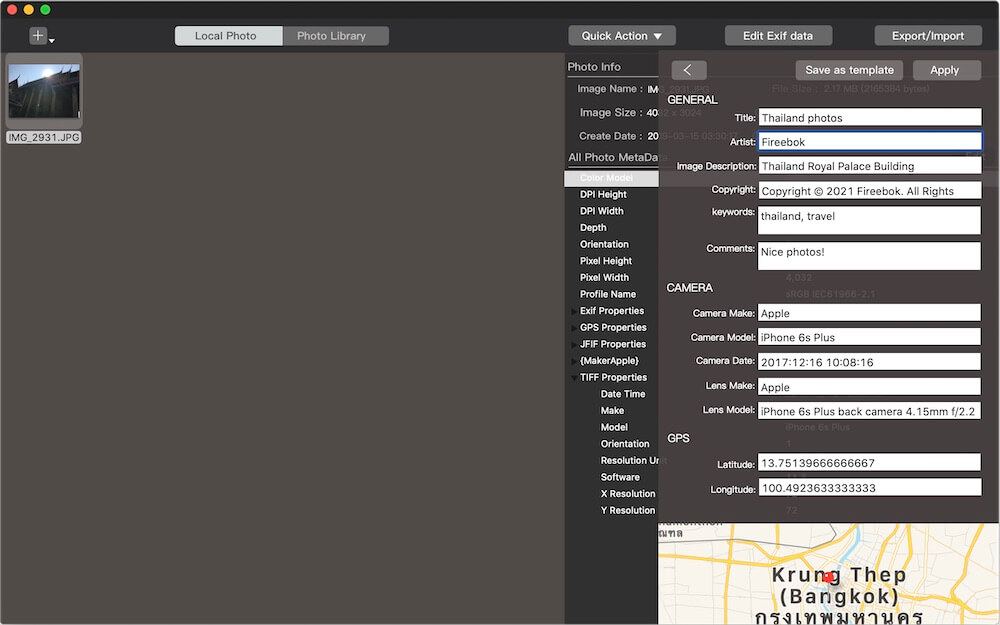
It will save these information into a plist file in Finder. We can open and view the these exif tags in the plist file.
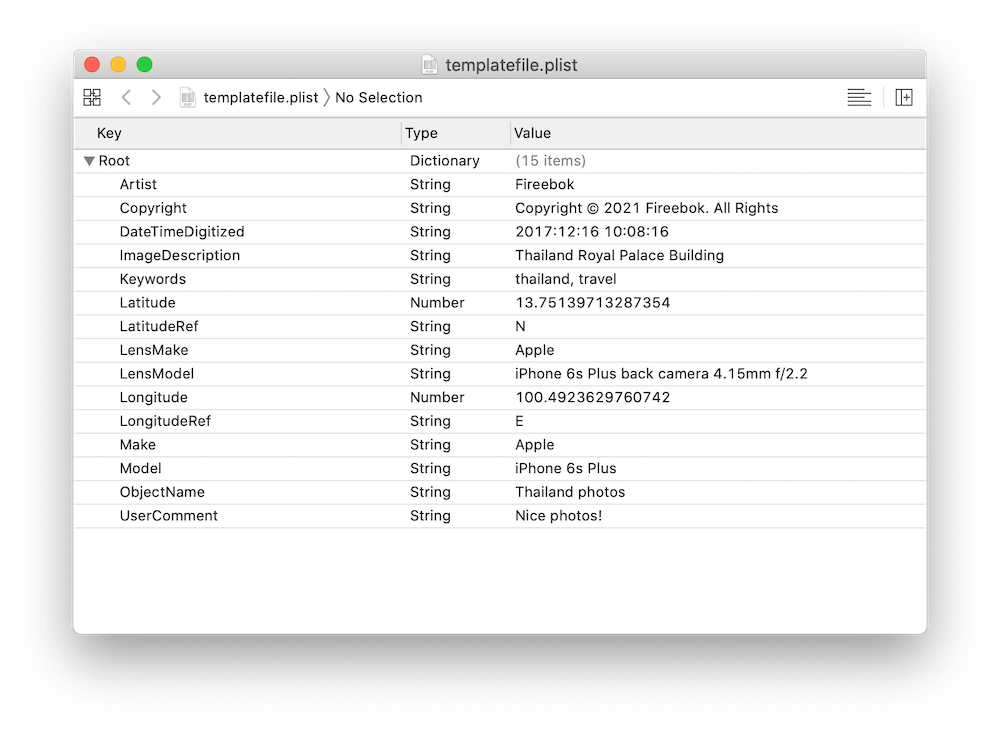
Click the import button -> choose “Clear photos on the left and Import photo(s)……” to import photos that have lost the exif data, select them in Photo Exifer, and click Export/Import feature -> Import the template file to the selected item(s), then choose the saved plist file in Finder. And it will copy the exif date in plist file to those photos.
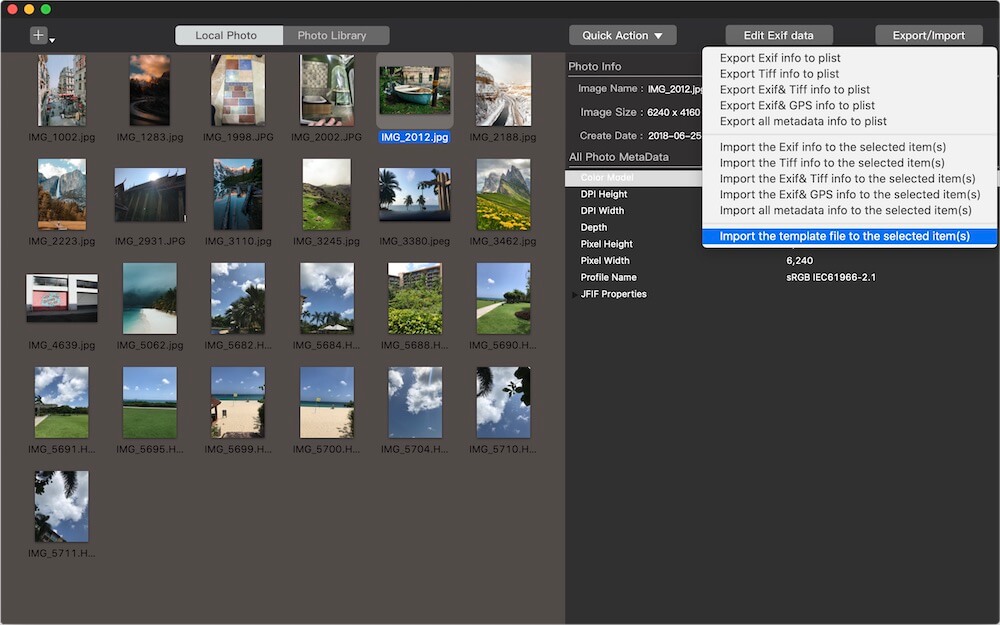
About Fireebok Studio
Our article content is to provide solutions to solve the technical issue when we are using iPhone, macOS, WhatsApp and more. If you are interested in the content, you can subscribe to us. And We also develop some high quality applications to provide fully integrated solutions to handle more complex problems. They are free trials and you can access download center to download them at any time.
| Popular Articles & Tips You May Like | ||||
 |
 |
 |
||
| Five ways to recover lost iPhone data | How to reduce WhatsApp storage on iPhone | How to Clean up Your iOS and Boost Your Device's Performance | ||
