After updating to MacOS Big Sur, many Mac users reported that when they connected their iPhone to the Mac, Finder will pop up an error message “The file can’t be found” before the iPhone icon appears in Finder sidebar. Since iTunes is no longer available in the new macOS version, Finder inherits features such as iTunes file sync and backup. This error message appears to conflict with the Finder and Image Capture application loading iPhone data at the same time. In order to eliminate this warning window, this article will provides two ways to solve it.
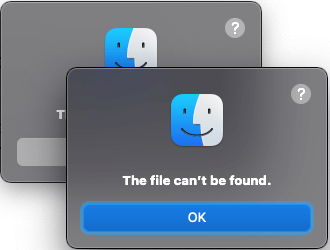
1. Set Don’t open this iPhone with Image Capture
Connect your iPhone with the Mac via USB cable, and open Image Capture.app(/Applications), and then click the triangle button in the lower left corner to expand the view.
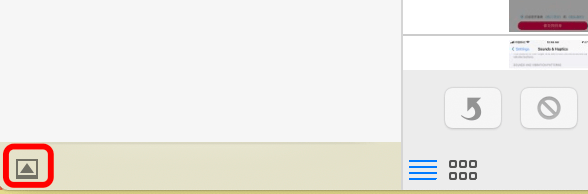
And select No application option in the pop up button under Connecting this camera opens, then this error message will disappear the next time your iPhone connects.
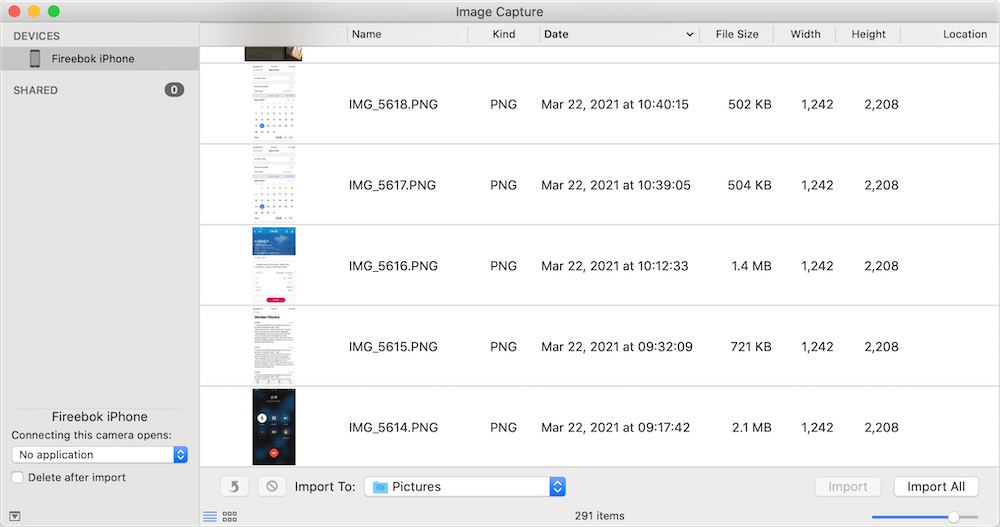
2. Set open this iPhone with Photos application
Connect your iPhone with the Mac via USB cable, and open Image Capture.app(/Applications), and then click the triangle button in the lower left corner to expand the view.
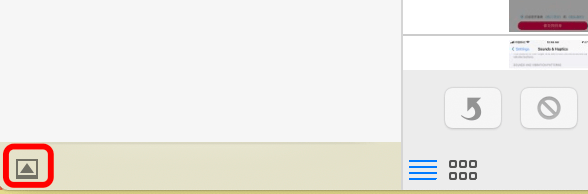
And select Other option in the pop up button under Connecting this camera opens, and then use the left panel to select the Applications folder, and choose Photos application in Finder navigator window. This photo will open with Photos application, and the error message will disappear.
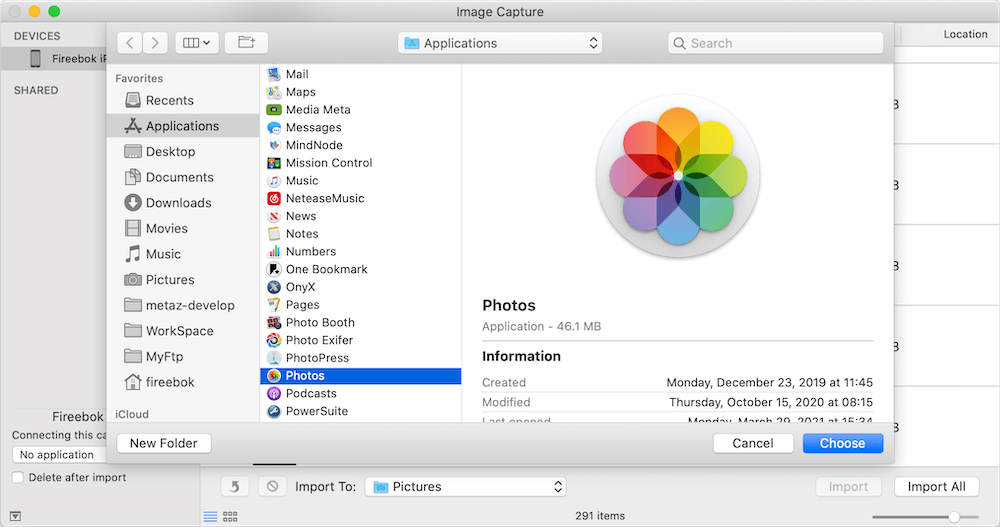
About Fireebok Studio
Our article content is to provide solutions to solve the technical issue when we are using iPhone, macOS, WhatsApp and more. If you are interested in the content, you can subscribe to us. And We also develop some high quality applications to provide fully integrated solutions to handle more complex problems. They are free trials and you can access download center to download them at any time.
| Popular Articles & Tips You May Like | ||||
 |
 |
 |
||
| Five ways to recover lost iPhone data | How to reduce WhatsApp storage on iPhone | How to Clean up Your iOS and Boost Your Device's Performance | ||
