Siri is getting smarter with every update of iOS, especially when our hands full, we can use ti to make calls or send text message. When we finish setting up the Listen for "Hey Siri" setting, we can activate Siri with "Hey Siri" whenever the iPhone is locked or not. But after the iPhone was updated to iOS 12, many WhatsApp users reported that Siri couldn't make WhatsApp call when the iPhone screen was locked. If you like me used to ask Siri to send WhatsApp message or call, it will become inconvenient. How to fix it? You will find the answer in this article below.
1. Enable Listen for "Hey Siri"
Go to iPhone Settings -> Siri & Search -> switch on Listen for "Hey Siri" option, step by step to help Siri recognize your voice when you say "Hey Siri".
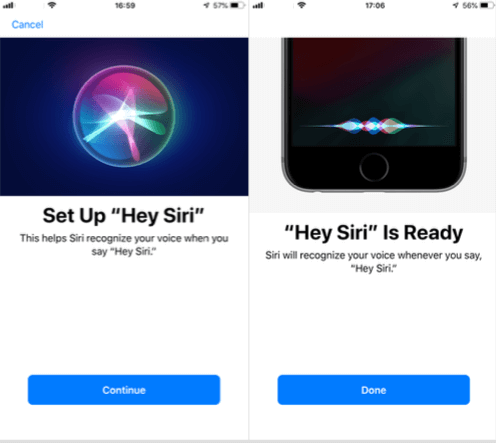
Then switch on Allow Siri When Locked, and switch on Suggestions on Lock Screen
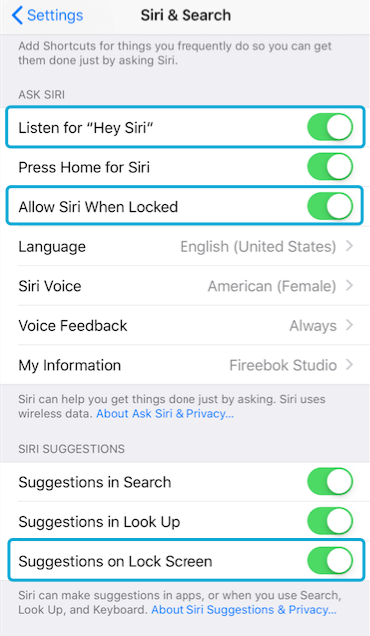
2. Enable Siri for WhatsApp
Go to iPhone Settings -> Siri & Search, Scroll down the iPhone screen to find WhatsApp, switch on Siri & Suggestions, Allow on Lock Screen and Use with Siri.
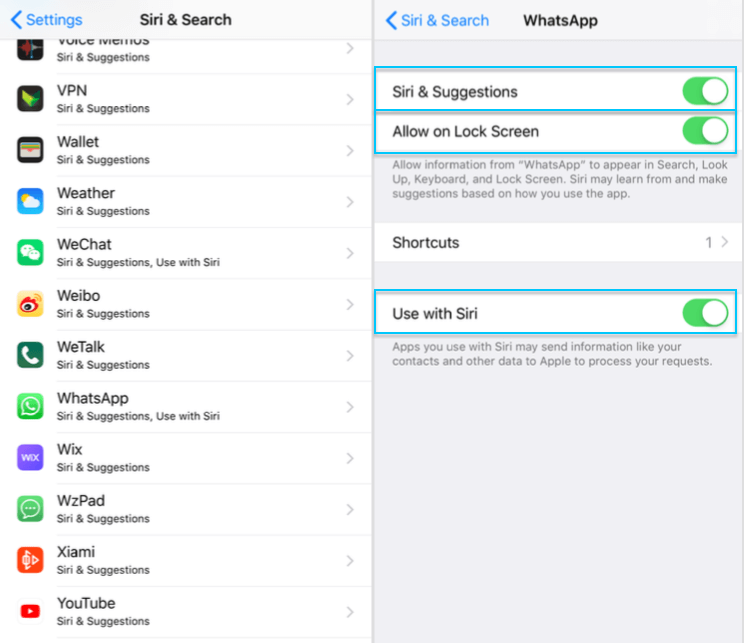
3. Enable Microphone for WhatsApp
Go to iPhone Settings -> WhatsApp -> switch on Microphone and Contact.
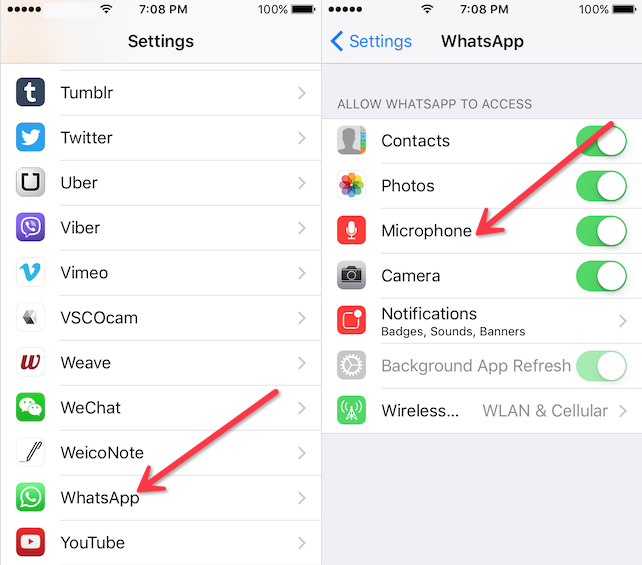
4. Authorize Siri to access WhatsApp contact list using Touch ID or Face ID
When you make a phone call the first time when iPhone screen is locked, you need to use the Touch ID or Face ID to unlock the screen to authorize Siri to access iPhone contact list or WhatsApp contact list.
5. Add a Siri Shortcuts to your WhatsApp contact call
If you frequently to make an WhatsApp contact call, it's necessary to add a Siri Shortcuts to this WhatsApp contact. Siri will recognize it faster and more accurately when iPhone screen is locked or not. Go to iPhone Settings -> Siri -> SUGGESTED SHORTCUTS -> All Shortcuts -> Scroll down the screen to find WHATSAPP -> Call ### contact, click +.
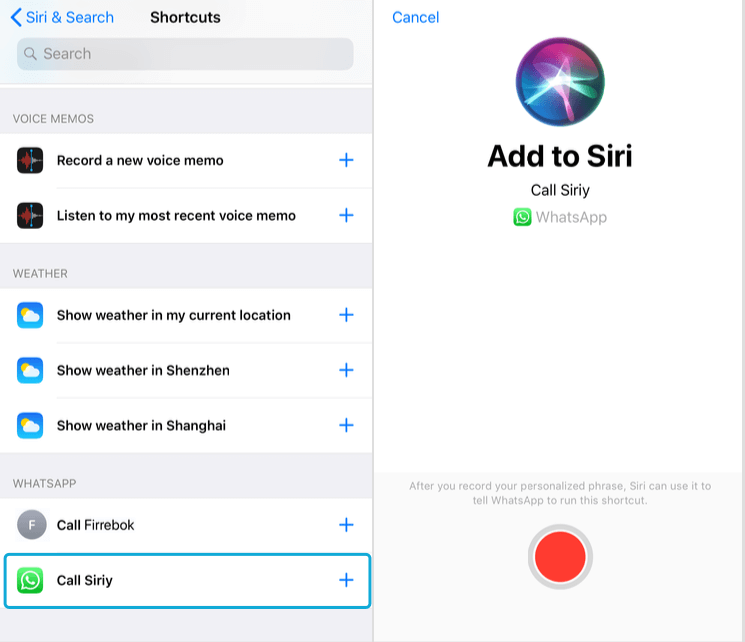
About Fireebok Studio
Our article content is to provide solutions to solve the technical issue when we are using iPhone, macOS, WhatsApp and more. If you are interested in the content, you can subscribe to us. And We also develop some high quality applications to provide fully integrated solutions to handle more complex problems. They are free trials and you can access download center to download them at any time.



