Recently, we received some customer feedback that they need to decrypt the iPhone backup in iTunes, but they cannot uncheck the "Encrypt iPhone Backup" button in iTunes, because "Encrypt iPhone Backup" is grayed out and iTunes cannot respond to the click operation. Is there any solution to fix the issue? Don’t worry, this article will share 4 problem solving techniques.
1. Remove installed configuration profiles on iPhone
To see if your iPhone has installed any profiles, some profiles define settings for using iPhone with corporate or school networks or accounts, and some of attribute profiles will be “Encrypted backups enforced”. Go to iPhone Settings -> General -> Profiles & Device Management, delete all profiles. Then restart the iTunes, and reconnect your iPhone with the computer, it will work.
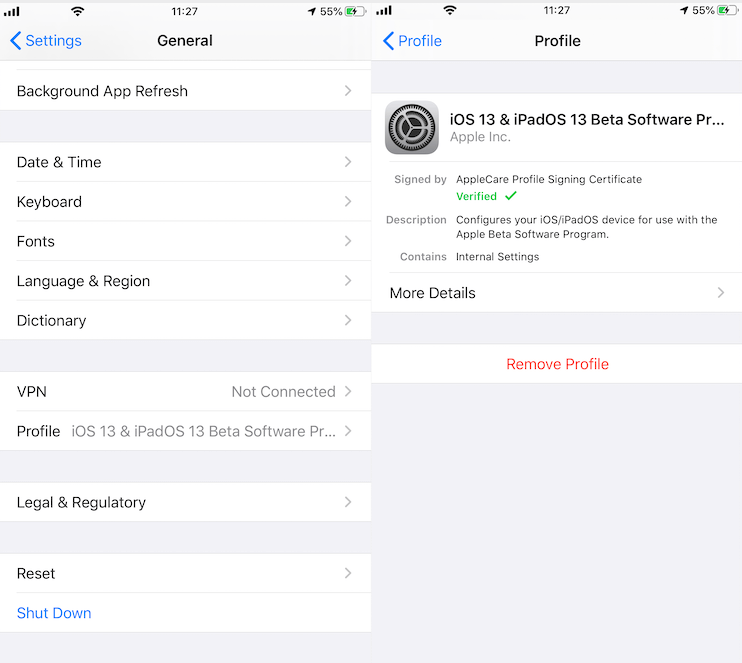
2. Double click the Encrypt iPhone Backup button
Another reason is that your computer can’t respond your mouse click operation.
a). First double check "Automatically Back Up" is set to "This computer"
b). Double check the "Encrypt local backup" or "Encrypt iPhone backup" button is unchecked
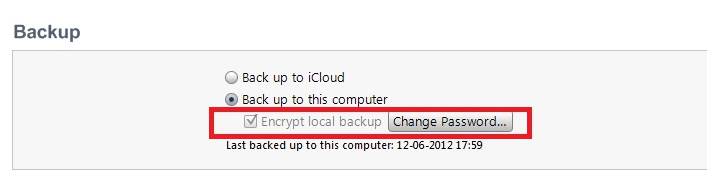
3. Delete all existed iTunes backups
Access the backup in iTunes>Preferences(under the edit menu if using Windows)>Devices, right click the backup to access the backup location.
Or directly access the iTunes backup location on the computer
Windows OS: C:\Users\~\AppData\Roaming\Apple Computer\MobileSync\Backup
macOS: ~/Library/Application Support/MobileSync/Backup/
Move all backups from ~/Backup folder to another computer location. Then connect your iPhone with the computer again, uncheck the Encrypt iPhone backup, enter the password to unlock the iPhone backup
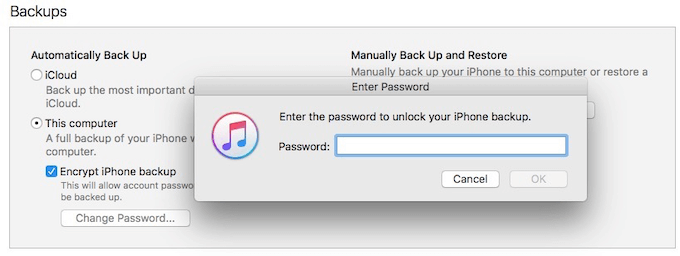
4. Reset iPhone settings
On your iPhone Device Settings > General > Reset, Tap Reset All Settings and enter your iOS passcode, it will work.

Once you can uncheck the Encrypt iPhone backup, enter the password to unlock the iPhone backup. If you need to browser the iTunes backup or extract the iPhone data from the iTunes backup. We recommend using Fone Rescue, it can help you to view and extract iPhone contacts, photos, messages and more information.
Download and install Fone Rescue on the computer
Run Fone Resuce, then select an iPhone backup to scan, afte the scan is complete, you can view and extract all iPhone backup data.

| More Related Articles | ||||
 |
1. iPhone can't backup with iTunes because an error occurred 2. Five ways to recover deleted iPhone photos and videos without backups |
|||
About Fireebok Studio
Our article content is to provide solutions to solve the technical issue when we are using iPhone, macOS, WhatsApp and more. If you are interested in the content, you can subscribe to us. And We also develop some high quality applications to provide fully integrated solutions to handle more complex problems. They are free trials and you can access download center to download them at any time.
| Popular Articles & Tips You May Like | ||||
 |
 |
 |
||
| How to Recover Deleted Text Messages from Your iPhone | How to Extract WhatsApp Messages from Your iCloud Backup | How to Free up Space on Your iPhone, iPad or iPod | ||


