Many Mac users report that they don't have many apps installed on their Mac, but after upgrading macOS 13.0 Ventura, application storage information takes up a lot of storage space. Launch System Settings app in /Applications, click General tab -> Storage settings… -> Applications, it displays the file size of application data. But after accessing the list of applications, even if the total file size of all applications combined is less than that file size.

In addition to the size of the application itself, the related files created by the application, cache files, etc. are divided into the application size. Where are the application cache files in macOS Ventura? How to access and remove application cache files in macOS Ventura? Essentially, these files are created and saved by various apps on the Mac, mainly in various subfiles under the ~/Library folder. These app cache taking large amounts of storage space, Hopefully the below information enables you find the application cache files on your drive that are taking up the most space.
1. Delete the app cache within the app
The best way to free up app cache will depend on the app(s) installed. Because some applications themselves provide the ability to delete application cache files, such as most browser software and download software. For Safari browser, Open Safari -> Preferences… Menu item-> Privacy -> Manage Website Data… -> Remove All.

2. App cache in ~/Library /Containers
All apps downloaded and installed from the Mac AppStore, which have sandboxing enabled, store cache files in ~/Library/Containers/app bundle IDs. You can navigate to ~/Library in Finder by holding the option key and clicking Go menu > Library, and then access the Containers folder.
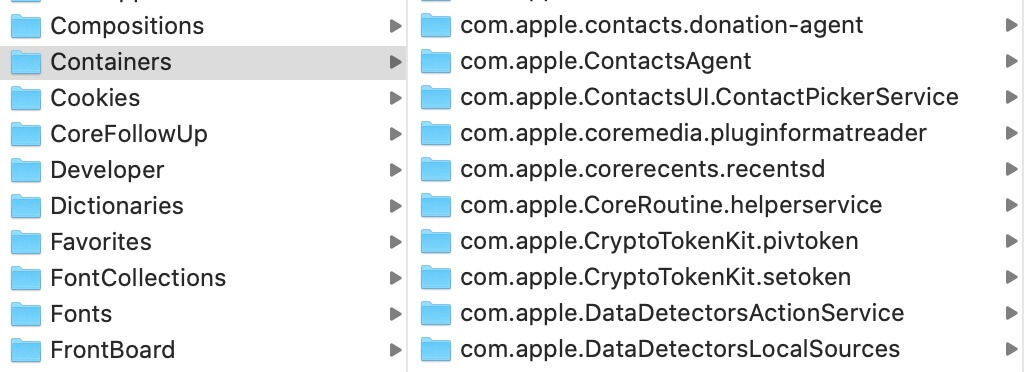
3. App cache in ~/Library /Caches
Applications downloaded and installed from outside the Mac AppStore store cache files in the ~/Library/Cache/app bundle ID. You can navigate to ~/Library in the Finder by holding down the option key and clicking the Library > Go menu, and then accessing the Containers folder, , and then access the Caches folder.
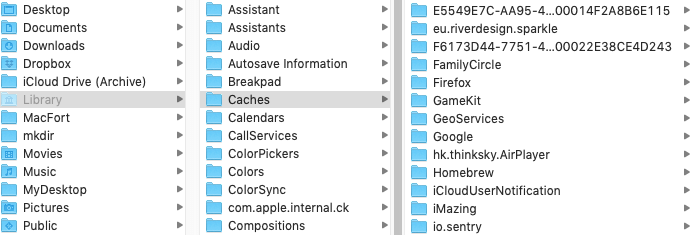
4. Remove App cache with PowerSuite app
Not all application cache files should be manually deleted from containers and cache folders, some cache files come from macOS system applications and services, and unnecessary deletion can break the file structure. Here we recommend using the 3rd-party application - Power Suite to remove application cache files on your Mac. It’s a Mac disk utility application that contains a lot of useful features. Download and install PowerSuite app on your Mac.
Run Power Suite application and click Clean Up tab, it will list application Caches, Logs and other junk files that can be deleted.

In addition, click the Automatic tab, it offers the ability to automatically delete the application cache and other files on a regular basis.

About Fireebok Studio
Our article content is to provide solutions to solve the technical issue when we are using iPhone, macOS, WhatsApp and more. If you are interested in the content, you can subscribe to us. And We also develop some high quality applications to provide fully integrated solutions to handle more complex problems. They are free trials and you can access download center to download them at any time.
| Popular Articles & Tips You May Like | ||||
 |
 |
 |
||
| Five ways to recover lost iPhone data | How to reduce WhatsApp storage on iPhone | How to Clean up Your iOS and Boost Your Device's Performance | ||

