As we all know, we can set star ratings for photos in Windows OS. Right-click a photo in Windows Explorer and select Properties -> select the Detail tab, and click 1~5 star to apply a rating, and click the Ok button. The photo will be added with a rating star photo metadata tag, and we can search this photo by Rating in Explorer search field. Can these become a reality in macOS? Yes, this article will show you how to add a rated star tag to an image on your Mac, and how to search macOS Finder for photos with a rated star tag.
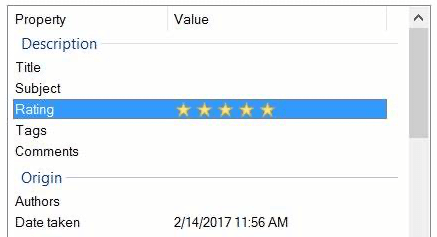
Rating stars as part of photo metadata, we can view the rating star tag with Preview application -> Show Inspector -> IPTC -> StarRating, but macOS doesn't provide a direct way to add a rating star tag for an image. Don’t worry, we can use a third-party app - Photo Exifer to add and edit the rating star photo metadata tag for photos on your Mac.
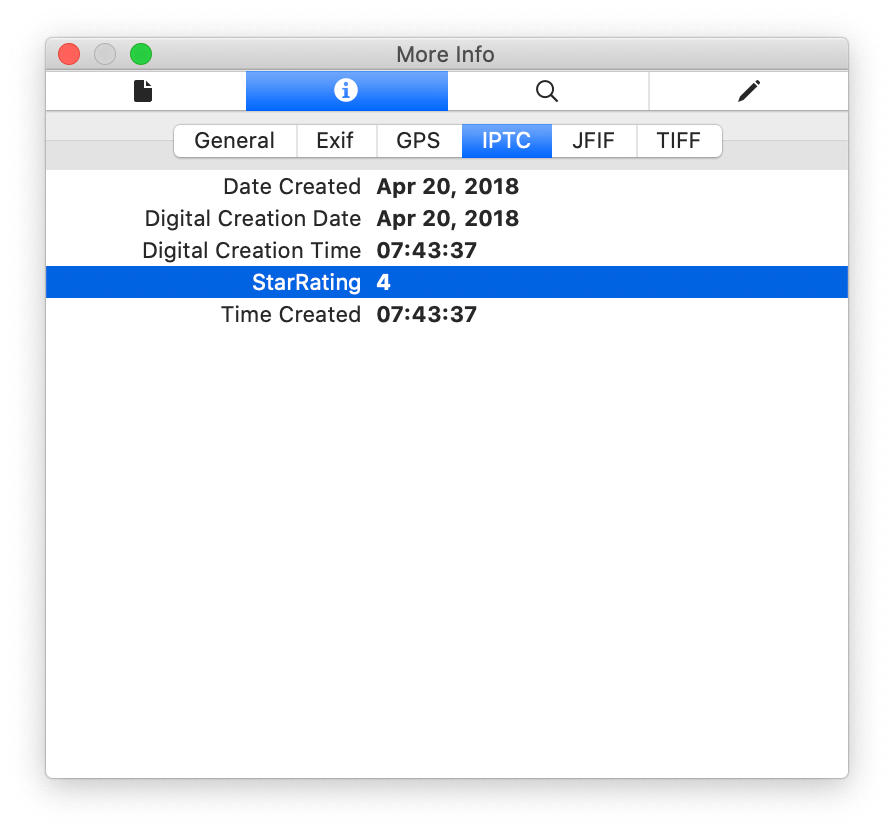
Download and install Photo Exifer on the Mac, run Photo Exifer and import photos that you want to add or edit the rating star tag.
1. Select a photo in Photo Exifer, and click "Export/Import” button -> choose Export all metadata info to plist, and you will see a plist in the saved folder.
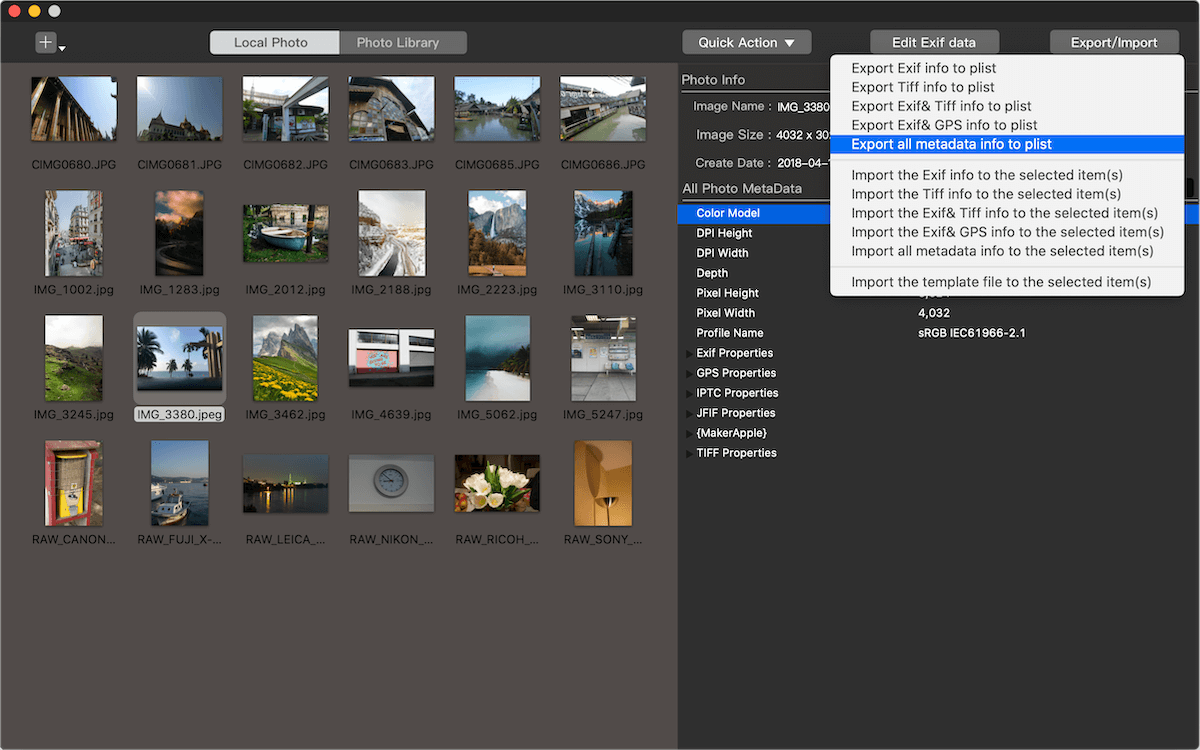
2. Open the plist file, if you need to add or edit a rating star tag, please add or edit StarRating row under IPTC tab, and set the value to 1~5, then save the plist file.
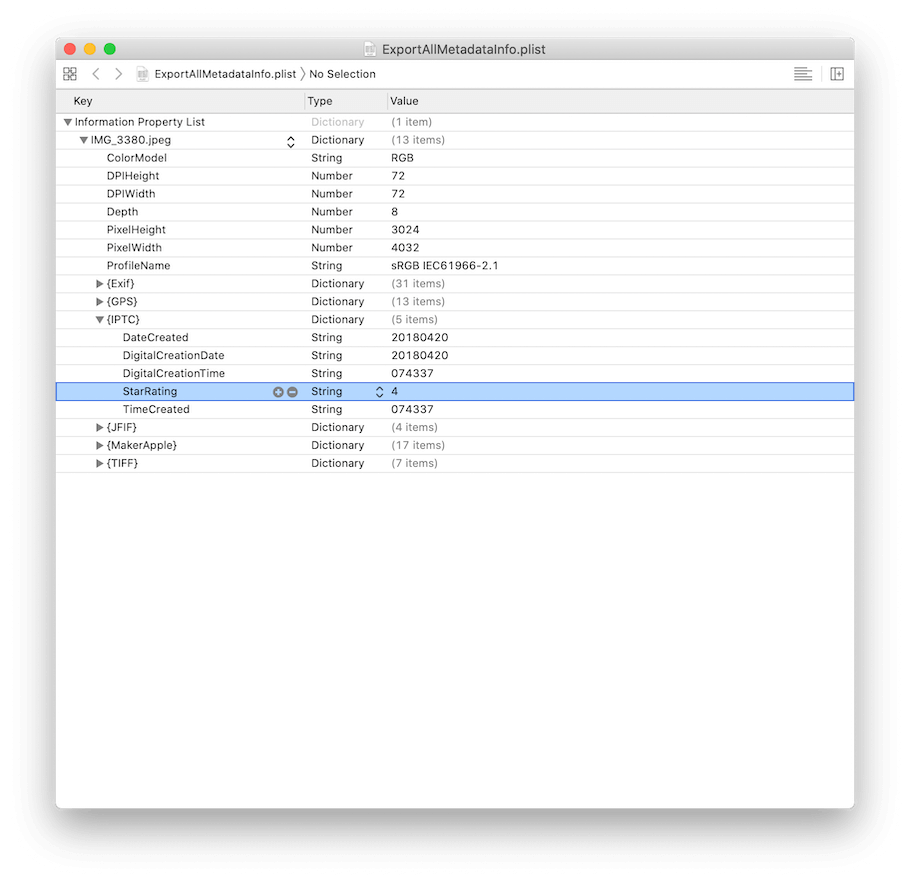
3. Select the photo you want to apply the changed plist metadata in Photo Exifer, and click "Export/Import” button -> "Import all metadata info to the selected item(s)", and open the saved plist file. It will done.

If you need to search the photo with rated star tag in Finder, please open Finder, and go to File Menu -> Find, or use the keyboard shortcuts(command + F), and select pop-up menu Other…, and find the User Rating attribute, and click Ok to add the Rating into the Finder filter, and then you can search it in Finder the next time.
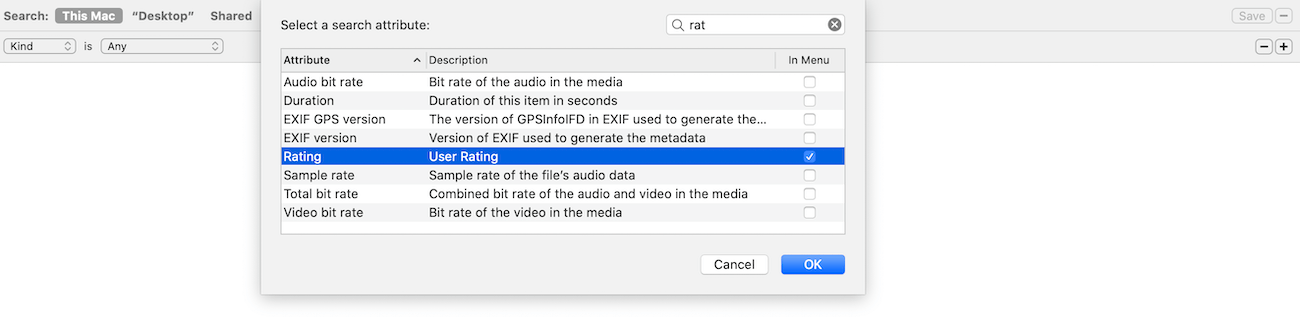
About Fireebok Studio
Our article content is to provide solutions to solve the technical issue when we are using iPhone, macOS, WhatsApp and more. If you are interested in the content, you can subscribe to us. And We also develop some high quality applications to provide fully integrated solutions to handle more complex problems. They are free trials and you can access download center to download them at any time.
| Popular Articles & Tips You May Like | ||||
 |
 |
 |
||
| Five ways to recover lost iPhone data | How to reduce WhatsApp storage on iPhone | How to Clean up Your iOS and Boost Your Device's Performance | ||
