Both iPhone and Mac devices and iCloud offer the ability to view and edit metadata tags, including captions, shooting dates, shooting locations, and more. Adding photo captions can be helpful for users who want to provide a description of the photo, and the captions can be searched by keywords. While the title metadata tag is not displayed on the iPhone, the caption metadata tag can be displayed and edited on iPhone, Mac, and iCloud. In this guide, we will discuss how to add photo captions on iPhone, Mac, and iCloud, as well as how to add captions to multiple photos.
1. How to Add a Photo Caption on iPhone
To add a caption to a photo on iPhone, open the Photos app, select a photo, tap the Info button at the bottom of the screen, enter a text description in the "Add a Caption" field, and tap Done to complete the process.
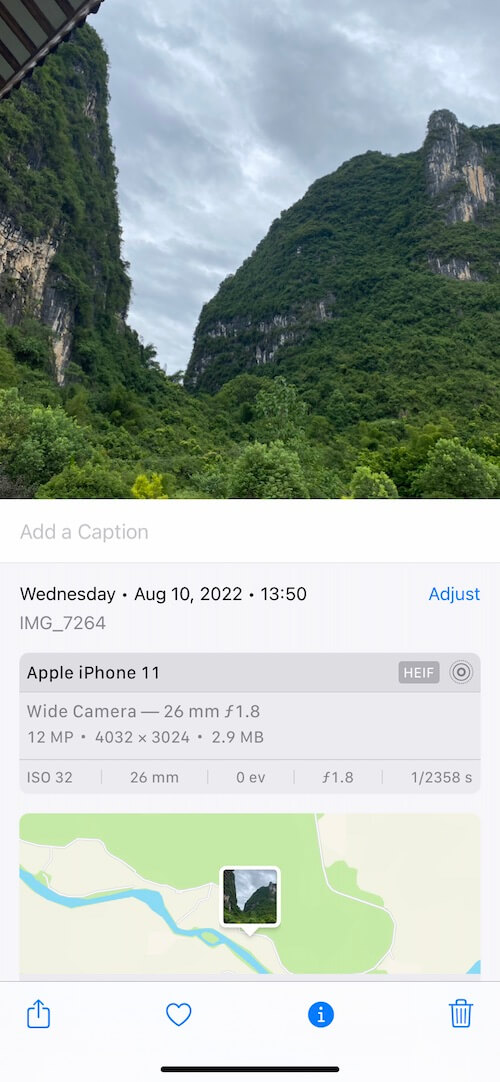
2. How to Add a Photo Caption on Mac
Open the Photos app, select a photo, click the Info button, or access the Info window using the right-click "Get Info" menu, and add or edit the title, caption, keywords, and location metadata tags as needed.
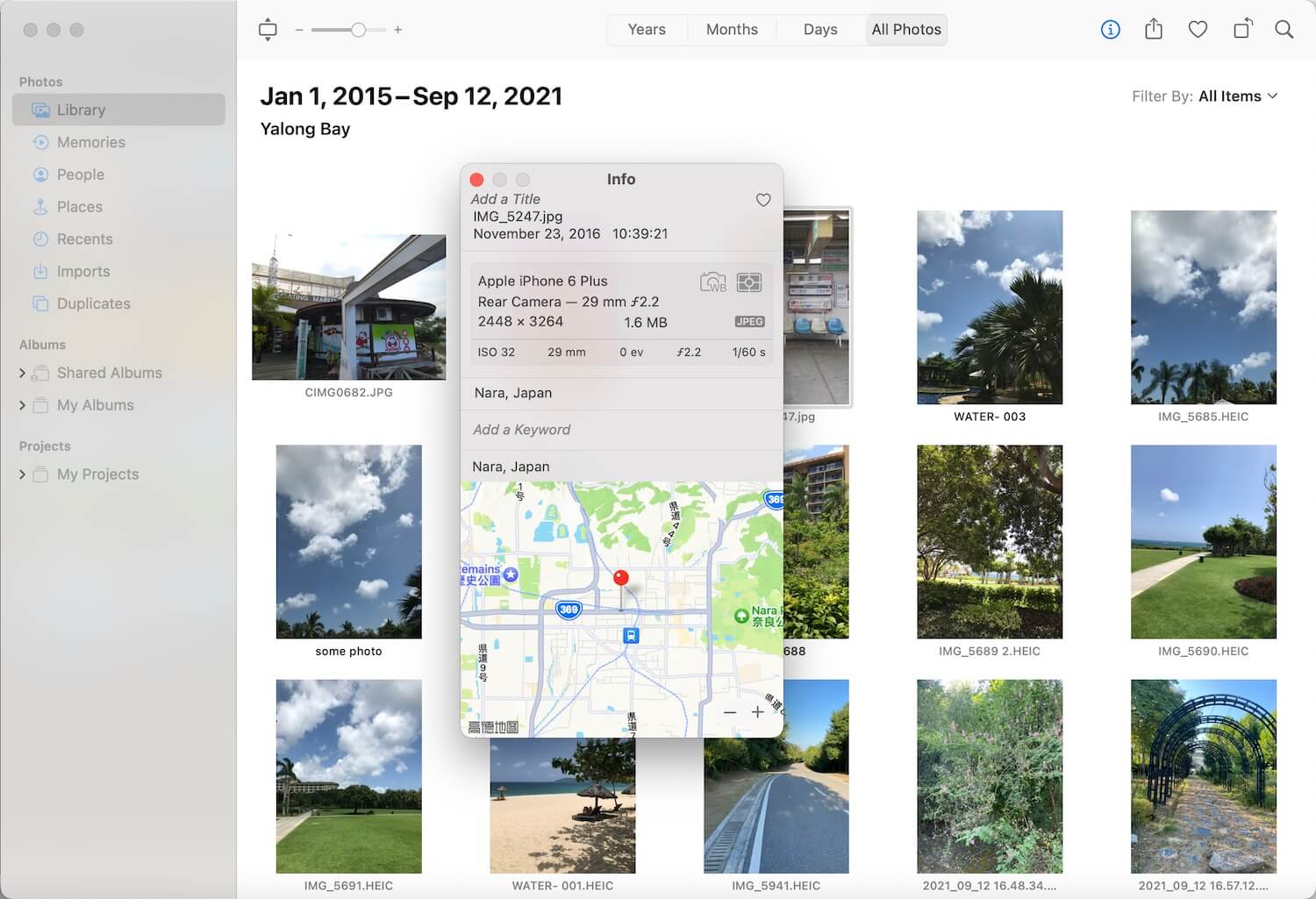
3. How to add photo caption on iCloud
Visit www.icloud.com, log in with your Apple ID, and access Photos. Click on the Library tab and double-click on a photo to view it. Click on the Info button at the top of the window, and then click Edit to edit the Title and Caption. Click Save to complete the process.
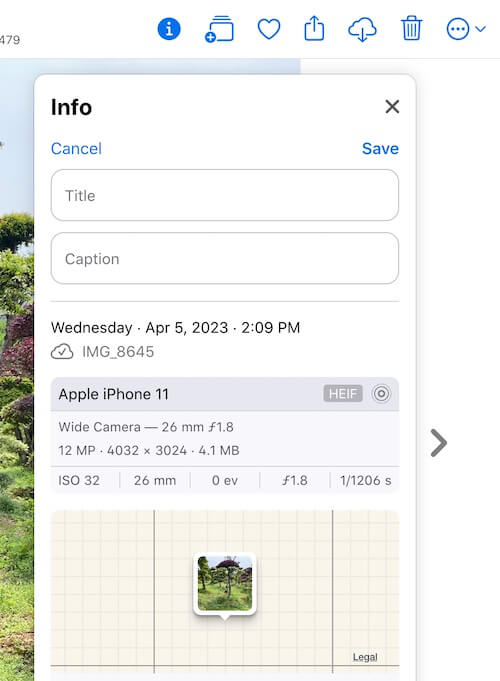
4. How to Add Captions to Multiple Photos on Mac
In order to add captions to multiple photos in bulk on Mac, we will use the Photo Exifer application, which supports editing photo metadata from local photos and photo library. You can directly edit the caption metadata tag using Photo Exifer in the photo library without exporting the original photos, then sync these photos to iPhone, iCloud. It also supports copying title metadata tags to caption metadata tags for some photos that contain only title tags and no title tags. Download and install Photo Exifer application.
For local photos outside the Photo library, open Photo Exifer application, and then import photos into Photo Exifer app, select photos and click Edit Exif data, add or edit the value for the Caption/Description, and click Apply button, it will work.
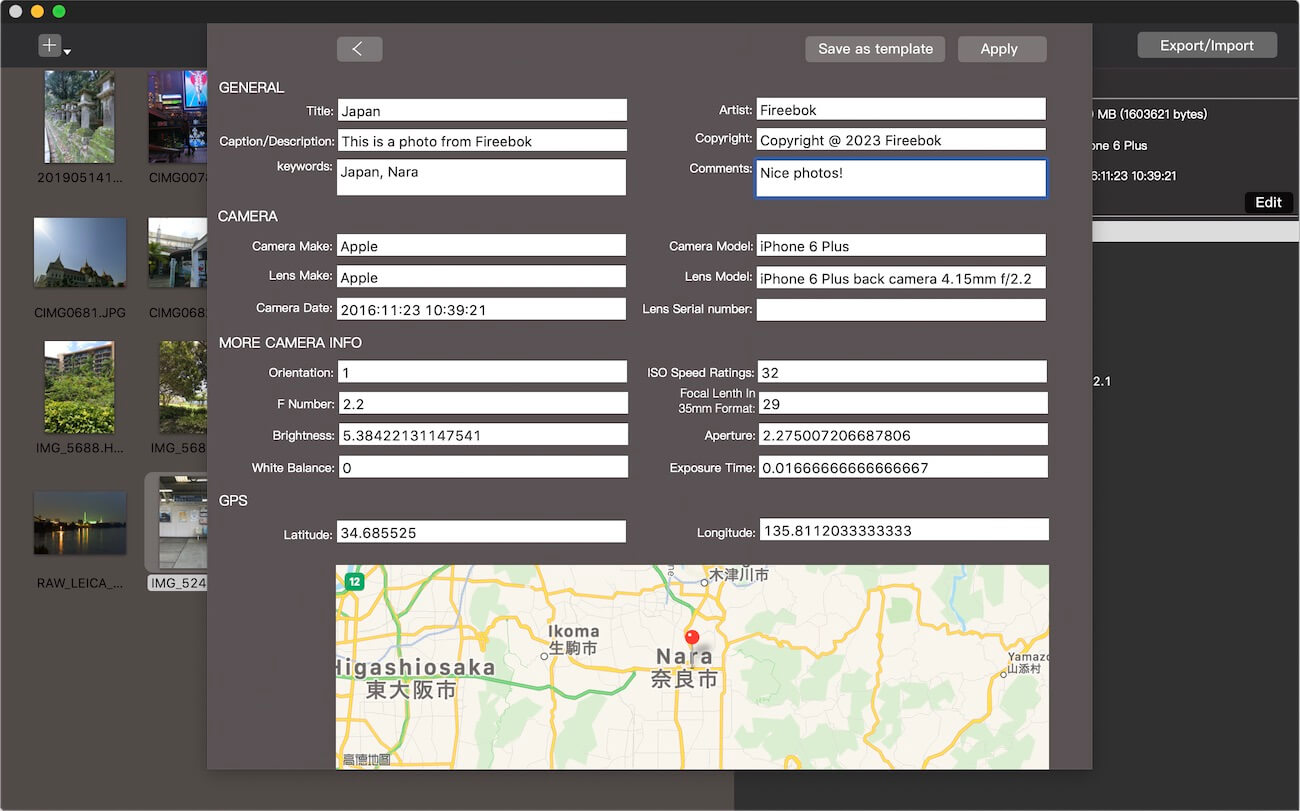
For photos in the Photo Library, open Photo Exifer application and click Photo Library tab to scan and read photos in the Photo Library, after the scan is complete, select photos and click Edit Exif data -> Edit Exif data in photo library, add or edit the value for the Caption/Description, and click Apply button, it will work.
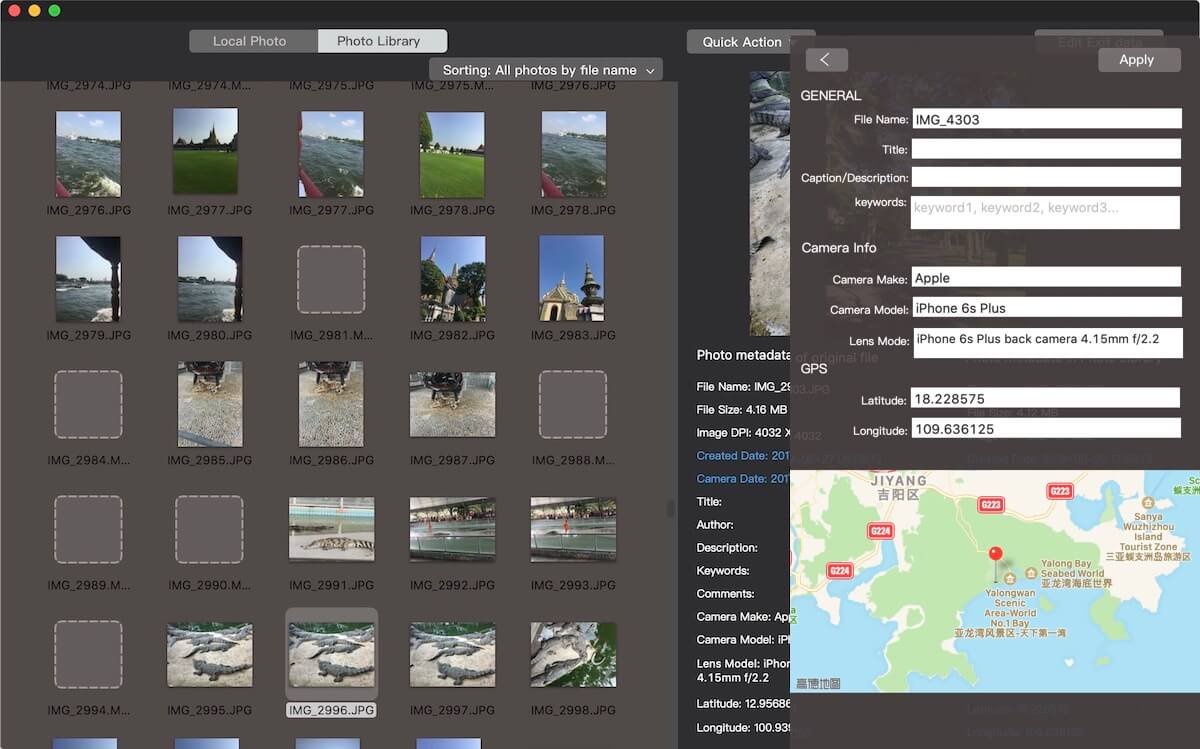
To copy title metadata tags to caption metadata tags using Photo Exifer, select photos in Photo Exifer, and click Quick Action -> Copy Photo Library Title to Photo Library Caption/Description.
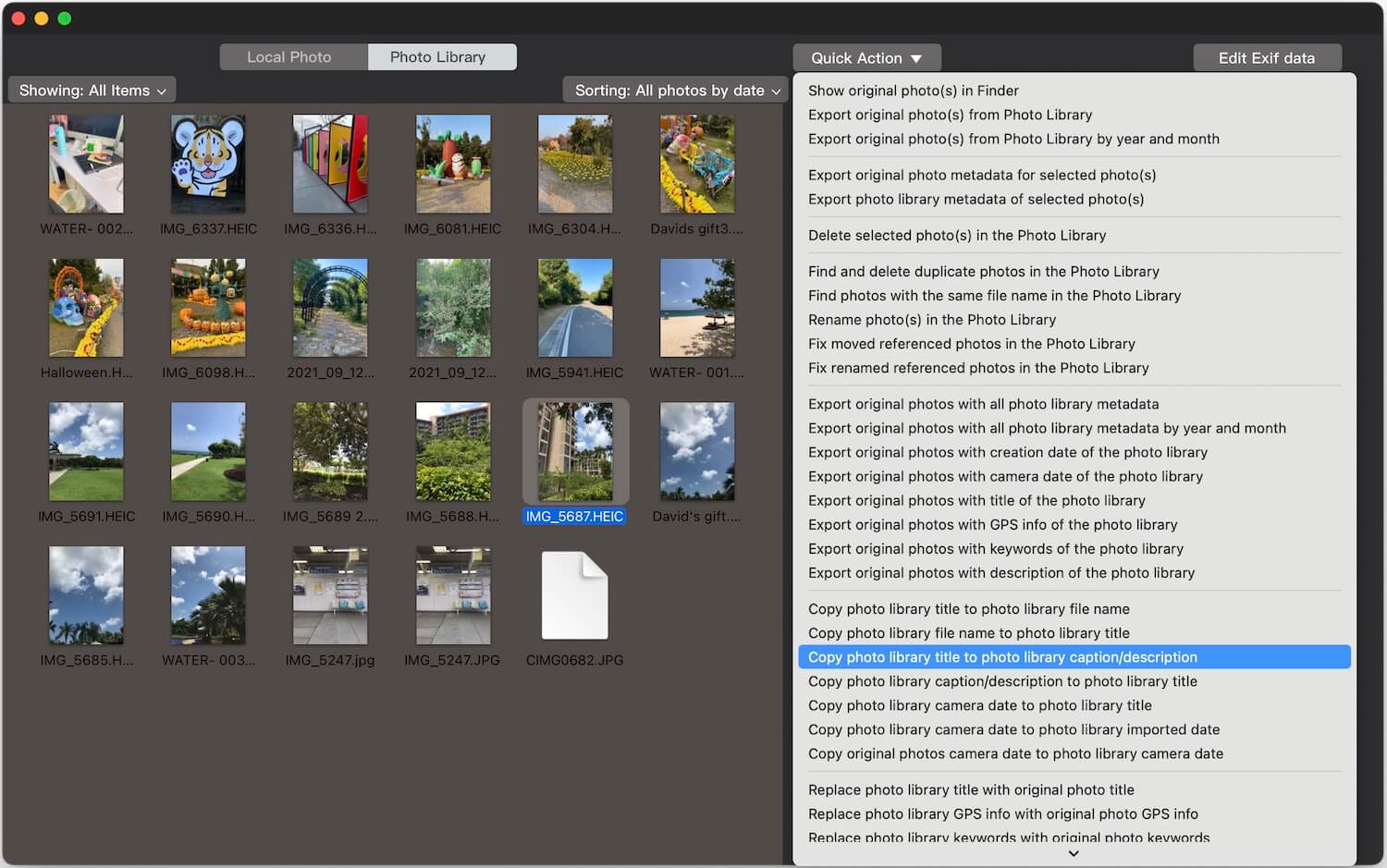
About Fireebok Studio
Our article content is to provide solutions to solve the technical issue when we are using iPhone, macOS, WhatsApp and more. If you are interested in the content, you can subscribe to us. And We also develop some high quality applications to provide fully integrated solutions to handle more complex problems. They are free trials and you can access download center to download them at any time.
| Popular Articles & Tips You May Like | ||||
 |
 |
 |
||
| Five ways to recover lost iPhone data | How to reduce WhatsApp storage on iPhone | How to Clean up Your iOS and Boost Your Device's Performance | ||

