Worried about WhatsApp chat history when changing your current iPhone? How to safely backup and keep all WhatsApp chats and other WhatsApp data after replacing iPhone with a new iPhone or Android device? This is something that almost every WhatsApp user is likely to consider. Here we will list all the ways to backup WhatsApp data and you can choose one of them.
1. Backup WhatsApp chat history to iCloud
WhatsApp officials recommend that WhatsApp users back up WhatsApp data to iCloud on their iPhone, and WhatsApp application provides a feature to backup WhatsApp chat and other WhatsApp data to iCloud. Go to WhatsApp Settings -> Chats -> Chat Backup -> Back Up Now.

Pros: 1. You can backup WhatsApp chat history within WhatsApp application.
2. You can restore your iCloud backup directly to your WhatsApp account on your iPhone device.
Cons: 1. It needs iCloud storage has enough storage space to store and backup all WhatsApp data.
2. If you don't restore to your WhatsApp account without an iPhone, you won't be able to download and view any WhatsApp data from your iCloud backup.
2. Backup WhatsApp chat history with iTunes or Finder
Another common backup method is to use iTunes or Finder to back up entire iPhone data including WhatsApp data to local computer. Connect your iPhone to a computer(PC or Mac), open iTunes application on a PC, or open Finder on a Mac. Click the iPhone icon to access the iPhone summary view, do not encrypt local backup, and click Back Up Now.
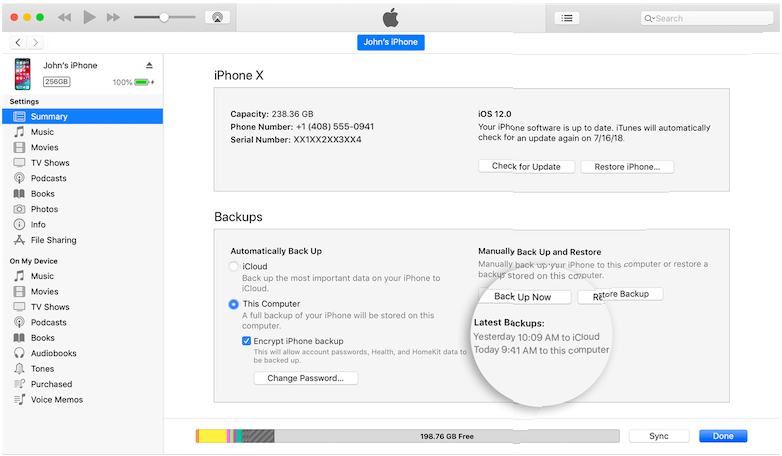
Pros: 1. It doesn’t need large iCloud storage space, saving your iCloud storage.
2. You can restore WhatsApp data to your iPhone by restoring the iPhone backup.
Cons: 1. You can't view any WhatsApp data inside your iCloud backup on your computer (PC or Mac).
3. Backup WhatsApp chat history with WhatsApp Pocket
WhatsApp Pocket is another common method of using third-party applications to back up, It is somewhat similar to using the iTunes app for backup, both backed up on local computers, but the difference is that it only backs up WhatsApp data, while dividing WhatsApp data into WhatsApp chats, WhatsApp contacts, WhatsApp Call logs, WhatsApp Media files, WhatsApp favorites contacts like whatsApp application. Whether you're replacing your iPhone or Android phone, it ensures that your backed up WhatsApp data is available.

Pros: 1. You can view and save all WhatsApp data just like a normal computer file.
2. You can backup all your WhatsApp data at any time, without having to keep only one backup of iCloud and iTunes.
3. It also supports viewing and extracting WhatsApp data from the iTunes and iCloud backup.
Cons: 1. Some features require the purchase of an activation license to register.
About Fireebok Studio
Our article content is to provide solutions to solve the technical issue when we are using iPhone, macOS, WhatsApp and more. If you are interested in the content, you can subscribe to us. And We also develop some high quality applications to provide fully integrated solutions to handle more complex problems. They are free trials and you can access download center to download them at any time.



