Have you ever archived your WhatsApp chat thread? You can archive individual chat and group chats by swiping the chat from right to left on the iPhone, and the archived chat will hide from the WhatsApp chat main view. And WhatsApp provides a feature to quickly archive all WhatsApp chats, go to iPhone Settings -> Chats -> Archive All Chats. Archived WhatsApp chats do not delete from the WhatsApp, they still takes up iPhone storage.
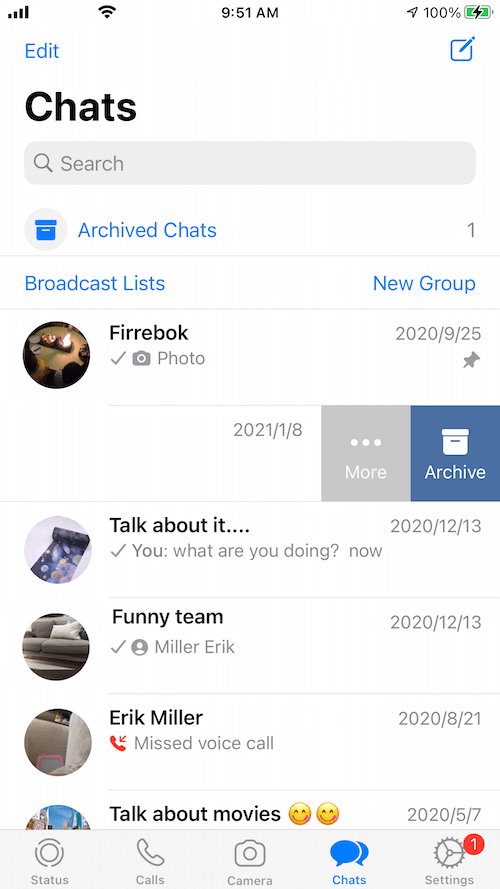
When you receive a new WhatsApp message from the archived chat, the archived conversation will get unarchived automatically and appear in the WhatsApp chat main view. Or you need to scroll down to the the bottom of the WhatsApp chat main view, tap the Archived Chats section, and then you can access all WhatsApp archived chat messages. But some users worry about how to back up WhatsApp archived chat messages.
If you need to export a individual archived WhatApp chat under the Archived Chats section, you can swiping the chat from right to left, and tap More… button -> Export Chat to extract chat message by AirDrop, Mail or iCloud Files.
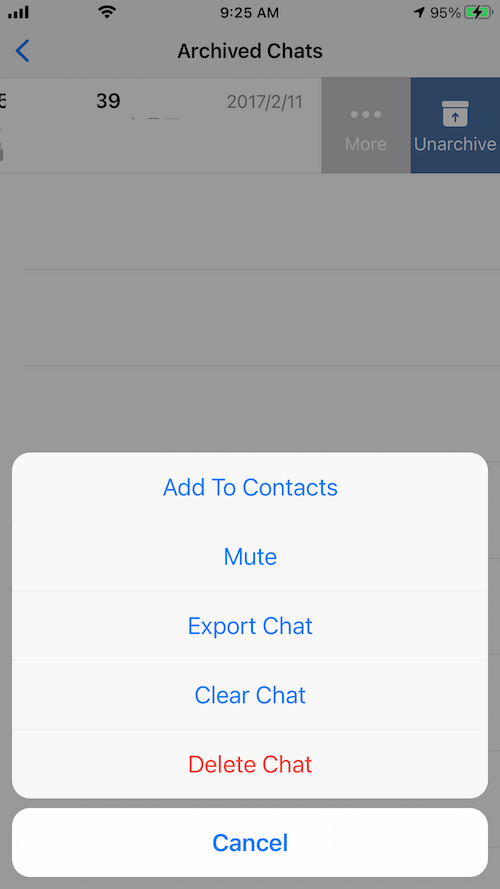
If you need to backup and export all WhatsApp chats, including archived and unarchived chats, we recommend using WhatsApp Pocket, which is a WhatApp data extract application from the iPhone device, iTunes and iCloud backup. It can backup WhatApp chat messages, photos and videos, contacts and WhatsAll call logs. Download and install WhatsApp Pocket on the computer, and connect your iPhone device with the computer by a USB cable.
Run WhatsApp Pocket and click the iPhone icon in the left window, then click WhatsApp chat to scan WhatsApp data from your iPhone device.

When the scanning has completed, all archived and unarchived WhatsApp chats will display in the product, you can click WhatsApp Chat, WhatsApp Media files, WhatsApp Call, WhatsApp Contacts, WhatsApp Favorites Contacts to view , and select WhatsApp chat, contact, media files to export and save them.

About Fireebok Studio
Our article content is to provide solutions to solve the technical issue when we are using iPhone, macOS, WhatsApp and more. If you are interested in the content, you can subscribe to us. And We also develop some high quality applications to provide fully integrated solutions to handle more complex problems. They are free trials and you can access download center to download them at any time.





