When we enable the option "View > Metadata > Titles" in Photos application, Photos 4.0 version and later can show the filename in the title field if the title is empty. We can’t distinguish whether it is a file name or a title in all Photos view, unless we click the Get info button to view the detail information in the info panel. Sometimes we need to keep the title and file name the same, especially after we have re-edited the title or file name, it will be more convenient to export and sort photos in the future.

In this article, we will solve how to batch change photo file name to photo title in Photos, and how to batch change photo title to photo file name in Photos. Obviously, we can’t do these in Photos application directly, here we will use Apple Script and the third -party application to complete it.
Use Apple Script in old Photo version
In Photos 4.0 and 5.0 version, we can use Apple Script to change photo title to photo filename. Run Automator application, open New file menu -> Quick Action -> and choose “no input” and “Photos” in Workflow receives and in option. And search Apple Script on the left window, add a Run Apple Script into the workflow. And then copy and paste the text below into the "Run Apple Script" action to replace the default text in the action.
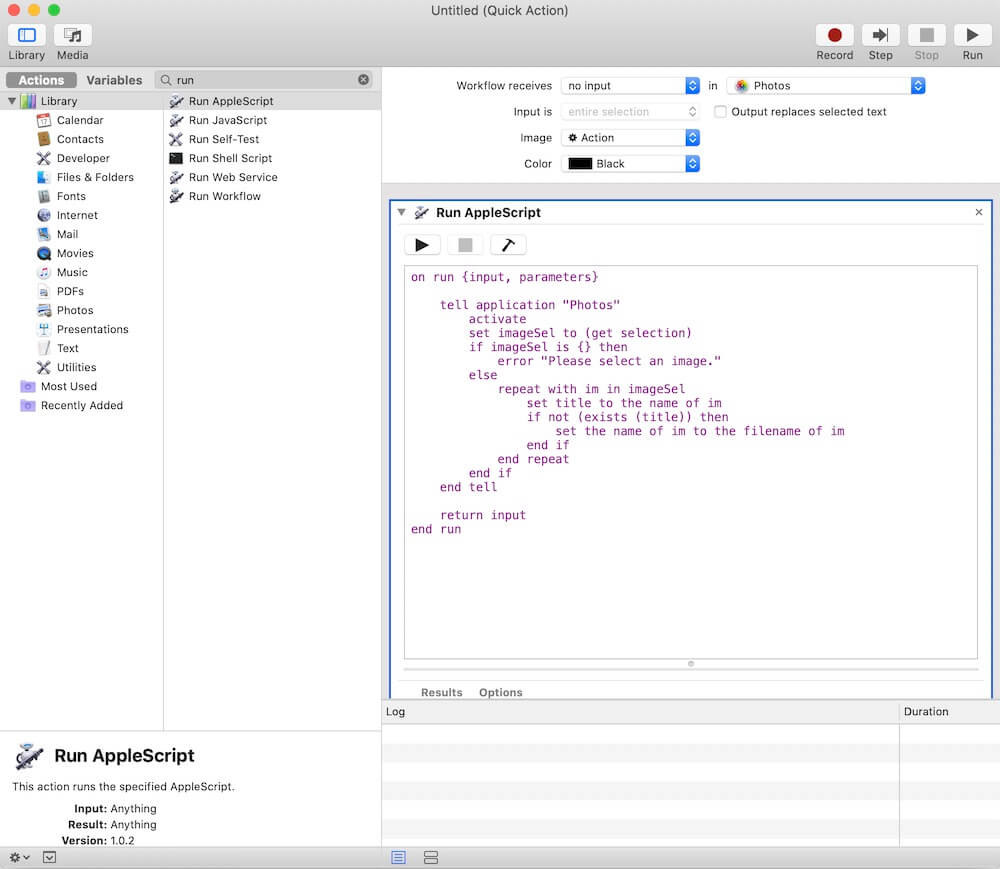
Use Photo Exifer for Photos all versions
Apple Script only supports the old photo version, you can only change the title to the file name. Here we use Photo Exifer to support old photo version and latest Photos 6.0. And it can batch change photo file name to photo title, or batch change photo title to photo file name with one click. Even use the photo metadata to custom rename the photos in the photo library.
Download and install Photo Exifer application, run Photo Exifer, click Photo Library, it will read all photos in Photos application. Select photos and click Quick Action -> click the “Copy photo library title to photo library file name”, “Copy photo library file name to photo library title”, or “Copy photo library camera date to photo library title” menu item.

And you can custom rename with the Quick Action -> Rename photo(s) in Photo Library. Or Batch change photo title with other text with the feature "Edit Exif data".

About Fireebok Studio
Our article content is to provide solutions to solve the technical issue when we are using iPhone, macOS, WhatsApp and more. If you are interested in the content, you can subscribe to us. And We also develop some high quality applications to provide fully integrated solutions to handle more complex problems. They are free trials and you can access download center to download them at any time.
| Popular Articles & Tips You May Like | ||||
 |
 |
 |
||
| Five ways to recover lost iPhone data | How to reduce WhatsApp storage on iPhone | How to Clean up Your iOS and Boost Your Device's Performance | ||
