If you are a photographer, you may have a lot of different cameras and lenses used to shoot various subjects in different light environments and at different distances. And the camera and lens model of the photo are important photo metadata tags in the photo exif data, you can use them to categorize and manage photos. What if you take a lot of raw photos, but the camera and lens models recorded in these photos are wrong? Is there any way to modify them? If so, where are the camera and lens models of RAW photos stored in the photos? How to change the camera and lens model of RAW photos on Mac? In this article we are going to solve these problems.
How to view the camera and lens model of RAW photo?
If you use the Mac photo application to manage all photos, the photo application provides the function of displaying camera and lens information and other exif data in the Info window, as well as raw photos.

If you need to view the camera and lens model of RAW photo in Finder, open the raw photo with the Preview application, and go to File menu item -> Tools -> show Inspector, and you will see the camera and lens model under Exif and TIFF.

How to add and change the camera and lens model of RAW photo?
When you use the preview application to view them, you will see that the camera and lens model values are stored in the photo Exif and TIFF data. If we want to change them, you need to find a software that supports adding or editing camera and lens model values in the Exif and TIFF data of raw photos.
Fortunately, we found Photo Exifer, a photo metadata editor that can edit local photo metadata and photo library photo metadata. It supports many RAW photos, including "ARM", "ARW", and "DNG" , "CR2", "MOS" ", "3FR", "RW2", "RAW", "MRW", "RAF", "ORF", "PEF" and more. Download and install Photo Exifer on your Mac.
Run Photo Exifer, and then import your RAW photos into Photo Exifer, Photo Exifer will display all photo metadata tags in the information window on the right.
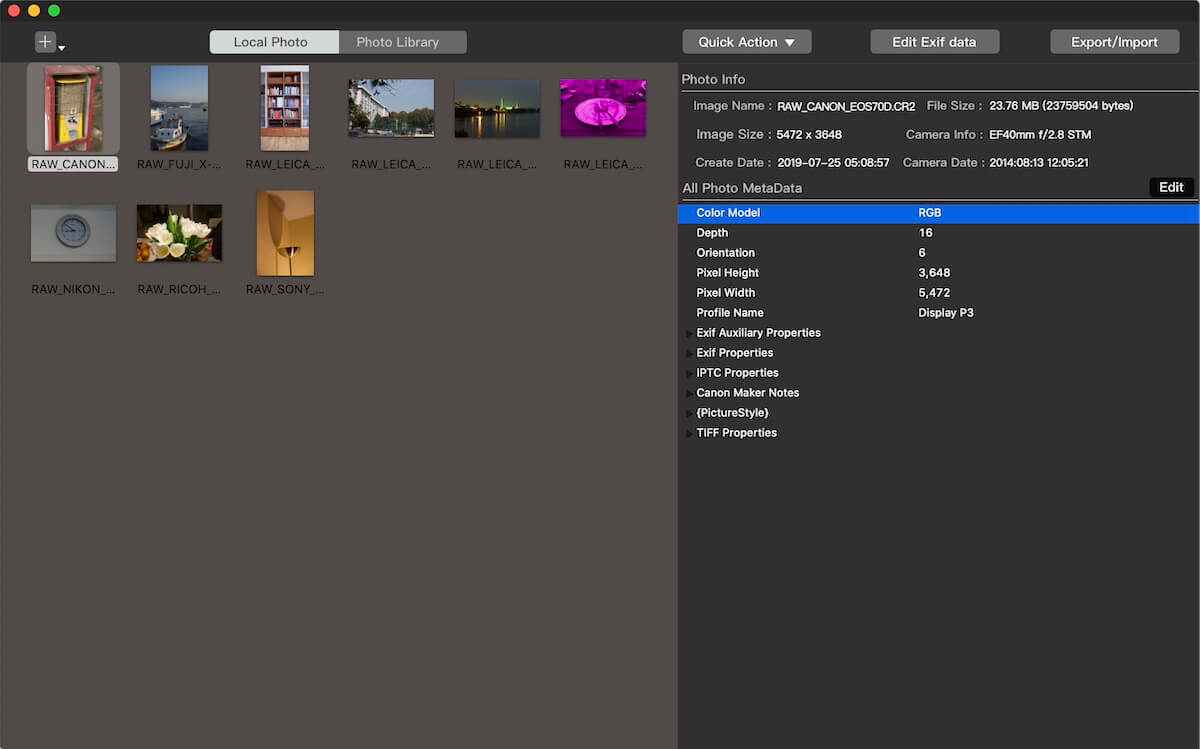
Select photos you want to change, and click Edit Exif data button.Then you can add and edit the values of exif data such as Camera Make, Camera Model, Lens Make, Lens Model, and click the Apply button. This function supports batch processing.
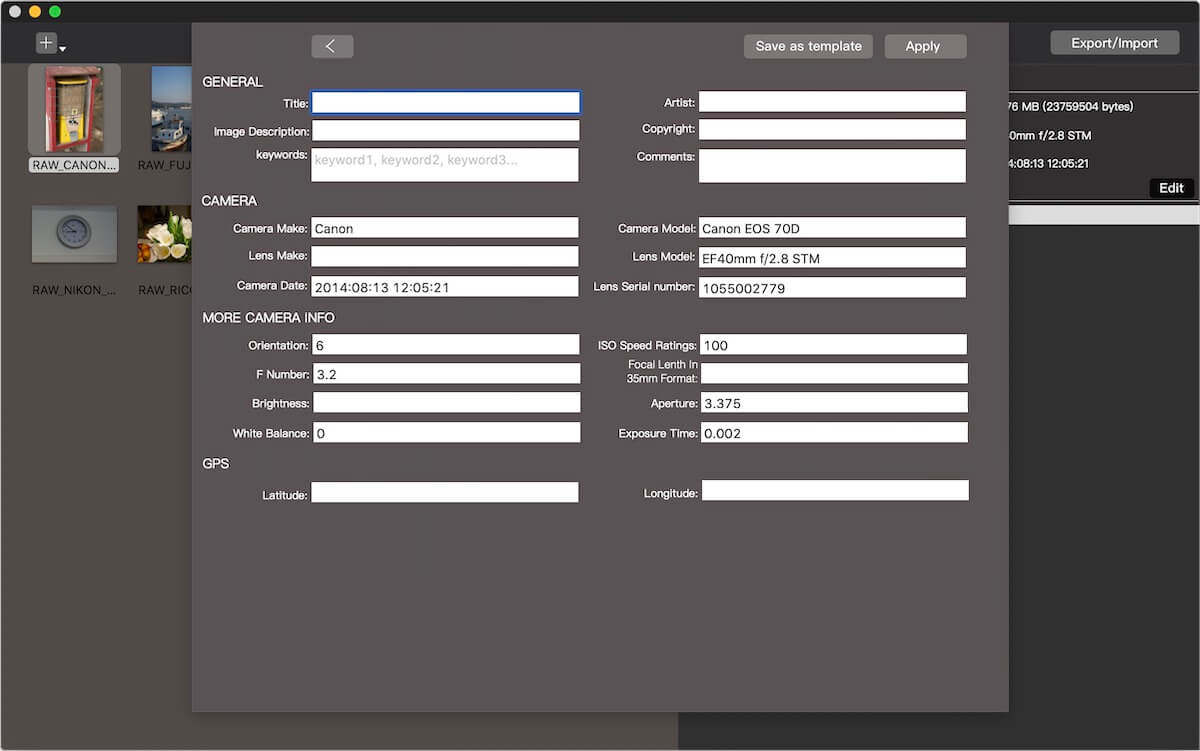
About Fireebok Studio
Our article content is to provide solutions to solve the technical issue when we are using iPhone, macOS, WhatsApp and more. If you are interested in the content, you can subscribe to us. And We also develop some high quality applications to provide fully integrated solutions to handle more complex problems. They are free trials and you can access download center to download them at any time.
| Popular Articles & Tips You May Like | ||||
 |
 |
 |
||
| Five ways to recover lost iPhone data | How to reduce WhatsApp storage on iPhone | How to Clean up Your iOS and Boost Your Device's Performance | ||
