Why we like using WhatsApp? WhatApp was a first-mobile encryption instant message application, thought WhatsApp was still mostly a text messaging app, but can you image that we can only send text messages without photo, video and audio message in WhatsApp chat conversations? All photos, videos that have been sent and received can be downloaded automatically to your iPhone’s Camera Roll, but how about voice message? The longest voice message is 15 minutes in WhatsApp, if you need to save some WhatsApp voice messages, how to copy WhatsApp audio files from iPhone to PC/Mac?
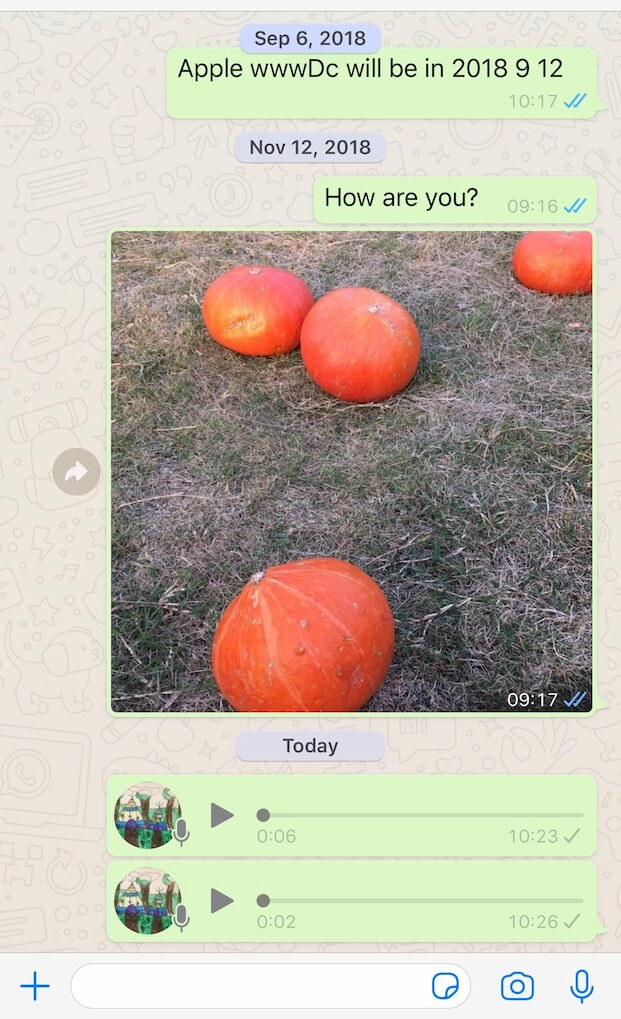
View all audio files in WhatsApp application
We need to scroll down the WhatsApp chat to play each voice message one by one, even view the media attachments of a WhatsApp chat, it only displays photo and video media, links and documents, there is no audio file from the voice message.
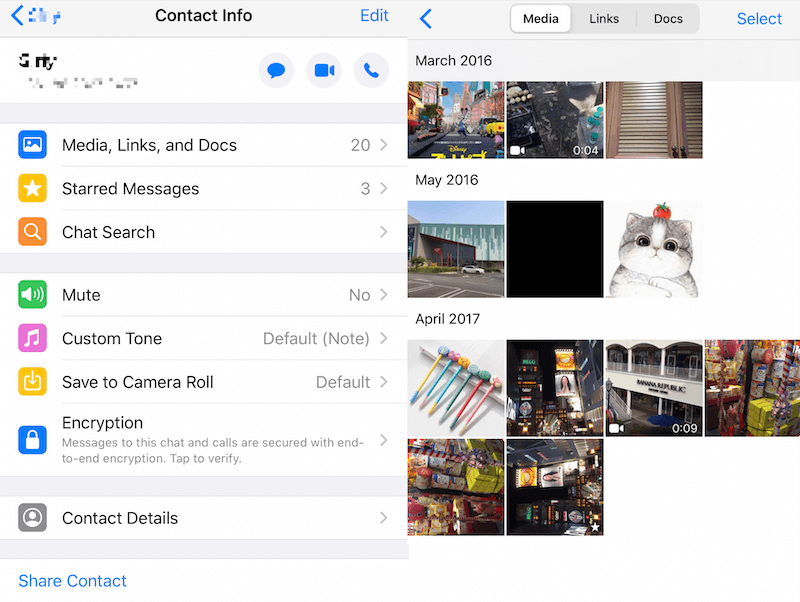
Transfer all WhatsApp audio files from iPhone to PC/Mac
Here we recommend using WhatsApp Pocket to solve the above issue, it can scan your iPhone device, iTunes and iCloud backup, and then read all WhatsApp data, you can choose to download and save some WhatsApp audio files or all WhatApp audio files to the computer. Download and install WhatsApp Pocket on the computer, and then connect the iPhone with a USB cable with the computer.
Click the iPhone icon in WhatsApp Pocket left window, and click the WhatsApp chat to scan

Then you can select a WhatsApp chat, and click the Export attachment to download all photos, videos, audio files from this chat.

Or you can click the WhatsApp Media files tab on the left window, and click the Export all audios button to download and save all WhatsApp audio files from the WhatsApp application.

What’s the audio file format in WhatsApp application?
The old version of WhatsApp uses aac audio file as the WhatsApp voice message, and the new version of WhatsApp uses opus audio file at the WhatsApp voice message. After saving WhatsApp audio files with WhatsApp Pocket, we can view each audio file on the computer.
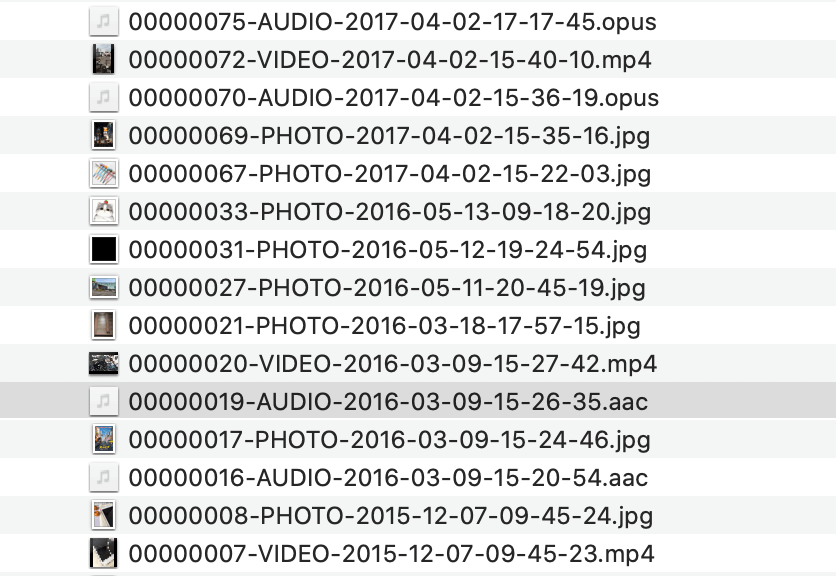
The opus file can’t be opened and played on the Mac, and WhatsApp Pocket provides the feature to covert the opus audio file to the wav file. Access the WhatsApp Pocket menu Tool -> Batch Convert OPUS files to WAV files, and then choose saved opus files to convert, it will work.
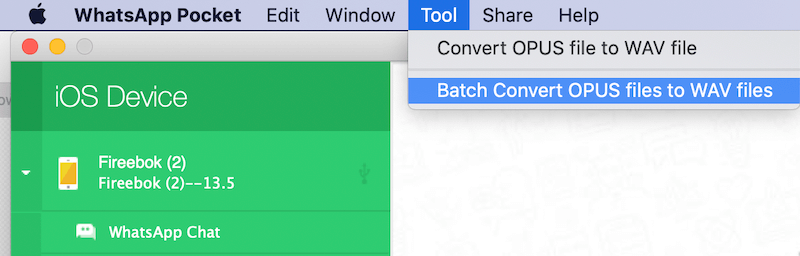
| More Related Articles | ||||
 |
1. How to reduce to WhatsApp storage on iPhone? 2. How to fix when WhatsApp Auto Backup not working on iPhone? 3. How to restore whatsApp chat history on iPhone without backup? |
|||
About Fireebok Studio
Our article content is to provide solutions to solve the technical issue when we are using iPhone, macOS, WhatsApp and more. If you are interested in the content, you can subscribe to us. And We also develop some high quality applications to provide fully integrated solutions to handle more complex problems. They are free trials and you can access download center to download them at any time.




