After syncing bookmarks across different browsers or various iOS and Mac devices, you may find that your Safari bookmark list contains empty folders and subfolders. Wondering how to remove these empty bookmark folders without affecting your other bookmarks and bookmark folders? This article will provide two solutions for deleting empty Safari bookmark folders.
1. Deleting Empty Bookmark Folders Using Safari
Safari's bookmark management feature offers a straightforward method to delete bookmarks or bookmark folders. Follow these steps:
a). Launch Safari and navigate to the Safari file menu.
b). Select "Bookmarks" and then choose "Edit Bookmarks". This action will display a list of all your bookmarks and bookmark folders.
c). Locate the empty bookmark folder you want to delete, right-click on it, and select "Delete" from the pop-up menu.

If you cannot find the "Delete" option in the right-click menu, or if you have numerous empty bookmark folders to delete and find it impractical to remove them one by one, consider using a third-party application like "One Bookmark" for a more efficient solution.
2. Deleting Empty Bookmark Folders Using One Bookmark
One Bookmark is a bookmark manager application that offers a wide range of features, including sorting, editing, moving, removing, syncing bookmarks across different browsers, and identifying and deleting duplicate and inactive bookmarks. Here's how to use it to delete empty bookmark folders:
Download and install the One Bookmark app on your Mac.
Note: For macOS 10.14 and later, you must grant One Bookmark full disk access to gain read and write permission for Safari bookmarks. You can do this by navigating to System Settings/Preferences -> Security & Privacy -> Full Disk Access and adding One Bookmark to the list of approved applications.
Open the One Bookmark app and click on the "Manage Safari Bookmark" button to access your Safari bookmark list.

Click on "Manage bookmarks" and select "Remove empty bookmark folders". This action will delete all empty bookmark folders and subfolders in Safari.
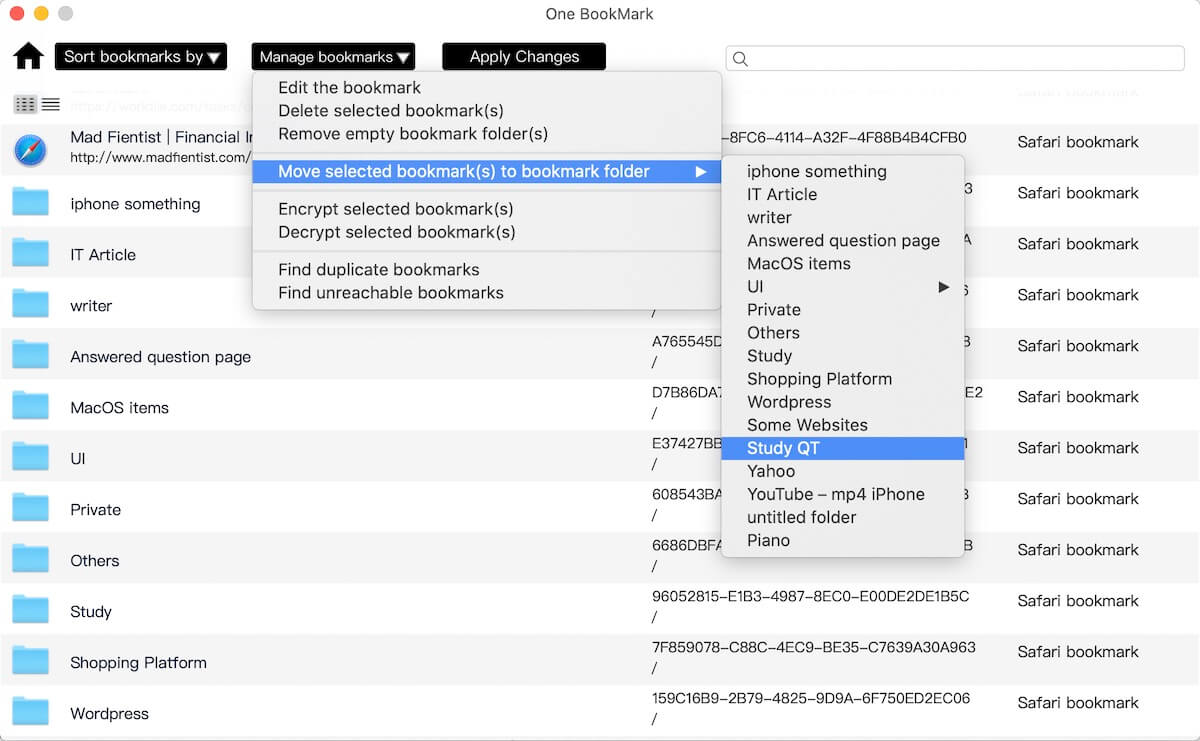
Finally, click "Apply Changes" to save the changes to your Safari browser.
Additionally, One Bookmark offers other useful features, such as removing duplicate and invalid bookmarks. To utilize these features, click on "Manage bookmarks", choose the "Find duplicate bookmarks" menu item, and then select duplicate bookmarks for removal, either automatically or manually.
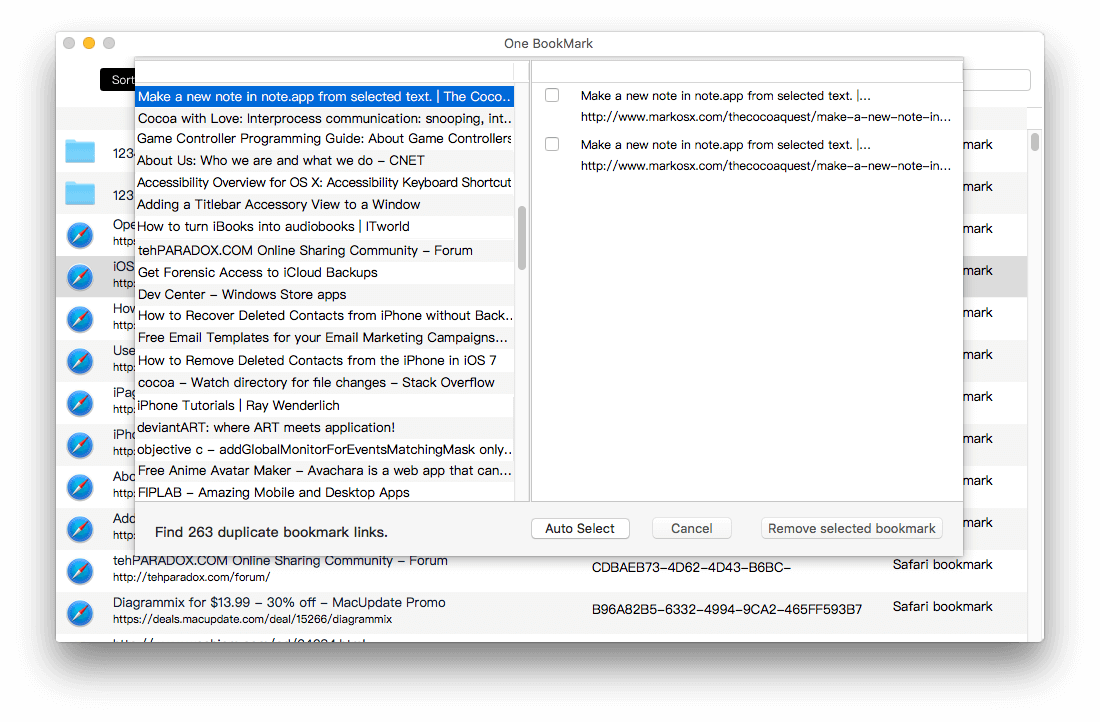
By following these steps, you can effectively manage and clean up your Safari bookmarks, ensuring a clutter-free and organized browsing experience.
About Fireebok Studio
Our article content is to provide solutions to solve the technical issue when we are using iPhone, macOS, WhatsApp and more. If you are interested in the content, you can subscribe to us. And We also develop some high quality applications to provide fully integrated solutions to handle more complex problems. They are free trials and you can access download center to download them at any time.
| Popular Articles & Tips You May Like | ||||
 |
 |
 |
||
| Five ways to recover lost iPhone data | How to reduce WhatsApp storage on iPhone | How to Clean up Your iOS and Boost Your Device's Performance | ||
