Many WhatsApp users feedback that WhatsApp documents and data take most of the iPhone storage space. They want to delete the documents and data from within the WhatsApp. But iOS doesn't provide the functions to delete only the documents and data of an app, So what should we do?

First, we should know more about the documents and data with the app, we have written an article about how to delete documents and data on iPhone. Document & Data are junks files, browser history, cookies, logs, caches of photos and videos, download files, database and document files stored by your apps. It depends on what the application needs to store and record.
Obviously, the content of those WhatsApp chat messages, especially the video, audio, image, and other media files, they are the main part of WhatsApp documents and data. So we just need to delete these WhatsApp media files and the documents and data will be reduced. Before we delete those media files, we need to save them.
Backup WhatsApp media files
You can backup your iPhone data with iTunes or iCloud, but you can't get those media files from the backup directly. Here we use WhatsApp Pocket to extract those media files from iPhone, save those media files and chat messages on the computer. You can open each video, audio file and other file on your computer.
# Step 1. Download the WhatsApp Pocket to the computer
Chat WhatsApp messager, Extract and recover WhatsApp message from iPhone, iTunes and iCloud backup.
For Windows & Mac OS X
# Step 2. Connect iPhone with the computer and run WhatsApp Pocket, save the WhatsApp messages and media files after the scanning

Delete media files within WhatsApp
Open WhatsApp Settings -> Data and Storage Usage -> Storage Usage, it will list all your WhatsApp chats. Enter your chat and and click "Manage..." button, you can select Photos, GIFs, Videos, Voice Messages, Documents, then click "Clear" to delete those media files and documents.
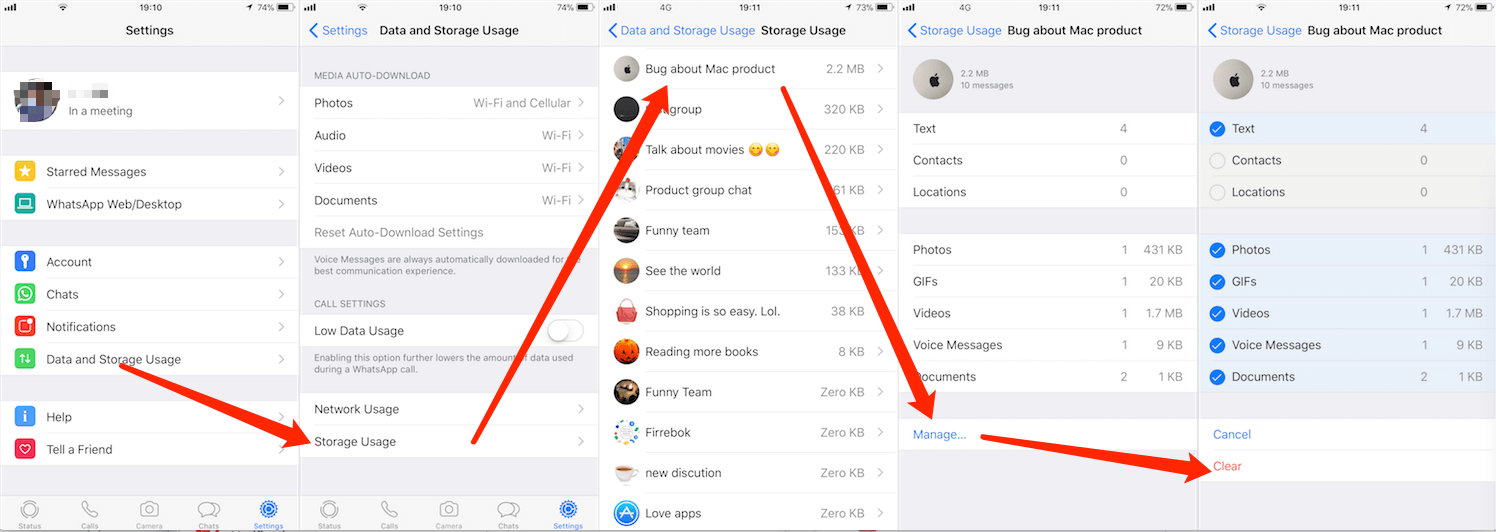
| More Related Articles | ||||
 |
1. How to reduce to WhatsApp storage on iPhone? 2. How to fix when WhatsApp Auto Backup not working on iPhone? 3. How to restore whatsApp chat history on iPhone without backup? |
|||
About Fireebok Studio
Our article content is to provide solutions to solve the technical issue when we are using iPhone, macOS, WhatsApp and more. If you are interested in the content, you can subscribe to us. And We also develop some high quality applications to provide fully integrated solutions to handle more complex problems. They are free trials and you can access download center to download them at any time.




