It can be frustrating when your favorite Messags.app or Notes.app start crashing on your iPhone. It seems that a small number of users who have updated to iOS 10 are facing this issue, where the installed apps crash right after launching. To prevent this from happening, you can try the following solutions:
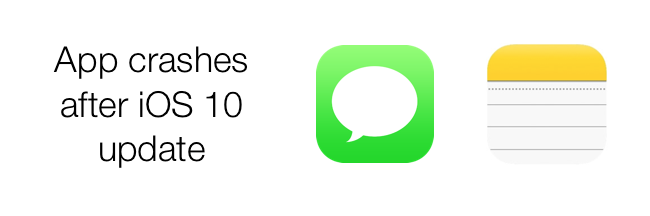
Force Quit the app then relaunch
When you double-click the Home button, your recently used apps appear. Swipe right or left to find the app that you want to close. Swipe up on the app's preview to close the app.
Reboot Your iPhone
If you are unable to launch apps as they crash time and again, you have to reboot your iOS device. Hold down on the Home button and sleep/wake button at once until you see the Apple logo on the screen.
Turn off iMessage and relauch it
Settings --> Messages -->turn off iMessage. And check if you can open your Messages.app. If everything is normal, turn on iMessages again.
Clean up the content of Messages.app
When you using iPhone for a long time, there will be many message threads in your Messages.app. When you open Messages.app, the big data chat need load too much content, including text messages, audios, videos and more information. You need clean up those messages content from your iPhone. You can tap Edit button and select the message threads you want to delete, and tap delete. Or you can remove all iPhone message content with iPhone cleaner tool.
Logout iCloud and login again
Sometimes it is due to iCloud synchronization, you need logout your iCloud account and your Messages.app will not keep in sync with iCloud. So you open Messages.app, it will work. Then login your iCloud account again.
Turn off Background App Refresh
Apps keep on getting refreshed in the background using Wi-Fi or Cellular data. Turning off the background app refresh will not just save tons of battery, data, but also help you troubleshoot this problem.
Follow these steps to turn off Background App:
• Tap on Settings >General.
• Tap on Background App Refresh.
• Toggle Off Background App Refresh.
• Disable Automatic App Downloads
Turn off the shared location
If you have two device with the same iCloud account and iMessage account, you need turn off the shared location on your old device. Settings -->iCloud --> Share My Location --> turn off Share My Location.
If nothing works after doing all the suggestions above; then do the last result below: Check for iOS updates.
About Fireebok Studio
Our article content is to provide solutions to solve the technical issue when we are using iPhone, macOS, WhatsApp and more. If you are interested in the content, you can subscribe to us. And We also develop some high quality applications to provide fully integrated solutions to handle more complex problems. They are free trials and you can access download center to download them at any time.
| Popular Articles & Tips You May Like | ||||
 |
 |
 |
||
| How to Recover Deleted Text Messages from Your iPhone | Top 6 reasons WhatsApp can’t backup | How to Clean up Your iOS and Boost Your Device's Performance | ||
