Recently some customers feedback that when his iPhone update to the latest iOS 9.3.4. WhatsApp keeps crashing when entering a group chat or previewing a picture. In addition, you cannot see the vides that sent or hear the voice messages that you've sent previously.
And the another similar problem that your iPhone can't open the WhatsApp. When you click on WhatsApp app, its showing white blank screen and it automatically shuts down the app. After you deleted the app and again downloaded from appstore but its repeating the same.
If you are facing the same problem, what can you do? We have collected all the effective solutions to share with you.
Solution 1: Reset WhatsApp and your iPhone device.
Have you closed the Whatsapp app completely and then re-opened it to see if it is resolved? Double-click the Home button and slide up the Whatsapp thumbnail to completely close it. Open it and check again to see if the issue is resolved.

Have you tried signing out of Whatsapp and then back in again to see if that will resolve the issue?
Have you tried resetting your device to see if that clears things up: Hold down the Home and Power buttons at the same time and continue to hold them down until the Apple appears (up to 30 seconds). Once the slide to unlock screen displays, see if the photos now show up.
Solution 2: Keep enough iPhone storage space.
Are you certain you have enough storage on your device to WhatsApp? Sometimes you will receive a WhatsApp warning when your iPhone is running low on storage. If you want to WhatsApp continue to work properly, you need free up 100 MB of the iPhone space at least.
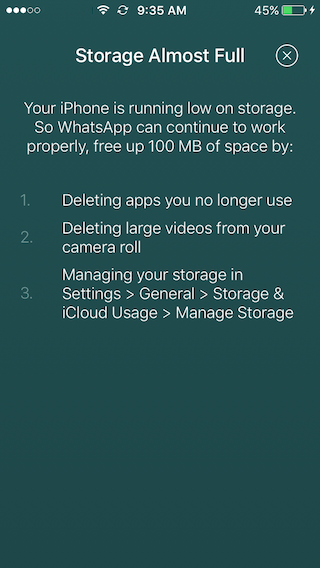
Go to Settings->General->Storage &iCloud Usage-> Manage Storage, check Which apps take up most of your iPhone storage space. Delete apps that are not often used, or lean more about how to free up iPhone storage.
Solution 3: WhatsApp Bombing.
WhatsApp Bomber is a new popular trick for somebody to get some fun. They use the third party app to send a lots of unlimited text message/emoticons automatically in a very short time on WhatsApp web application. For example, it send 8000 text messages in one second. Your WhatsApp can't deal with so many messages in a short time, it will keep crashing or can't be opened.
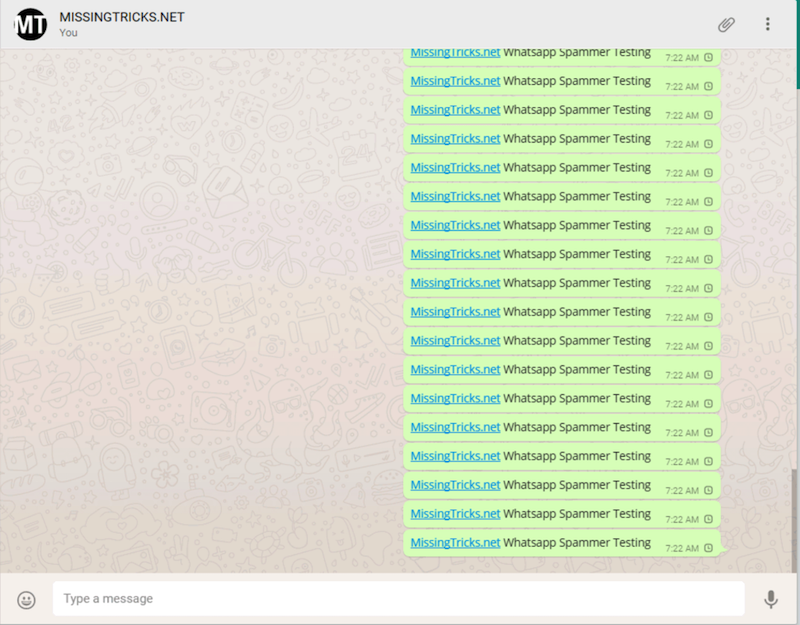
How to solve the issue that Whatsapp Bomber cause? The below guide will fix it for sure. Check that out.
Step 1: Connect your iPhone with the computer, and run iTunes to make an iTune backup(don't encrypt).
Step 2: Double-click the iPhone Home button and slide up the Whatsapp thumbnail to completely close it.
Step 3: Reopen it, don't read any chats. Go to WhatsApp Setting-> Chats->clear All Chats.
Step 4: Then your WhatsApp will be normal. If you want to get some important chat back, just extract from iTunes backup with the third party app. Learn more about how to extract WhatsApp chat message with WhatsApp Pockect.

About Fireebok Studio
Our article content is to provide solutions to solve the technical issue when we are using iPhone, macOS, WhatsApp and more. If you are interested in the content, you can subscribe to us. And We also develop some high quality applications to provide fully integrated solutions to handle more complex problems. They are free trials and you can access download center to download them at any time.



