Many Mac users use EXFAT or FAT external drives between Mac and Windows computers to store and transfer files. But after upgrading to macOS Ventura, many Mac user report that they can’t empty trash from ExFAT or FAT external drive on their Macs. Cleaning up the trash will pop up a message “The operation can’t be completed because the item is in use.” If you are also experiencing the same issue, don’t worry, here are some solutions.
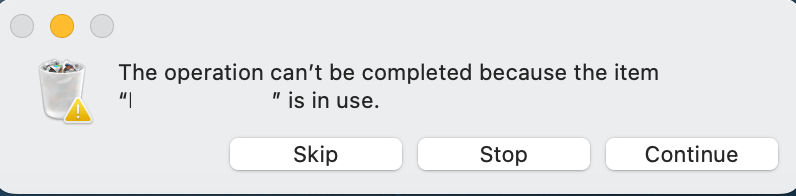
1. Check the Sharing & Permission
Select the EXFAT or FAT external drives in Finder sidebar, right click it -> Get Info, then deselect the Locked button, and check the Sharing & Permission section. Under "Sharing & Permissions," you'll see a list with your user account name and the staff and everyone groups with their current permissions. If you want all users and administrators to have read and write access to the external hard drive, you need to give "Read & Write" permissions to the “everyone” group.
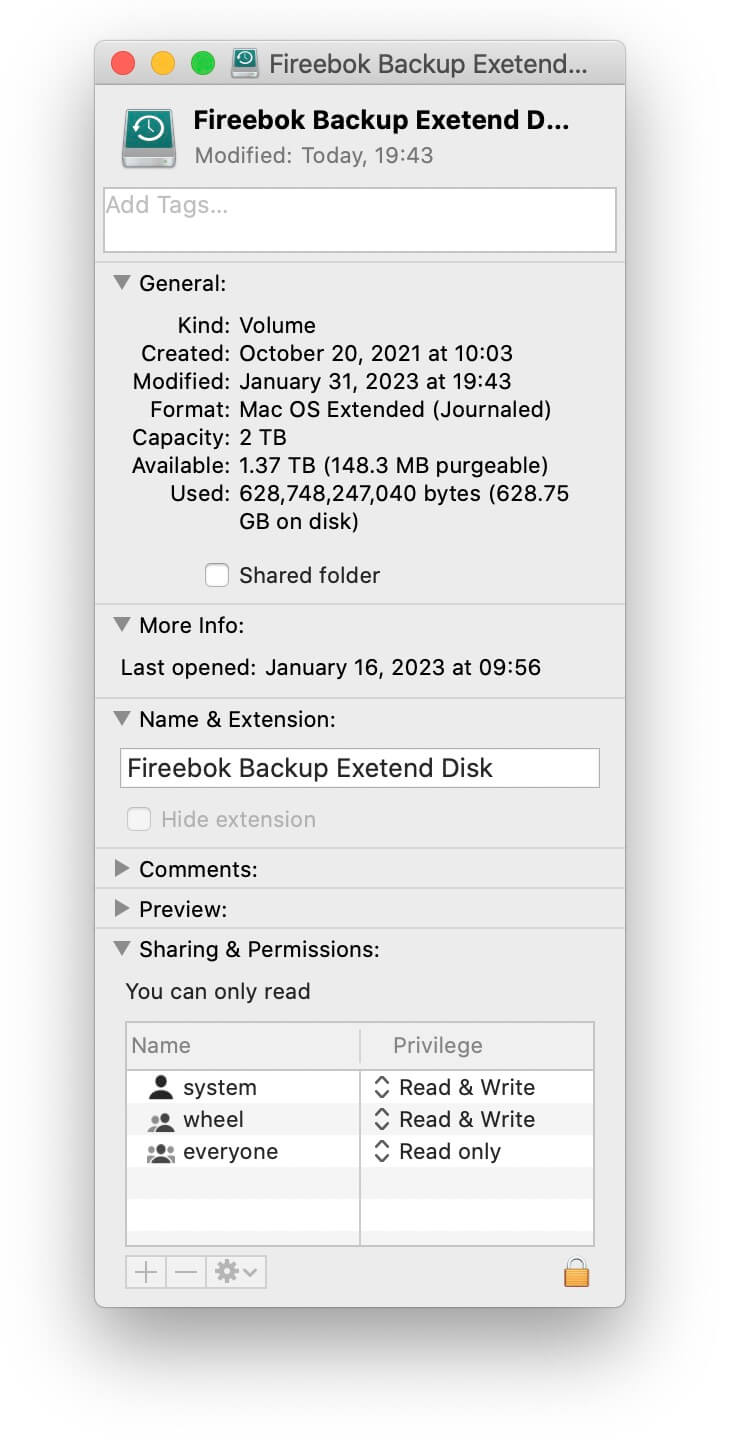
2. Quit the app that might be using it
Run Activity Monitor application to view all applications and processes are running on your Mac, and then select and force quit applications or background processes that may be using the trash file.

3. Unlink the symbolic link of trash file
macOS application can crate a symbolic link, which point one location or file to another location or file. When you remove the file or folder from Trash contains the symbolic link, it will fail. Whether the symbolic link is to a file or a link to a directory, we can use unlink to delete it. Open terminal, use the following command((unlink [file path])) to remove the symbolic link.
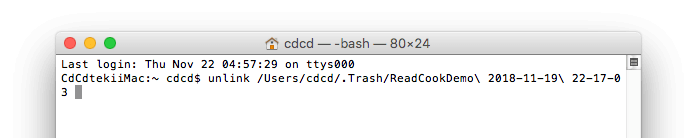
4. Force Empty Trash
In old Mac OS X version, there is a “Secure Empty Trash ” feature to force empty feature, but this feature has removed in Mac OS X 10.10 and later. But we can still use the-third-party application- Better Trash to force empty trash in macOS Ventura, Better Trash is a macOS trash manage application that provides some features to clean up trash files, including “Force Empty Trash”, “Secure Delete”, “Auto Empty Trash”, “View Trash Source”, “Delete Protection” and more.
Download and install Better Trash on your Mac. Please add Better Trash to the Full Disk Access list in to get the read and write permission for trash files.
Run Better Trash application, it's a menu bar application, you can find the menu bar icon here after run Better Trash. And then choose the “Force Empty Trash” menu item. It will remove all trash files.
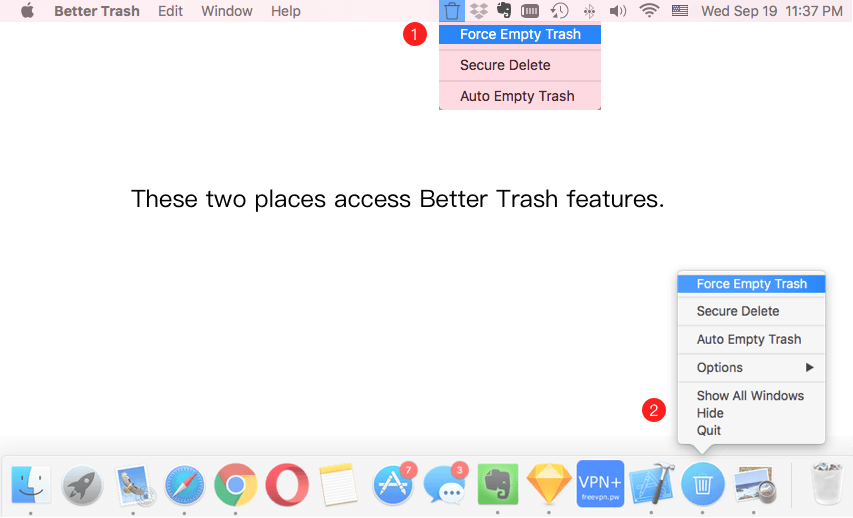
About Fireebok Studio
Our article content is to provide solutions to solve the technical issue when we are using iPhone, macOS, WhatsApp and more. If you are interested in the content, you can subscribe to us. And We also develop some high quality applications to provide fully integrated solutions to handle more complex problems. They are free trials and you can access download center to download them at any time.
| Popular Articles & Tips You May Like | ||||
 |
 |
 |
||
| Five ways to recover lost iPhone data | How to reduce WhatsApp storage on iPhone | How to Clean up Your iOS and Boost Your Device's Performance | ||
