When you're planning to download and transfer a large number of local and iCloud photos, around 10,000 in total, from Apple Photos to an external hard drive, the default export options may not meet your organizational needs. By selecting all photos and videos and navigating to the File menu -> Export -> Export 10,000 items or Export Unmodified Originals from 10,000 items, you can initiate the export process. However, this method does not preserve the album structure within Apple Photos, making it challenging to maintain an organized collection. This article aims to provide a solution to export all photos from Apple Photos while preserving the album structure.

The Apple Photos application only offers a basic export function that includes Unmodified Originals and edited photos and videos. To access more export options, a third-party application like Photo Exifer becomes necessary. Photo Exifer is not only a photo metadata editor but also provides additional export features, such as exporting photos by albums and exporting photos by year and month.
Follow these steps to export photos with album structure using Photo Exifer:
Step 1: Download and install the Photo Exifer app on your Mac. Add Photo Exifer to the Full Disk Access list for read and write permissions (System Settings -> General -> Privacy & Security -> Full Disk Access).
Step 2: Launch the Photo Exifer app and navigate to the Photo Library tab to load photos and videos from the system photo library. If you need to open another photo library, click File -> Open Photo Library and choose the library to scan. After scanning is complete, select all photos or use the filter and sort options to choose specific photos.
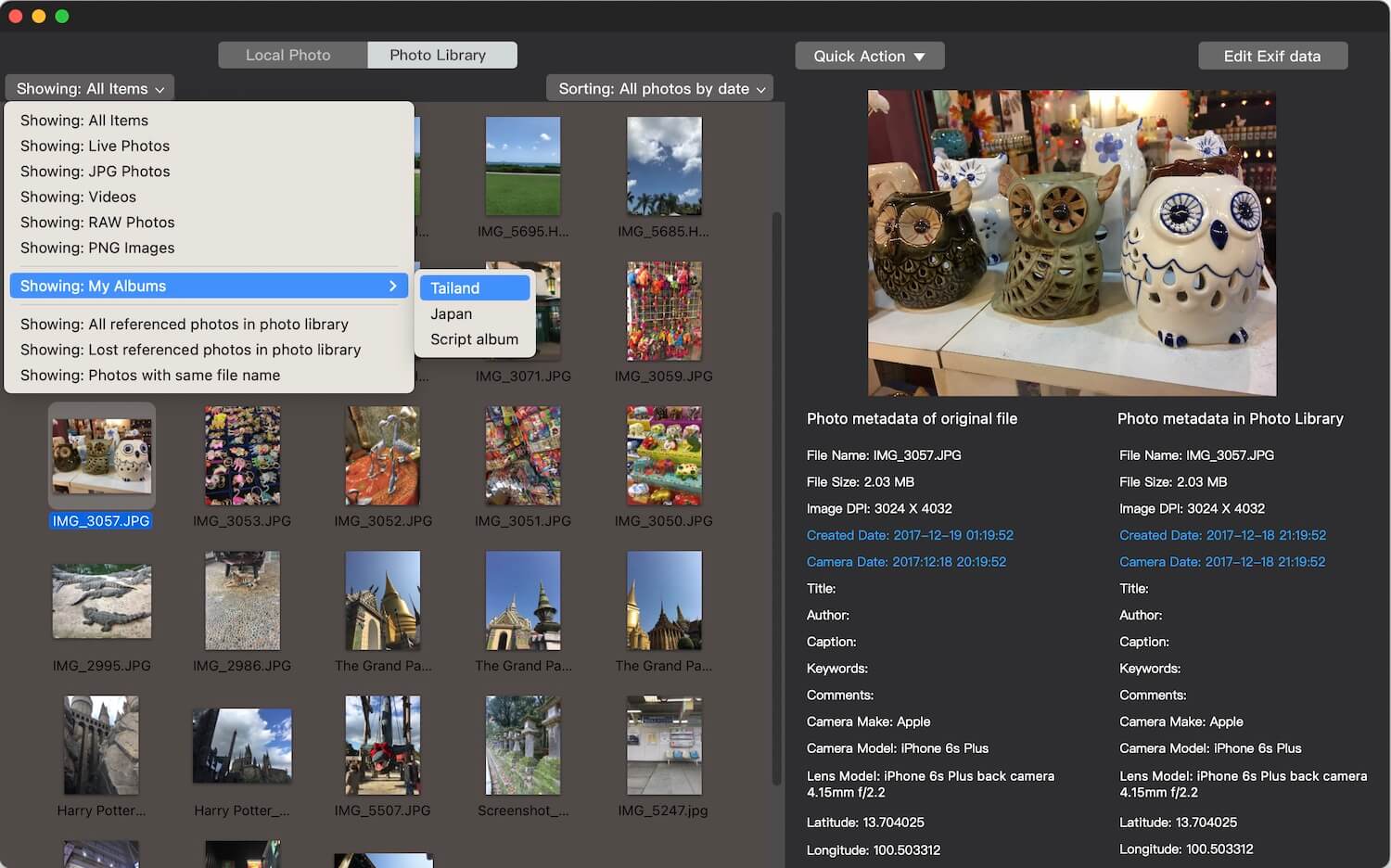
Step 3: Click Quick Action -> Export all original photo(s) from Photo Library by albums. This will export the selected photos and videos while maintaining the album structure as folder names.
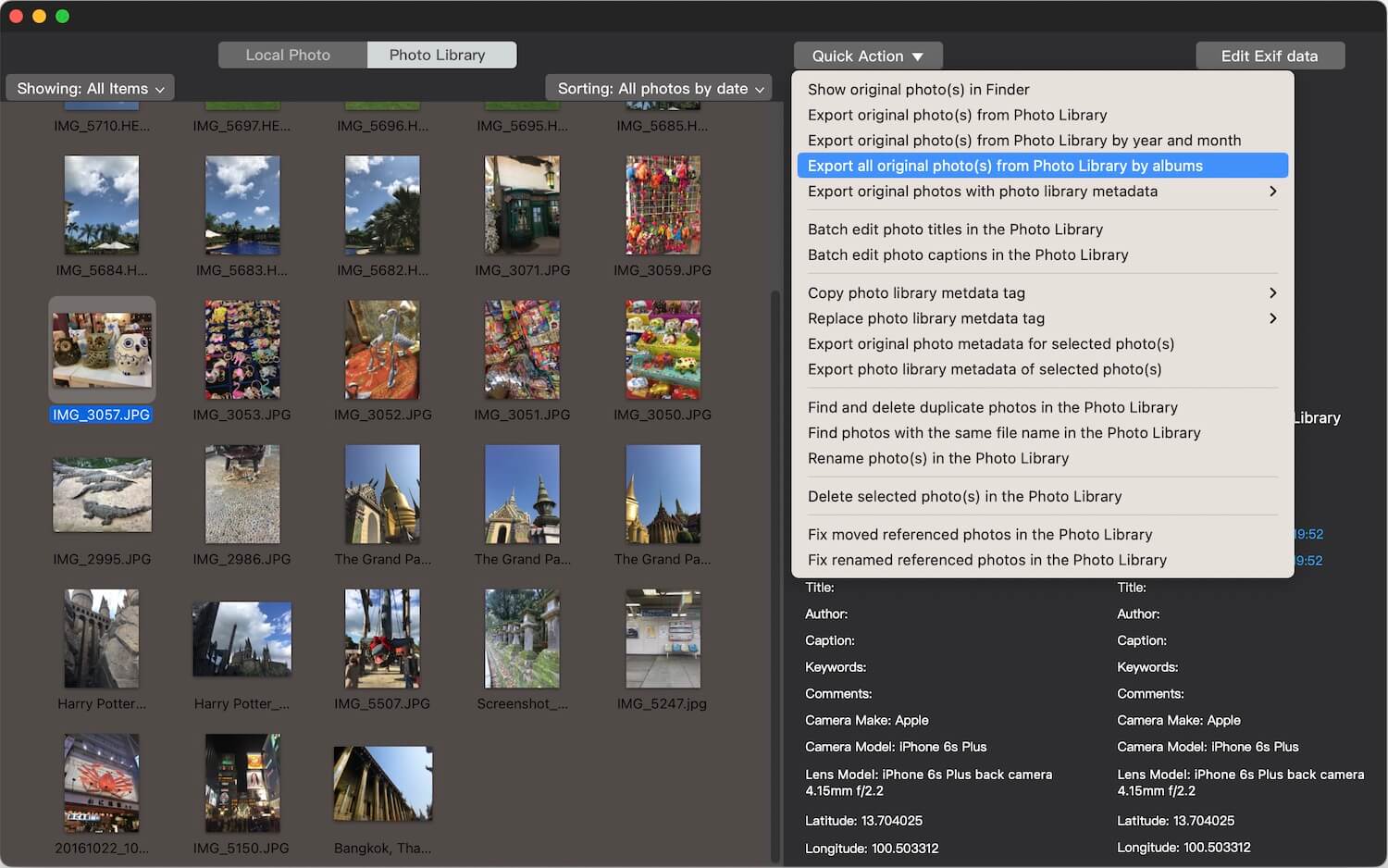
It will then automatically open the storage location when the export is finished and you can view the exported photos and album folders in Finder.
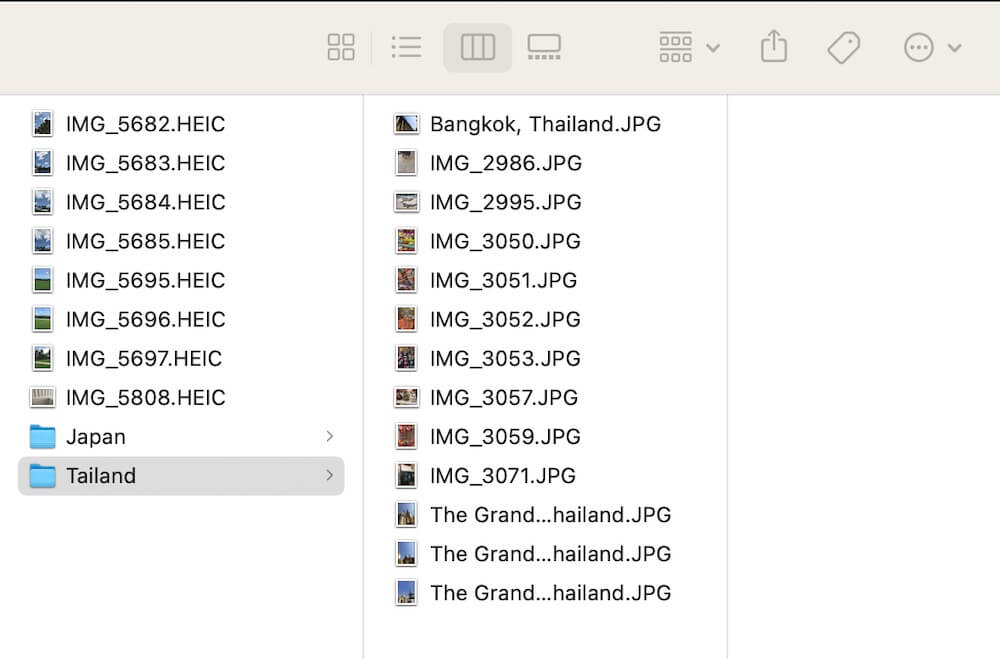
Conclusion:
In comparison to the Apple Photos app, Photo Exifer not only provides more export options and metadata editing capabilities but also allows exported photos and videos to retain the same creation date as the Exif date. This is in contrast to the Apple Photos app, which uses the export moment as the creation date for exported photos and videos.
About Fireebok Studio
Our article content is to provide solutions to solve the technical issue when we are using iPhone, macOS, WhatsApp and more. If you are interested in the content, you can subscribe to us. And We also develop some high quality applications to provide fully integrated solutions to handle more complex problems. They are free trials and you can access download center to download them at any time.
| Popular Articles & Tips You May Like | ||||
 |
 |
 |
||
| Five ways to recover lost iPhone data | How to reduce WhatsApp storage on iPhone | How to Clean up Your iOS and Boost Your Device's Performance | ||
