We can export photos, videos, and slideshows from Photos on Mac by dragging them to a location in finder, or we can use the Export feature in Photos, which allows you to change the file format and file name of the exported photos. They are two of the most common ways to export several photos from photos on your Mac, but they are not the same.
In this article, we'll discuss the difference between dragging photos and exporting photos, and how to export photos by year and month folder structure when there are many photos that need to be extracted from Photos on Mac to your local computer and external hard drive.
Different between dragging photos and exporting photos
When you drag a photo from Photos on Mac to a location in Finder, it does not export the original photos, which may lost photo metadata, file size and pixels. However, when you use the Export feature in Photos, you can select original photo to export without losing anything.

Export photos by year and month from Photos on Mac
Each photo has a creation date in the photo metadata, and when we export lots of photos from Photos on Mac, we can create some folders and sub-folders by year and month. In older versions of photos, the original photo master folder will contain those folders, and we can copy the whole photo tree folder to another location. But the new version of the photos, the original photos do not contain the original file name, we can not copy them. We recommend using Photo Exifer to export photos by year and month from Photos on Mac.
Run Photo Exifer and click Photo Library, it will display all photos in the product. Select all photos or some photos in Photo Exifer, and then click Quick Action -> Export original photo(s) from Photo Library by year and month.
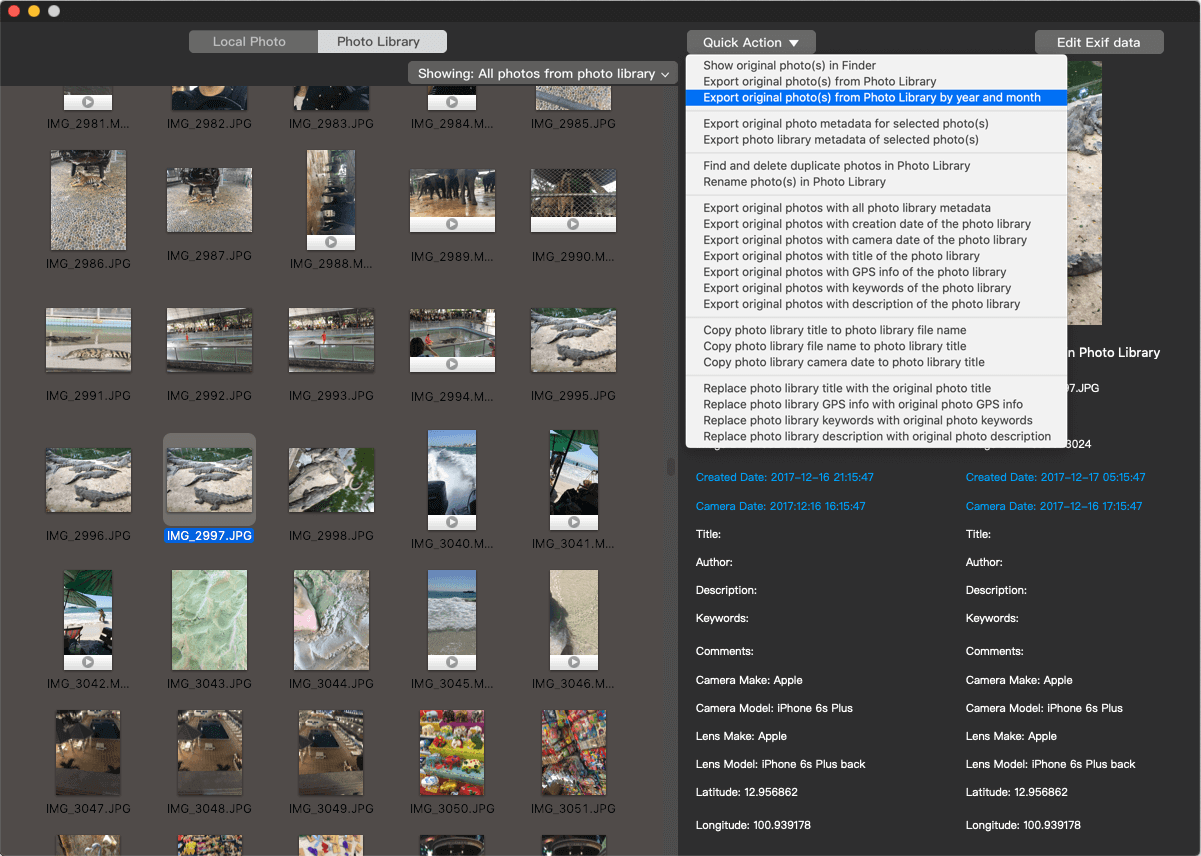
Exported photos will be saved in the folder structure by year and month.
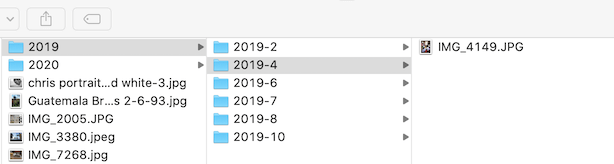
About Fireebok Studio
Our article content is to provide solutions to solve the technical issue when we are using iPhone, macOS, WhatsApp and more. If you are interested in the content, you can subscribe to us. And We also develop some high quality applications to provide fully integrated solutions to handle more complex problems. They are free trials and you can access download center to download them at any time.
| Popular Articles & Tips You May Like | ||||
 |
 |
 |
||
| Five ways to recover lost iPhone data | How to reduce WhatsApp storage on iPhone | How to Clean up Your iOS and Boost Your Device's Performance | ||
