Finding and exporting photos in the Apple Photos app can become challenging, especially when dealing with large libraries of images and videos. While the app provides basic filters to sort photos by type (e.g., Videos, Favorites, Edited), it lacks a built-in feature to filter and find photos within a custom date range. This limitation can make it difficult to find photos from specific events or periods. Moreover, exporting multiple photos saves them in a single folder without any folder structure, making organization cumbersome.
In this article, we will introduce a practical solution, which is to filter and export Apple Photos by date range using Photo Exifer, a versatile photo metadata editor for Mac.
Using Photo Exifer to Filter and Export Apple Photos by Date Range
Since the Apple Photos app doesn’t natively support filtering photos by date range, Photo Exifer comes in handy. This app not only lets you filter photos by a specific date range but also allows you to export them while retaining their metadata and organizing them into structured folders.
1. Download and Install Photo Exifer app on your Mac.
2. Grant Full Disk Access: To allow Photo Exifer to access your Photo Library, go to System Settings -> Privacy & Security -> Full Disk Access, and add Photo Exifer to the list.
1. Filter Apple Photos by Date Range
Launch the app and navigate to the Photo Library tab. The app will read and display all photos and videos stored in the Mac Photos library.
Click the Showing: All Items filter button in Photo Exifer, select Showing: Date Range from the dropdown menu. Choose from preset options like Last 24 Hours, Last 7 Days, Last 30 Days, Last 90 Days, or Last Year, or set a custom date range by selecting two specific dates. Click Apply to filter photos based on your selected date range.
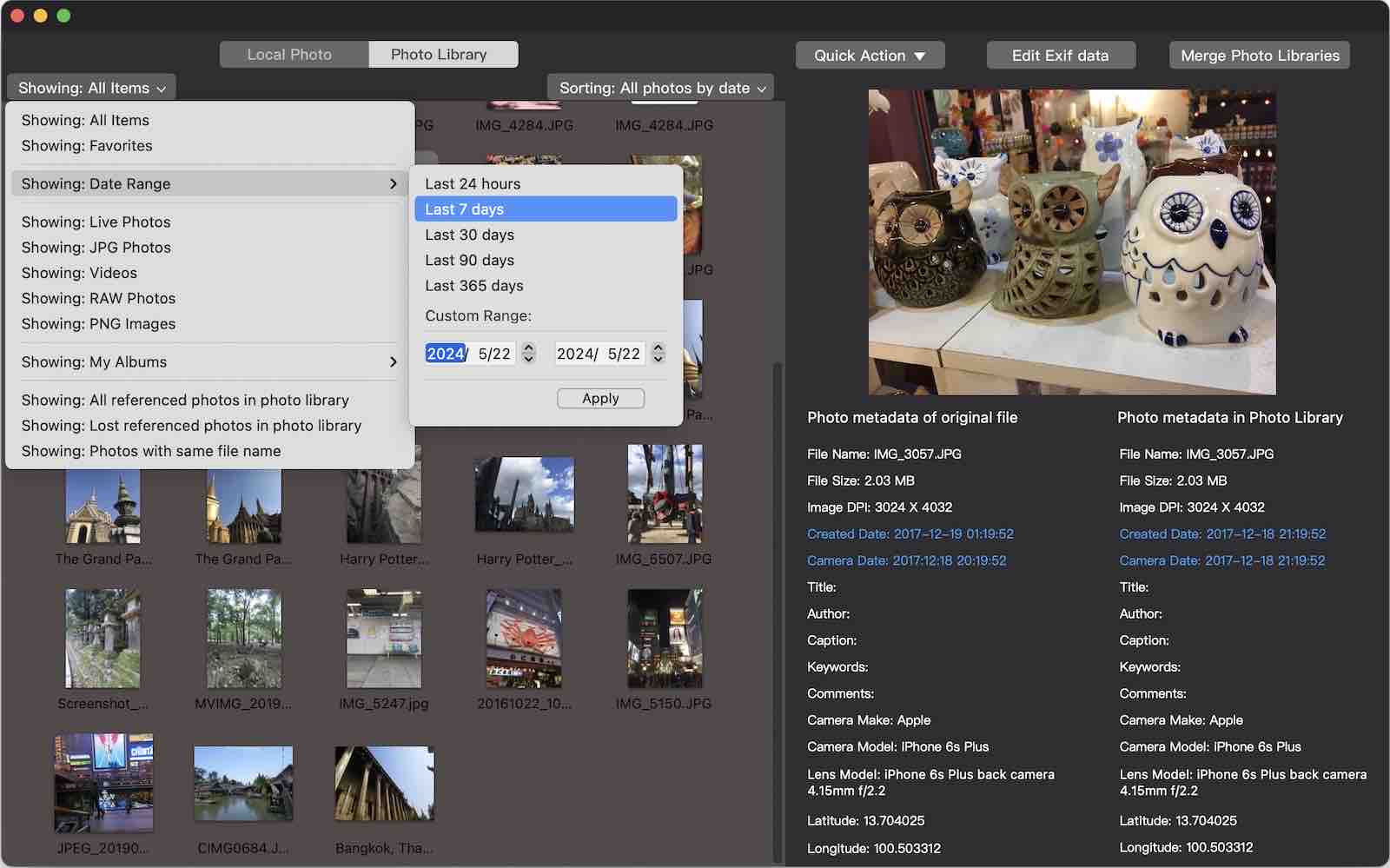
2. Export Apple Photos by Date Range
After selecting the target photos in the photo library, if we need to export Apple photos outside the photo library, Photo Exifer also provides the function of exporting photos to folders by year and month. Click the Quick Action button -> Export original photos from the photo library by year and month.
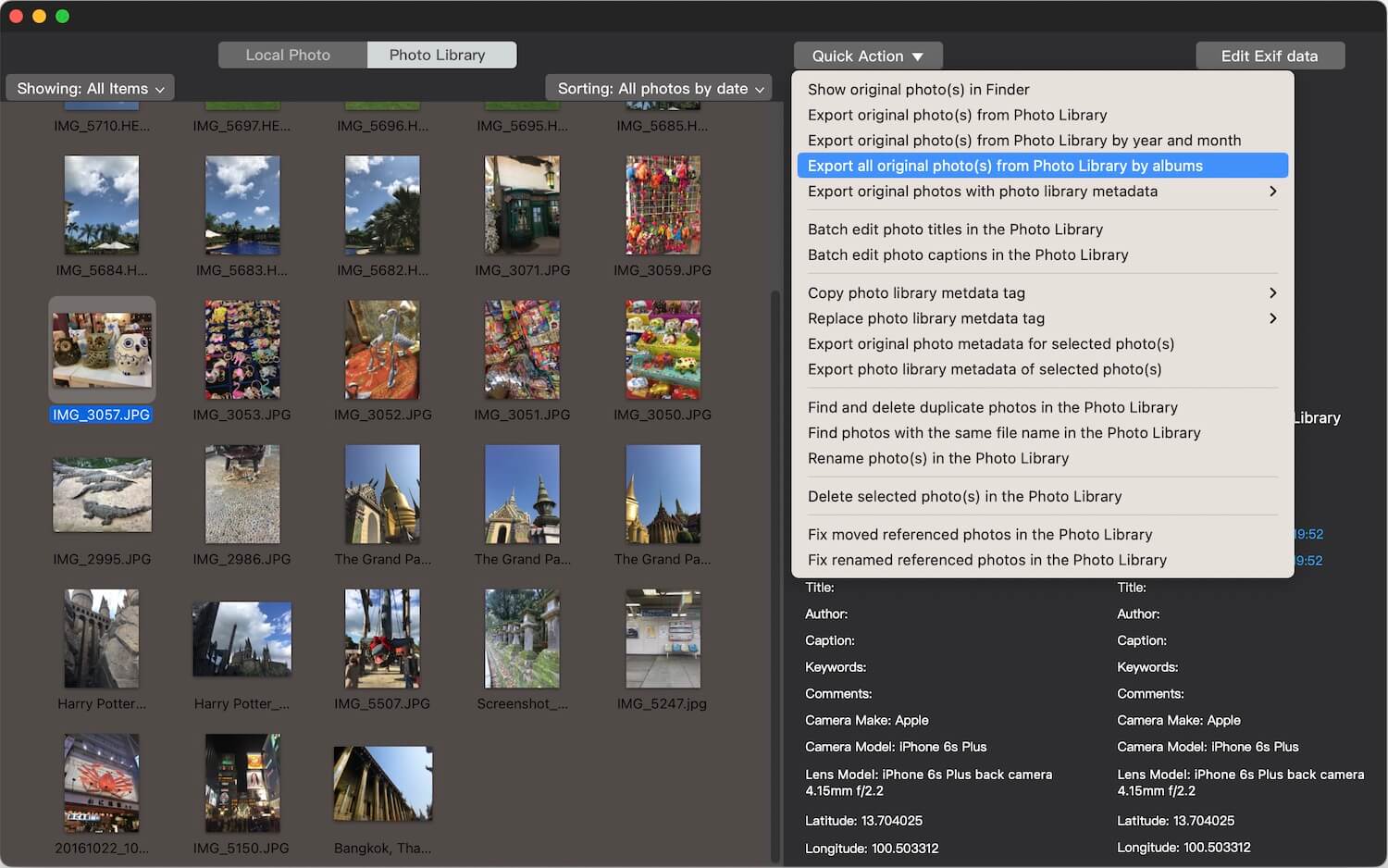
Or it also supports exporting photos to retain photo metadata and save the exported photos in the album folder structure, click the Quick Action button -> Export original photos from the photo library by albums. This approach ensures that exported photos are well-organized, making it easier to access and manage them.
Conclusion
By using Photo Exifer, you can overcome the limitations of the Apple Photos app and efficiently filter and export photos by date range. This tool not only simplifies the process of finding specific photos but also ensures that exported files are neatly organized with preserved metadata. Whether you’re managing personal memories or professional projects, Photo Exifer can make your workflow more streamlined and effective.
About Fireebok Studio
Our article content is to provide solutions to solve the technical issue when we are using iPhone, macOS, WhatsApp and more. If you are interested in the content, you can subscribe to us. And We also develop some high quality applications to provide fully integrated solutions to handle more complex problems. They are free trials and you can access download center to download them at any time.
| Popular Articles & Tips You May Like | ||||
 |
 |
 |
||
| Five ways to recover lost iPhone data | How to reduce WhatsApp storage on iPhone | How to Clean up Your iOS and Boost Your Device's Performance | ||
