Can't find some important notes in Notes app? Some iPhone users have reported that their iPhone notes are suddenly lost after updating iOS 16. Even if they have enabled Notes for iCloud, the lost notes still do not appear in the notes list. Is there any way to recover lost notes from iPhone? If you're experiencing this problem, this article provides some solutions to help you find and recover them.
1. Check the Recently Deleted folder of Notes
If the lost notes have been deleted from iPhone, they will be moved to the Recently Deleted folder. Tap the folder to return to the Notes Home screen. There will be a Recently Deleted folder under the My iPhone tab, it will store some deleted notes for 30 days, then they will be permanently deleted. You can check the Recently Deleted folder of notes.

2. Enable notes from third-party mail accounts
If your lost notes are not from "All on My iPhone" or "All iCloud", but from such Gmail, Yahoo and other third-party mail account folder. Please enable Notes from third-party mail accounts. Go to iPhone Settings -> Notes -> Accounts -> select a mail account -> enable Notes option.
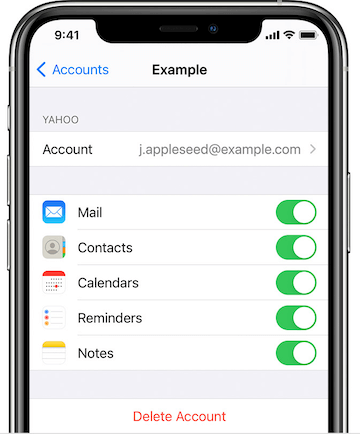
3. Restore from iPhone backup
If you have made an iCloud backup and local iPhone backup before the lost event, you can choose to restore iPhone from the backup. All your current iPhone data will be replaced from the backup data. And here is a guide on how to view and check iPhone backup before restoring.
If you just need to extract iPhone notes without replacing all current iPhone data with old backup, you can use Fone Rescue to read and extract iPhone notes from backup. Download and install Fone Rescue on your computer (PC or Mac).
Open Fone Rescue app, select "Recover From iTunes Backup" or "Recover From iCloud Backup" tab, and then select your backup to scan.

Click Notes & Others tab -> Notes after the scan is completed, it will display all notes including lost notes there, and then select notes you want to extract, click "Export selected notes" button to export.

4. Recover from iPhone device
If your iPhone loses notes and you don't have any backup, Fone Rescue can help you to recover notes directly from iPhone database. Please connect your iPhone to a computer, and then run the Fone Rescue application to scan the iPhone device.

Wait for a while to complete scanning, click Notes & Others tab -> Notes in the result view, it will list lost notes and existing iPhone notes, or click Hex preview mode to search the deleted notes fragments and you can select them and click the "Export the selected notes" button to save them.

About Fireebok Studio
Our article content is to provide solutions to solve the technical issue when we are using iPhone, macOS, WhatsApp and more. If you are interested in the content, you can subscribe to us. And We also develop some high quality applications to provide fully integrated solutions to handle more complex problems. They are free trials and you can access download center to download them at any time.
| Popular Articles & Tips You May Like | ||||
 |
 |
 |
||
| How to Recover Deleted Text Messages from Your iPhone | Top 6 reasons WhatsApp can’t backup | How to Clean up Your iOS and Boost Your Device's Performance | ||


