Some iPhone users have reported encountering a "Software Update Failed" error when attempting to update to iOS 18, with the message, "An error occurred downloading iOS 18." Others have noted that the iOS 18 update does not appear in Settings -> General -> Software Update, even though they are connected to a stable Wi-Fi network and have restarted their devices. How can you resolve the iOS 18 update issue? In this article, we provide 7 effective solutions to fix it.
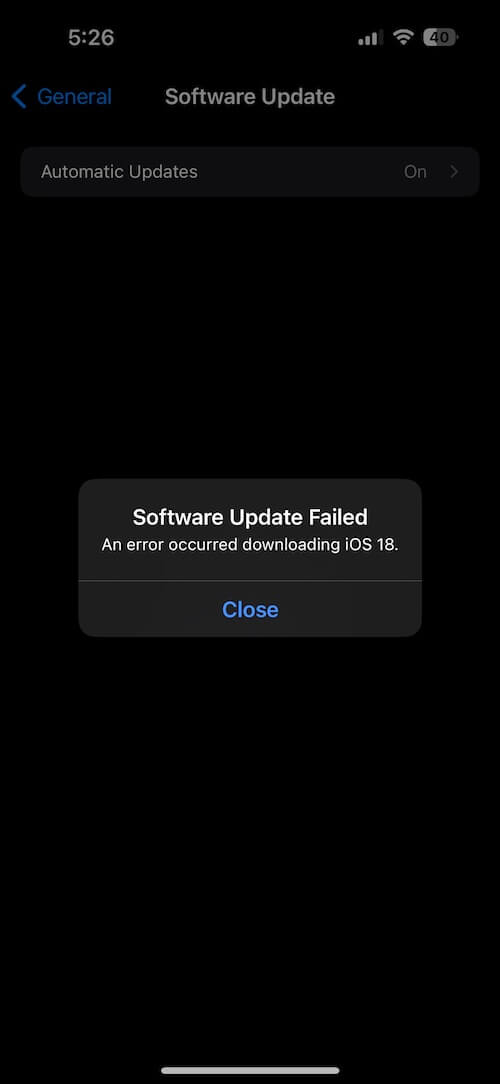
1. Check iPhone and iOS Compatibility
Ensure that your iPhone is compatible with iOS 18. The following models support the iOS 18 update:
--iPhone XR ~ iPhone 16 Pro Max, and iPhone SE (2nd and 3rd generation).
2. Multiple iOS Update Packages
If an iOS 17 update is also available for your device, you may see multiple update options in Settings -> General -> Software Update. Scroll down to find the iOS 18 update at the bottom under the "ALSO AVAILABLE" tab, then tap "Upgrade to iOS 18" to access the iOS 18 update and installation page.
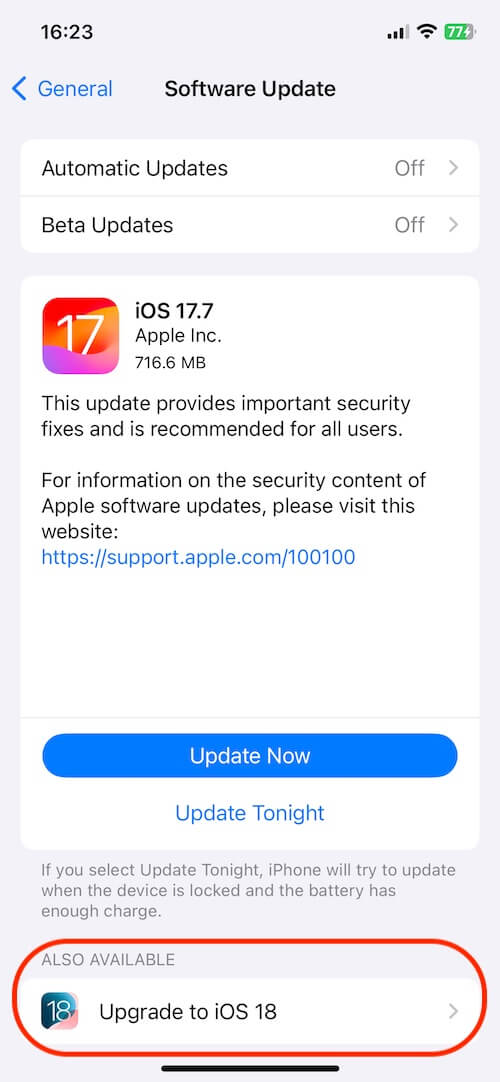
3. Downgraded iOS 18 beta
If your iPhone is currently running the iOS 18 beta version, you need to downgrade to iOS 17 before updating to the official iOS 18 release. For detailed instructions on downgrading from iOS 18 beta to iOS 17, refer to our another article How to Install and Downgrade iOS 18 Beta on iPhone.
4. Check for Insufficient Storage
Insufficient storage space can prevent the iOS update from downloading and installing. Go to iPhone Settings -> General -> iPhone Storage to check your device's used and available storage. If storage is low, consider uninstalling unused apps and deleting large files such as videos to free up space.
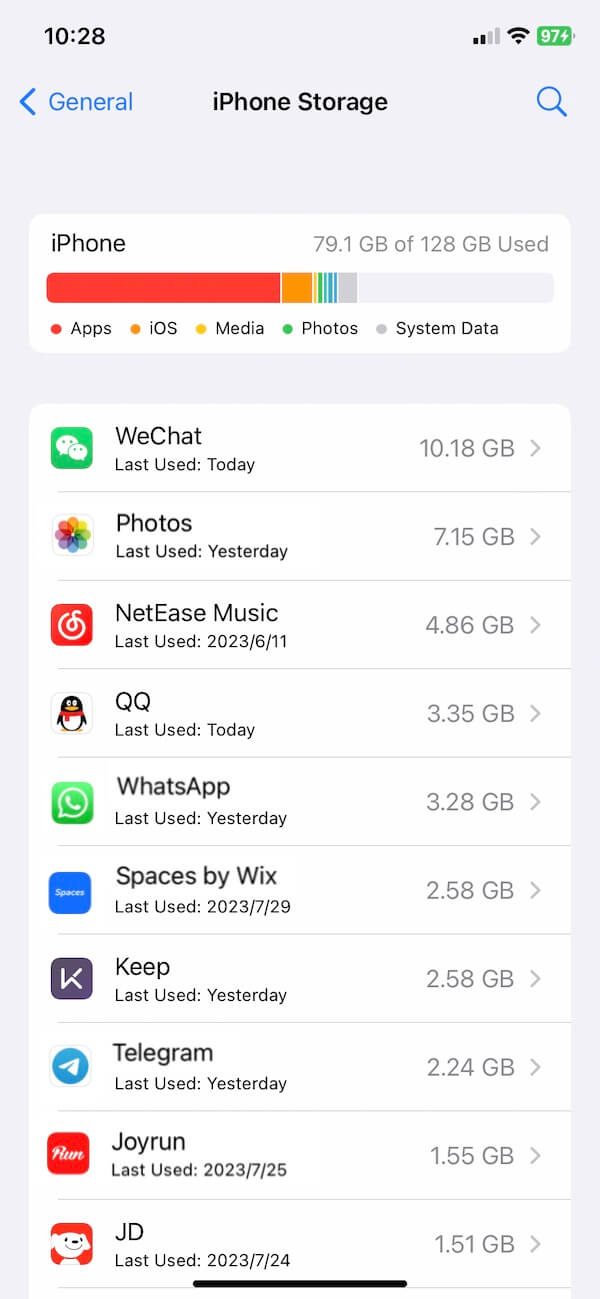
5. Ensure Sufficient Battery
If your iPhone's battery is below 50%, charge your device before attempting to download and install the iOS 18 update. A low battery level can cause installation interruptions. Alternatively, connect your iPhone to a power source using a Lightning cable or a USB port on your computer.

6. Check Your Network Connection
Make sure your iPhone is connected to a stable Wi-Fi network. Avoid updating iOS over cellular data or a mobile hotspot. If you have VPN or proxy settings enabled, disable them, as they can interfere with the update process by blocking access to Apple's update servers.

7. Update iPhone Using a Computer
If you still can't download and install the iOS 18 update directly on your iPhone, try using a computer. Connect your iPhone to a computer and open iTunes or Finder on Mac. Select your device, click "Check for Update", and then follow the on-screen instructions to download and install iOS 18 through iTunes or Finder.

About Fireebok Studio
Our article content is to provide solutions to solve the technical issue when we are using iPhone, macOS, WhatsApp and more. If you are interested in the content, you can subscribe to us. And We also develop some high quality applications to provide fully integrated solutions to handle more complex problems. They are free trials and you can access download center to download them at any time.
| Popular Articles & Tips You May Like | ||||
 |
 |
 |
||
| How to Recover Deleted Text Messages from Your iPhone | Top 6 reasons WhatsApp can’t backup | How to Clean up Your iOS and Boost Your Device's Performance | ||
