Apple released macOS Sequoia on September 16, introducing features such as iPhone Mirroring and more. However, some Mac users have encountered error messages when attempting to update and download macOS Sequoia, including: “Failed to personalize the software update. Please try again” and “An error occurred while downloading the selected updates. Please check your internet connection and try again later.” Restarting the Mac and attempting the update again often leads to the same result. How can you resolve the "Failed Software Update" error when updating to macOS Sequoia? This article outlines five potential causes and provides solutions for each.
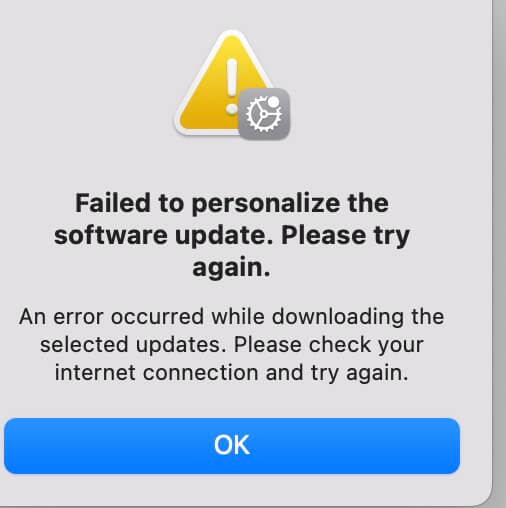
1. Check Mac Model and Internet Connection
Ensure your Mac is compatible with macOS Sequoia by going to the Apple menu in the upper-left corner of your screen and selecting "About This Mac". macOS Sequoia is compatible with the following Mac models:
--MacBook Pro (2018 or later)
--MacBook Air (2020 or later)
--Mac mini (2018 or later)
--iMac (2019 or later)
--iMac Pro (2017 or later)
--Mac Studio (2022 or later)
--Mac Pro (2019 or later)
2. Uninstall or Disable Antivirus or Firewall Software
Third-party antivirus or firewall software may block access through the software firewall, potentially conflicting with macOS Sequoia's built-in security features, such as Gatekeeper and Notary. To resolve this issue, temporarily uninstall or disable any security applications or firewall software on your Mac before attempting the update again.

3. Check Available Mac Storage
Downloading and installing macOS Sequoia requires approximately 10GB to 15GB of available storage space. To check your Mac's storage: Open System Settings -> General -> Storage, review your disk usage and ensure there is sufficient free space.
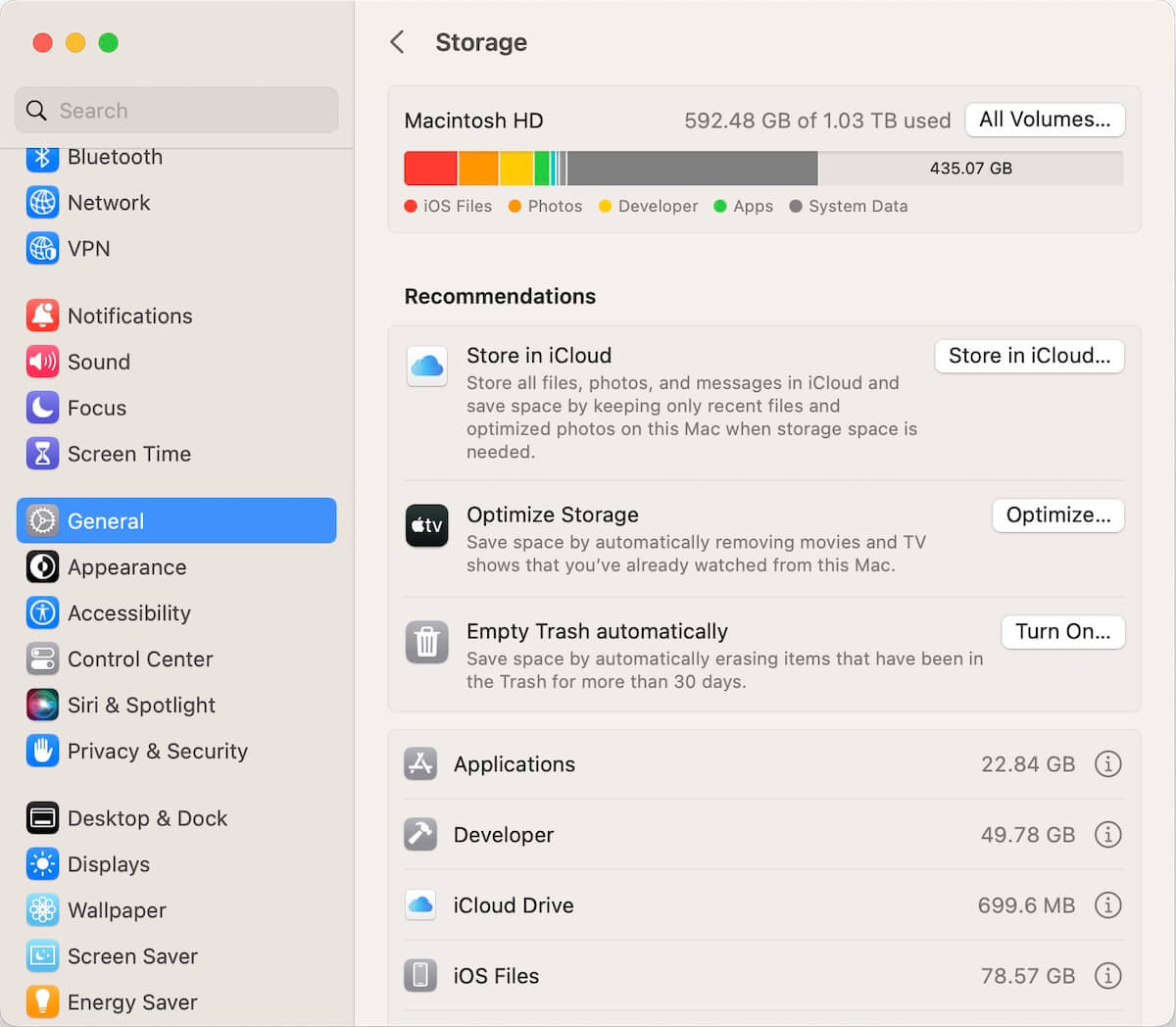
If storage is insufficient, empty the Trash, remove large files, or uninstall unused applications. Alternatively, you can use a tool like Power Suite to clear cache and junk files to free up additional storage.

4. Complete Other Updates Before Upgrading to macOS Sequoia
Before upgrading to macOS Sequoia, please check if there are other macOS updates need to install. Go to System Settings -> General -> Software Update. Scroll down to find Other Updates Available, click the More Info… button. In the pop-up window, click Install Now to complete any pending updates. After installing these updates and restarting your Mac, try updating to macOS Sequoia again.
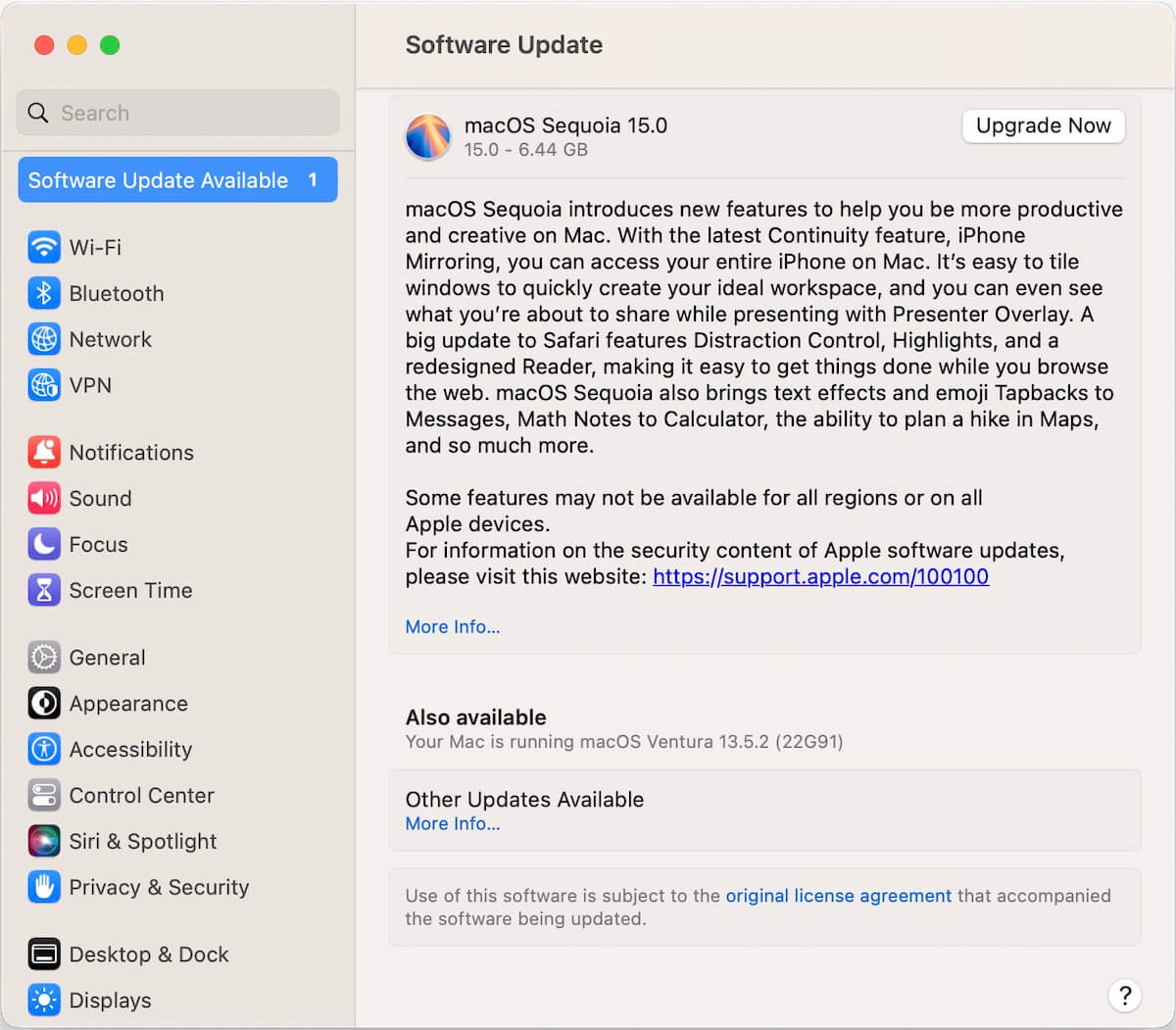
5. Update to macOS Sequoia in Safe Mode
Updating to macOS Sequoia in Safe Mode can prevent some applications from loading at startup, potentially resolving the issue:
---For Macs with Apple Silicon: Shut down your Mac. Press and hold the power button on your Mac. As you continue to hold the power button, your Mac turns on and loads startup options. When you see Options, release the power button.Select your startup disk. Press and hold the Shift key, then click the “Continue in Safe Mode” button below your startup disk. Log in to your Mac.
---For Intel-based Macs: Shut down your Mac. Press and hold the power button on your Mac. Then immediately press and hold the Shift key as your Mac starts up. Release the key when you see the login window, then log in to your Mac.
| More Related Articles | ||||
 |
1. How to fix your macOS system storage is so huge 2. 7 ways to retrieve the missing desktop files on Mac |
|||
About Fireebok Studio
Our article content is to provide solutions to solve the technical issue when we are using iPhone, macOS, WhatsApp and more. If you are interested in the content, you can subscribe to us. And We also develop some high quality applications to provide fully integrated solutions to handle more complex problems. They are free trials and you can access download center to download them at any time.
| Popular Articles & Tips You May Like | ||||
 |
 |
 |
||
| Five ways to recover lost iPhone data | How to reduce WhatsApp storage on iPhone | How to Clean up Your iOS and Boost Your Device's Performance | ||