Have you ever experienced different photos with the same file name in the Photos app? If you use view metadata-> titles, you'll find that they're the same file name, such as IMG_1234.jPG, but they're different photos from different cameras. When you export these photos, some of them will be overwritten. Photos application provides a feature to change title, description, keyword and location metadata, but it can’t change the file name of photos. How to solve this problem? Don’t worry, this article will guide you to find photos with same file name in Photo application, and change the file name of the resulting photo.

Here we need to download and install the third-party application - Photo Exifer, which is a photo metadata editor supports the local photos and photo library. In addition, it can be compatible with different macOS versions, from macOS 10.9 to the latest MacOS Big Sur.
Run Photo Exifer and click Photo Library to scan all photos in Photos application. After the scan is complete, click Quick Action -> Find photos with the same file name in Photo Library.

Or you can use the filter button - > Showing: Photos with Same Name filter option, it will list all photos with same file name in Photos application.
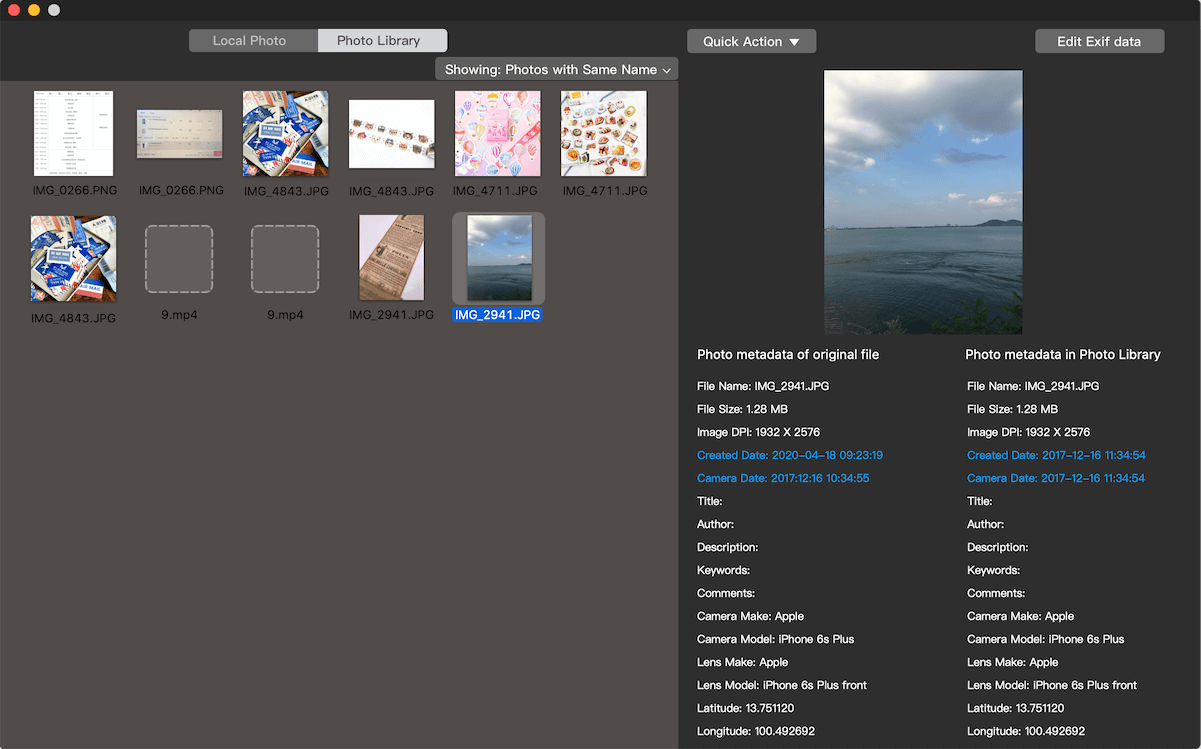
Now if you need to rename these photos in Photos application, select photos in Photo Exifer, right click it or click Quick Action -> Rename photos(s) in Photo Library. This rename feature allows you to make bulk changes when selecting multiple photos.
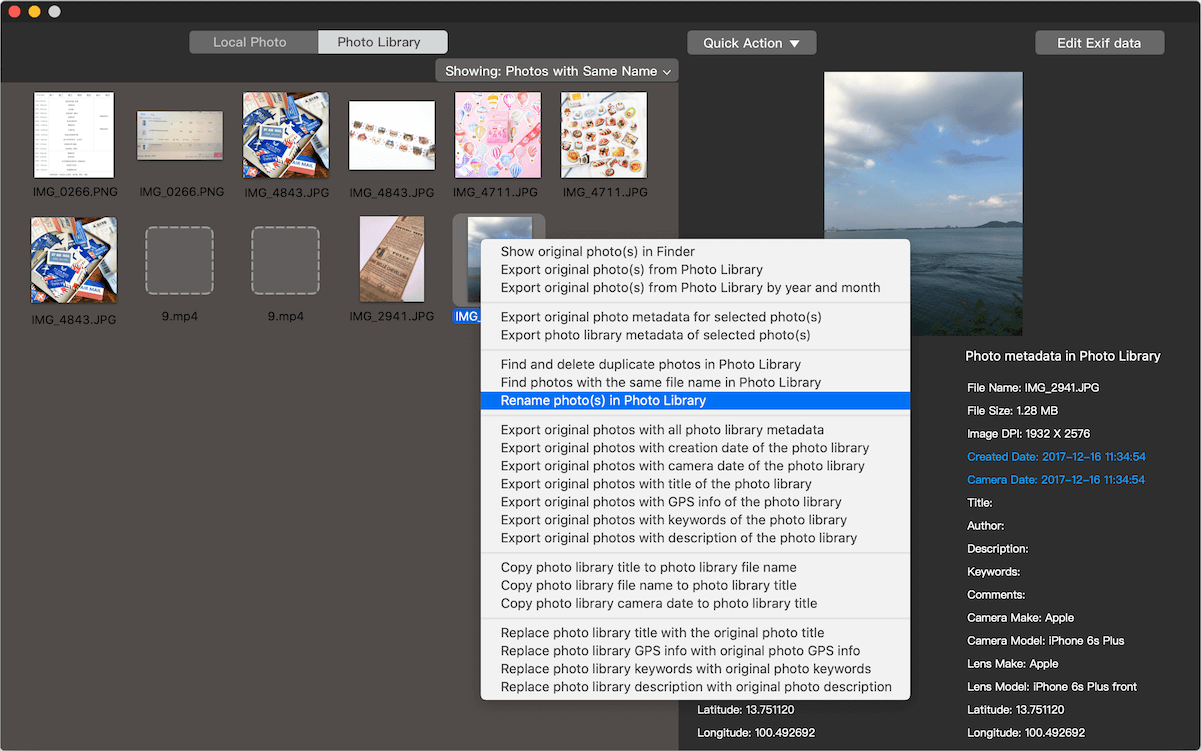
It will pop-up the rename window, there are two options: Rename photos with customer name text and Rename photos with photo metadata tags. You can select one option to custom file name for selected photos. And click the Save button to apply the changes. When you open Photos application again, these photos will be the different file name.
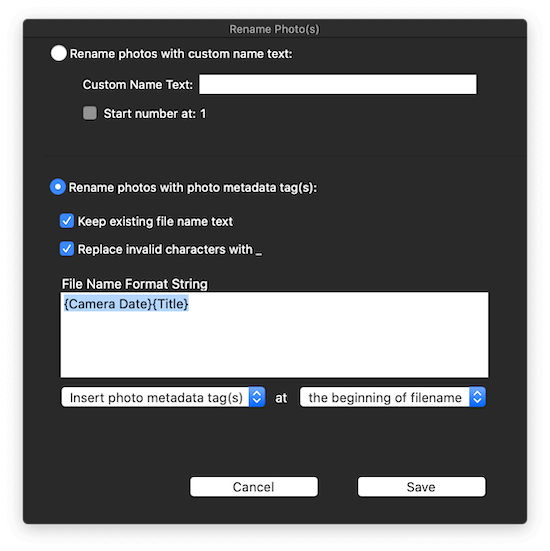
About Fireebok Studio
Our article content is to provide solutions to solve the technical issue when we are using iPhone, macOS, WhatsApp and more. If you are interested in the content, you can subscribe to us. And We also develop some high quality applications to provide fully integrated solutions to handle more complex problems. They are free trials and you can access download center to download them at any time.
| Popular Articles & Tips You May Like | ||||
 |
 |
 |
||
| Five ways to recover lost iPhone data | How to reduce WhatsApp storage on iPhone | How to Clean up Your iOS and Boost Your Device's Performance | ||
