One of the important features in the new Photos app in macOS Ventura, which provides the ability to detect duplicate photos in Photo Library. Photos application identifies duplicates in a new sidebar item, it look like the Duplicates Albums in iPhone Photos. You can merge duplicates to remove unnecessary duplicate photos in Photo application. But some Mac users report they can’t see any Duplicates tab in Photos application after updating to macOS Ventura.

How to make Duplicate folder show up quickly in Photos app?
Usually, new Photos application needs some time to scan and analysis photo library, especially if you have a large number of photos and videos in your Photo Library, which can take a while. It maybe a few hours or 1~2 days. If you have experienced a long time to wait and there is no result. There are still some workarounds that can help show duplicate folders quickly in the Photos app.
a). Import some duplicate photos in the Photos app to activate the duplicate feature. Import some identical photos twice, and when you import the same photos for the second time, it will pop up a window to warn the duplicate photos. It will add those photos in the Duplicate folder in the sidebar.
b). Restart the photoanalysisd process. This is a background process that scans and analyzes Photo Library. To avoid that the photoanalysisd process stops working for some reason, we can consider forcing it to restart. Open Activity Monitor application, find the photoanalysisd process, click the Exit button to close. Don’t worry, it will run automatically later. And then wait for a while to scan and analyze the photo library.

Photos application not find all duplicates?
And some Mac users reported that they can’t find all duplicate photos in the Duplicates folder. There are a lot of strategies to find duplicate files, same file name, same shooting date, same image content and more. There is no documentation discussion of the current photo duplication strategies. In addition, you can consider scanning and finding duplicate with third-part application, and compare the result.
Most duplicate photos remove apps don't support removing duplicate photos from Photo library, they just remove the original photos, it will corrupt Photo Library. We recommend using Photo Exifer application, which provides the ability to find and delete duplicate photos and videos in Photo Library. It supports the new Photos application in macOS Ventura. In addition, it provides many quick actions for editing and changing photo metadata tags in Photo Library. Download and install Photo Exifer application on your Mac.
Run Photo Exifer application and click Photo Library tab, it will scan and read all photos and videos. After the scan is complete, click Quick Action -> Find and remove duplicate photos in Photo Library.
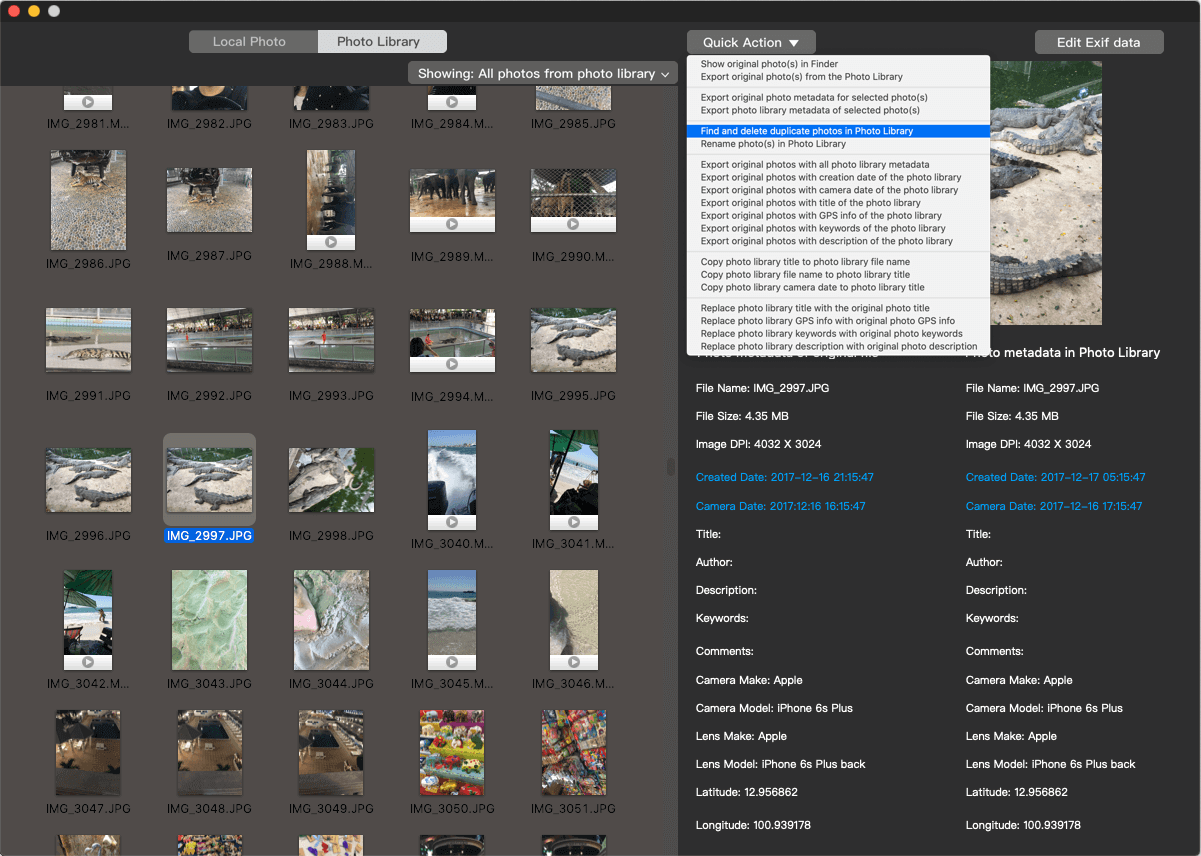
It will start to scan and detect photos and videos, and you can view the file name, file size, the full file path of original photos of duplicate photos and videos, and manually select duplicate photos and videos to remove. Or click the Auto Check button to automatically select duplicate photos and videos, and then click the Delete button to remove. Run Photos application again, the selected duplicates has been deleted.

About Fireebok Studio
Our article content is to provide solutions to solve the technical issue when we are using iPhone, macOS, WhatsApp and more. If you are interested in the content, you can subscribe to us. And We also develop some high quality applications to provide fully integrated solutions to handle more complex problems. They are free trials and you can access download center to download them at any time.
| Popular Articles & Tips You May Like | ||||
 |
 |
 |
||
| Five ways to recover lost iPhone data | How to reduce WhatsApp storage on iPhone | How to Clean up Your iOS and Boost Your Device's Performance | ||
