When you plan to buy a new M1 MacBook, you may hope that its performance in all aspects is more powerful than your old mac. Judging from the feedback from the major Mac forums, most Mac users did get what they wanted. But some other Mac users report that their new M1 MacBook is very slow in handling various daily tasks such as screenshot and play 4k video. How to fix this issue? If you’re facing the same problem in your new M1 MacBook, the next 5 solutions will help you solve it.
1. Remove Malware /Anti Virus software
Do not install any third-party virus detection tool on Mac. It can conflict with Mac’s own built-in Security gatekeeper and notarize feature. In addition, MacOS Big Sur has powerful gatekeeper and notarize feature to detect and refuse the malicious software. Mac computer doesn't needs a third party security application, any application can’t access your user data and system data in macOS Big Sur without your permission. Can’t remove Malware /Anti Virus software completely? Have a try use PowerSuite -> App Uninstaller feature, it’s free to scan and find all app itself and it’s document and data.
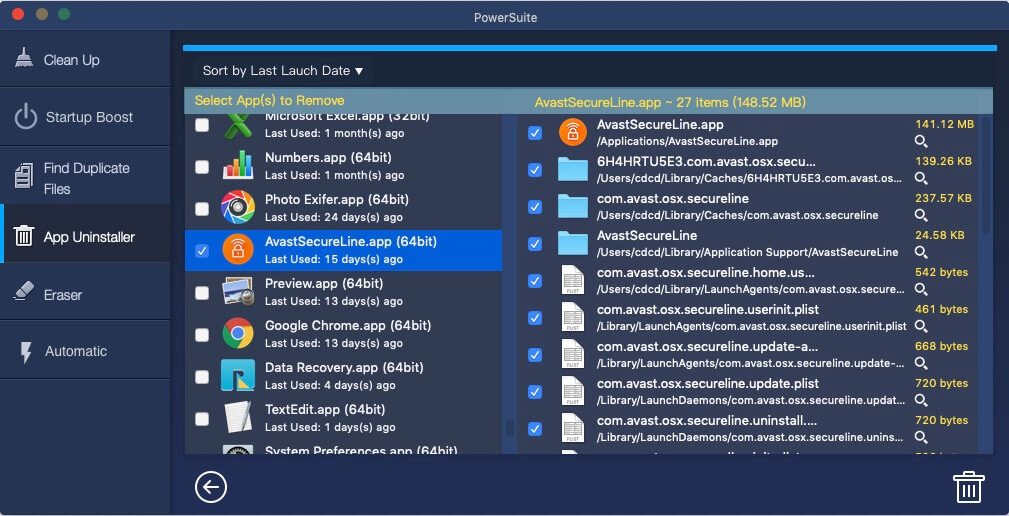
2. Turn Off iCloud account
If you have many other iOS device or Mac device using the same Apple ID, your Mac may need to sync iCloud data from Desktop & Document folders and other data to iCloud server. When the network connection to the iCloud server is delayed or the iCloud server is maintained, the synchronization program in the background can drag down the performance of the M1 MacBook. Have a try to turn off iCloud account. Click the System Preferences icon on the dock, and click Apple ID -> Overview -> Sign Out…

3. Disable and Enable Spotlight
Spotlight is a background task in Mac, it is an easy way to find anything on your iMac, such as documents, contacts, calendar events, and email messages. In addition, it records all file attributes on Mac. It’s different from macOS file system, when it crashes for some reason, the entire Mac will slow down. Here we use the command launchctl load/unload to turn off and turn on Spotlight to restart Spotlight Service on your Mac. Check out our previous article for detailed steps on how to disable and enable Spotlight on Mac.

4. Create a new Admin account
MacOS supports multiple users, you can set up a new admin user to have a try, it will rule out that the problem is caused by the current user’s personalize setting and options. If your M1 MacBook work normally in new administrator user, you can transfer current user content to the new account. Go to the Apple menu and choose “System Preferences” -> “Users & Groups”, click the “+” plus button to create a new user account, pull down the submenu next to “New Account” and choose “Administrator” from the dropdown menu.
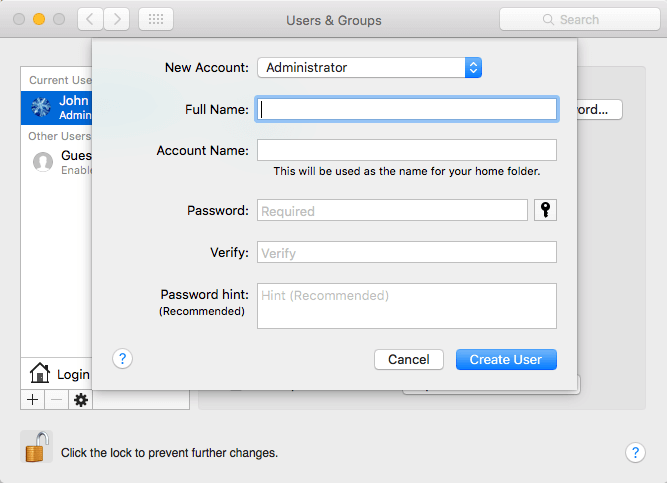
5. Reinstall macOS
Have a try to reinstall macOS in macOS Recovery mode. Shut down your M1 MacBook, and then turn on your Mac and continue to press and hold the power button until you see the startup options window. Click the gear icon labeled Options, then click Continue. If you're asked to select a user you know the password for, select the user, click Next, then enter their administrator password. And the OS X Utilities window will appear, select Reinstall macOS from the utilities window, then click Continue and follow the onscreen instructions.

| More Related Articles | ||||
 |
1. Find and remove duplicate photos on MacOS Big Sur? 2. How to view and browse iPhone backup in macOS Big Sur? |
|||
About Fireebok Studio
Our article content is to provide solutions to solve the technical issue when we are using iPhone, macOS, WhatsApp and more. If you are interested in the content, you can subscribe to us. And We also develop some high quality applications to provide fully integrated solutions to handle more complex problems. They are free trials and you can access download center to download them at any time.
| Popular Articles & Tips You May Like | ||||
 |
 |
 |
||
| Five ways to recover lost iPhone data | How to reduce WhatsApp storage on iPhone | How to Clean up Your iOS and Boost Your Device's Performance | ||
