Mac allows iPhone and some apps to use the microphone on your Mac to capture or record audio. But some Mac users have reported that after upgrading to macOS Ventura, their Mac sometimes automatically connects to use the iPhone microphone, which causes the iPhone current playback to be disconnected, how to turn off the "Mac uses iPhone as microphone" option?
To prevent your Mac from recognizing your iPhone as a camera or microphone, we need to turn off Continuity Camera feature on iPhone and Mac. Once you turn off Continuity Camera on iPhone and Mac, the problem will be solved. Here's how to turn off continuity camera on iPhone and Mac.
1. Turn off Continuity Camera on iPhone
Go to iPhone Settings -> General -> AirPlay & Handoff -> turn off Continuity Camera.
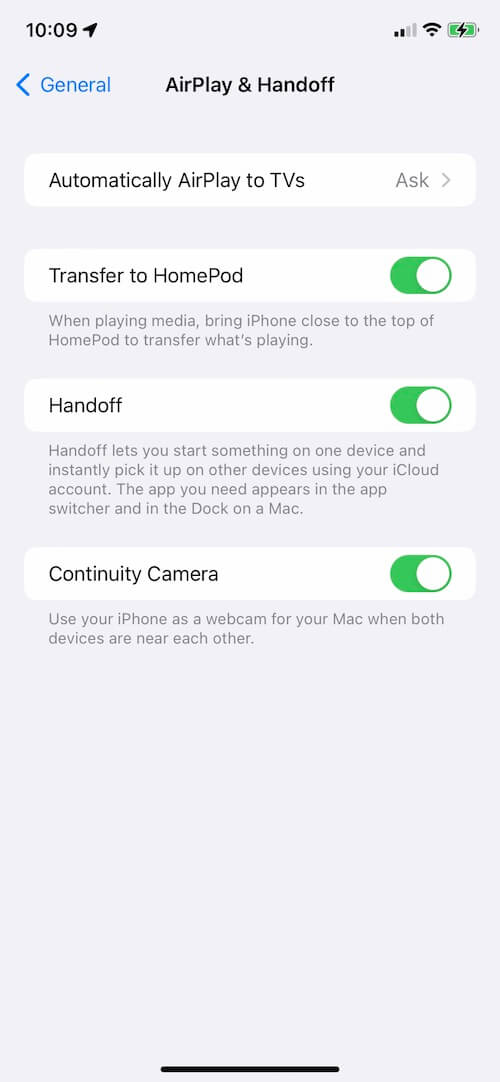
2. Turn off iPhone as Mac’s microphone input on Mac
Open System Settings app on your Mac, click the Sound on the left of window, and click the Input tab under “Output & Input” section, and select your iPhone device Microphone which listed as “Continuity Camera”.
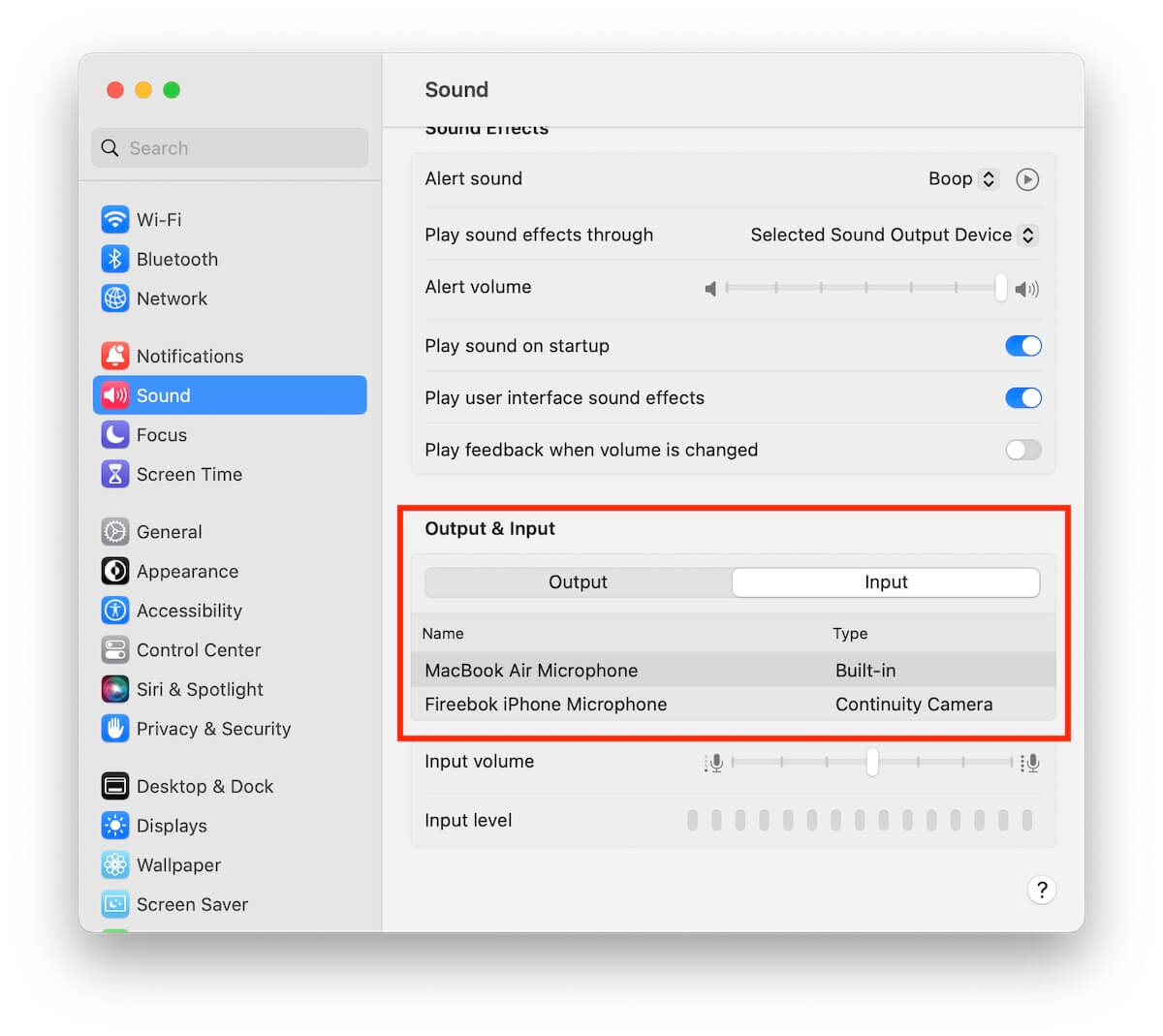
Back to your iPhone screen, there will be two options: Pause and Disconnect there, please tap the Disconnect button, then your iPhone will not be used as a microphone for your Mac.
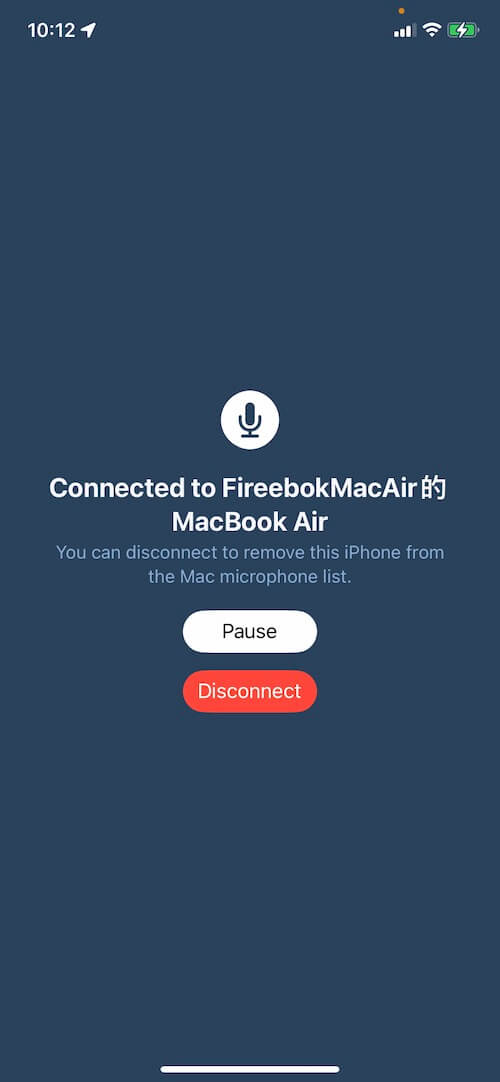
About Fireebok Studio
Our article content is to provide solutions to solve the technical issue when we are using iPhone, macOS, WhatsApp and more. If you are interested in the content, you can subscribe to us. And We also develop some high quality applications to provide fully integrated solutions to handle more complex problems. They are free trials and you can access download center to download them at any time.
| Popular Articles & Tips You May Like | ||||
 |
 |
 |
||
| Five ways to recover lost iPhone data | How to reduce WhatsApp storage on iPhone | How to Clean up Your iOS and Boost Your Device's Performance | ||
