Some Mac users reported that the Mac screen stuck at “Less than a minute remaining…” for a long time when installing MacOS Big Sur. And then an error message pops up “An error occurred preparing the software update. “ Reboot can’t work. If you encounter this problem unfortunately, this article will guide you to solve it.
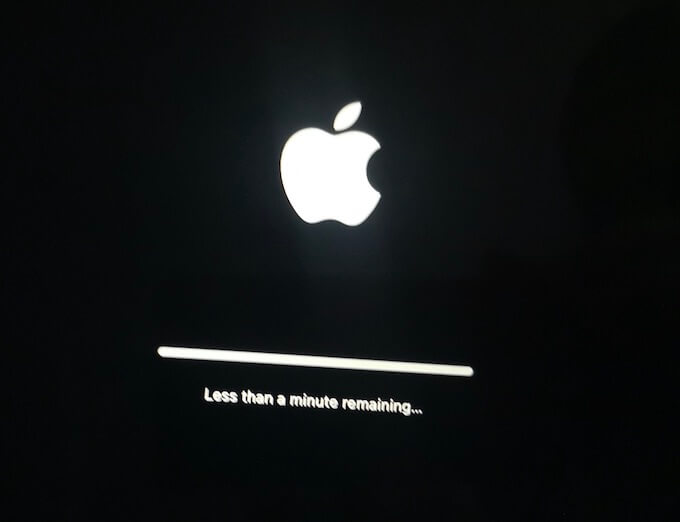
The reason for this problem is that the free storage space of the boot partition is insufficient. About 35 GB of free storage space is required to install MacOS Big Sur after downloading MacOS Big Sur update package, otherwise you may encounter this problem. What we need to do is how to enter the boot partition to delete some files to free up the storage space. First of all, press and hold the power button/touchID for 6~ 10 seconds to force shutdown the Mac.
1. Delete Large files in Safe Mode
Have a try if your Mac can startup in Safe Mode. Turn on your Mac again, then immediately press and hold the Shift key as your Mac starts up. Release the key when you see the login window, then log in to your Mac. And you should see ”Safe Boot” in the upper-right corner of the window. If your Mac can successfully enter safe mode, go to the Apple menu, and choose About This Mac -> Storage -> Manage… -> Documents -> Large Files, And delete some large files and empty the trash to free up storage space.
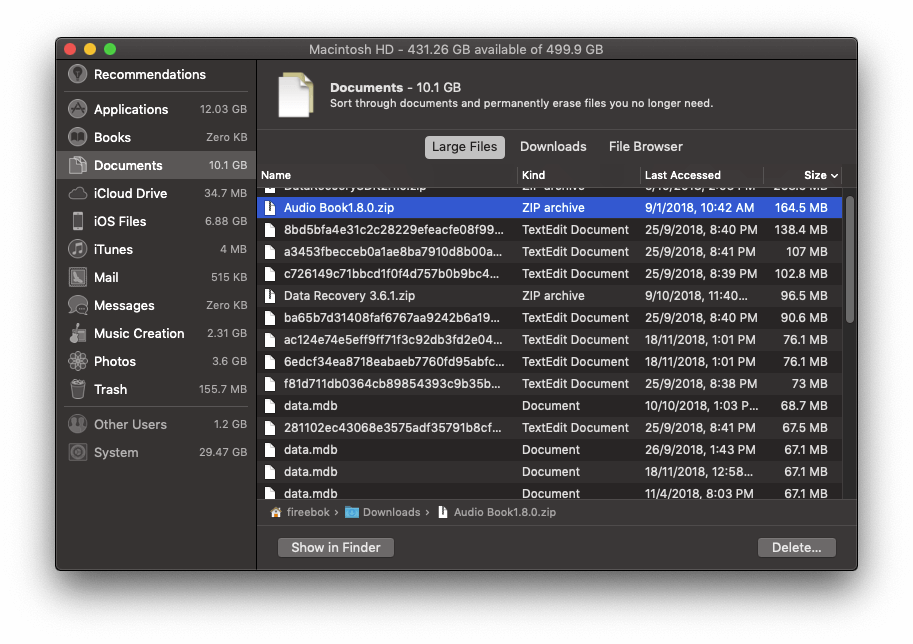
2. Delete macOS Big Sur Update package in Mac Recovery Mode
Hold down Command + R on your keyboard immediately after your Mac begins to restart. Continue holding both keys until you see the Apple logo or a spinning globe. Startup is complete when you see the Utilities window. Click the Utilities menu and choose Terminal.

The Terminal window will appear on your screen. In the "Terminal" window, type the following command and press "enter" then restart your Mac. It will work. If you know other large file locations and you can delete them.
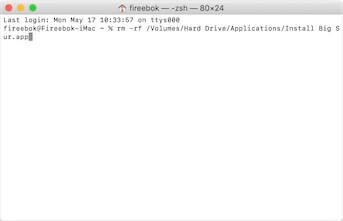
Free up Mac Storage
Deleting some files can temporarily solve this problem, to avoid similar incidents in future macOS updates, we suggest cleaning up Mac storage space. Delete Application caches, browser store data, some old application and large files, remove duplicate files and more. Here we recommend using PowerSuite to delete those Mac junk files with one click.

| More Related Articles | ||||
 |
1. Mac run slowly after upgrading to MacOS Big Sur? 2. How to view and browse iPhone backup in macOS Big Sur? |
|||
About Fireebok Studio
Our article content is to provide solutions to solve the technical issue when we are using iPhone, macOS, WhatsApp and more. If you are interested in the content, you can subscribe to us. And We also develop some high quality applications to provide fully integrated solutions to handle more complex problems. They are free trials and you can access download center to download them at any time.
| Popular Articles & Tips You May Like | ||||
 |
 |
 |
||
| Five ways to recover lost iPhone data | How to reduce WhatsApp storage on iPhone | How to Clean up Your iOS and Boost Your Device's Performance | ||
