Some Mac users encounter an issue where their Macs get stuck on the Terms and Conditions page when updating or reinstalling macOS, the "Agree" button is grayed out, and they can't proceed to the next step. Some users can click the "Agree" button of iCloud terms and conditions, but the pop-up window does not disappear, Here are some solutions to resolve the problem based on different situations.
Stuck on Terms and Conditions in Setup macOS
If you’re stuck on Terms and Conditions page in the Setup macOS process, you can resolve this by clicking the "Back" button to go to the Sign-in Apple ID page. Do not enter your Apple ID and Password, and click "Set Up Later" to skip this step. Once you reach the Terms and Conditions page, the "Agree" button will become clickable, allowing you to proceed further.
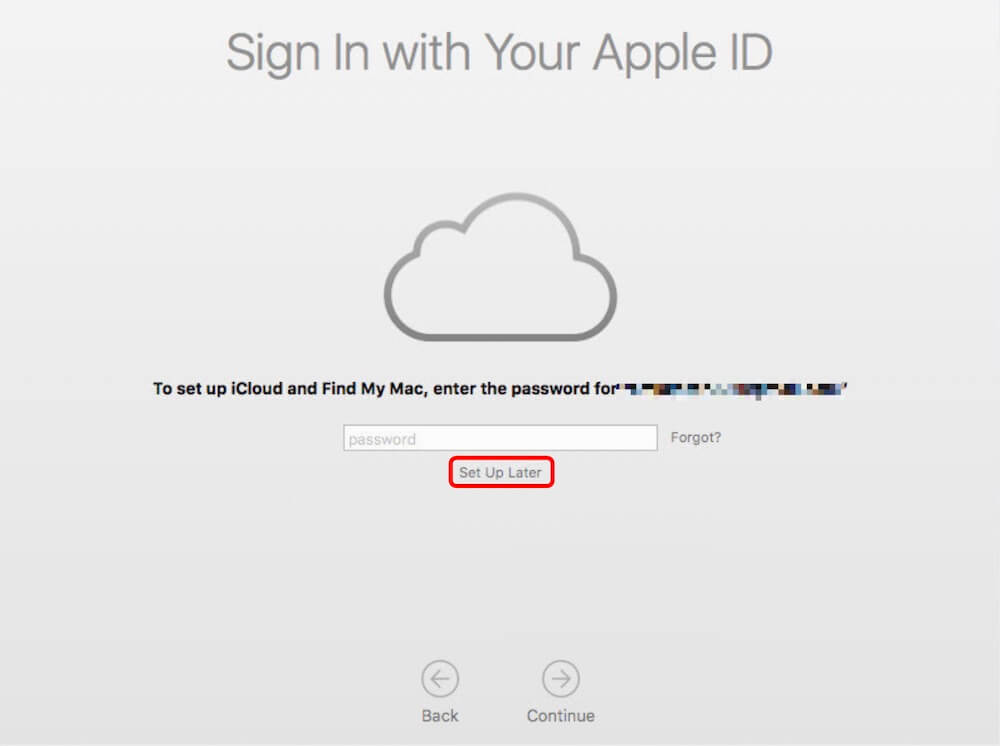
Stuck on Terms and Conditions in Mac Reset
If you are stuck on the Terms and Conditions page during the Mac Reset process, you need to quit the reset process first. And Go to System Setting or System Preferences -> Apple ID -> Logout of iCloud and your Apple ID. After this, you can start the reset process again, and it should work correctly.

Can't agree to iCloud Terms and Conditions
If you get stuck on the iCloud Terms and Conditions page because you need to agree to the new iCloud Terms and Conditions. Click the Cancel button, and go to System Setting or System Preferences -> Apple ID -> Logout and login from iCloud. This should resolve the issue, and you will be able to agree to the new iCloud Terms and Conditions.
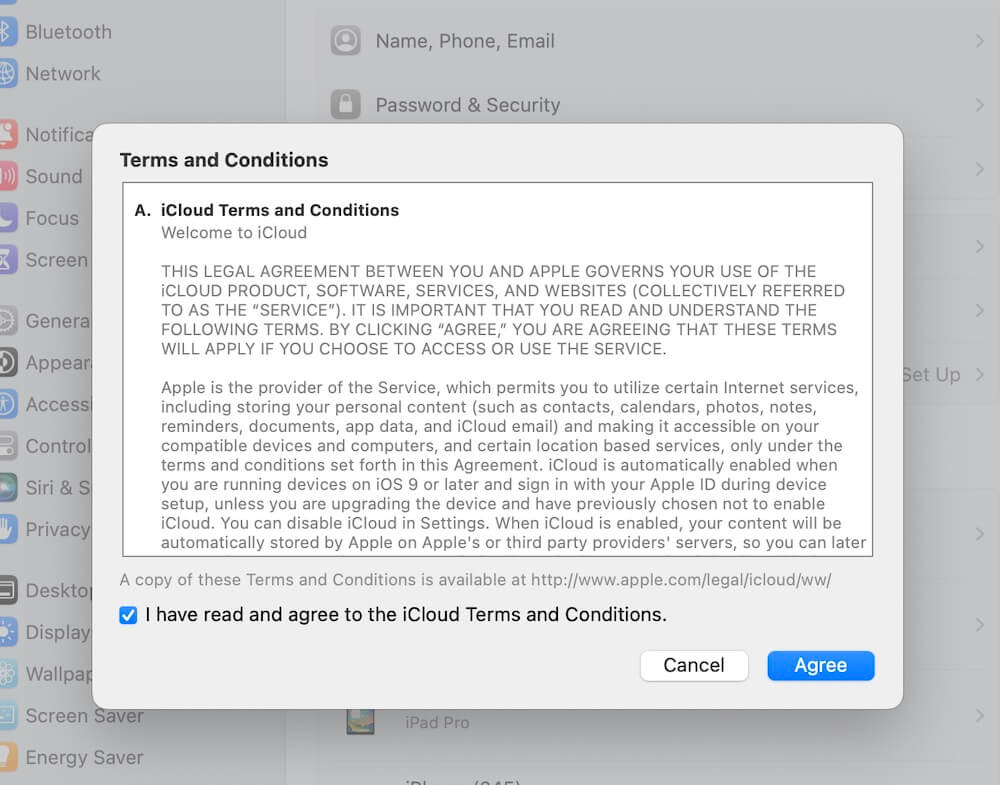
About Fireebok Studio
Our article content is to provide solutions to solve the technical issue when we are using iPhone, macOS, WhatsApp and more. If you are interested in the content, you can subscribe to us. And We also develop some high quality applications to provide fully integrated solutions to handle more complex problems. They are free trials and you can access download center to download them at any time.
| Popular Articles & Tips You May Like | ||||
 |
 |
 |
||
| Five ways to recover lost iPhone data | How to reduce WhatsApp storage on iPhone | How to Clean up Your iOS and Boost Your Device's Performance | ||
