Some WhatsApp users report that they are unable to create a WhatsApp backup to iCloud because of the following error "Not enough iPhone storage, free up 29 GB of storage space on your iPhone to back up your chats". But actually, some of these WhatsApp users have much more free storage space on their iPhones and iCloud than WhatsApp backups. Some of these WhatsApp users have enough iCloud storage and not enough iPhone storage.
WhatApp build-in backup feature is designed to backup WhatsApp data to iCloud, it needs enough iCloud storage space to upload WhatsApp data from iPhone to iCloud, it needs some necessary iPhone storage to sync and download iCloud files. In addition to that, it also needs the WhatApp app itself to work properly. So in the following content, we’ll share several effective methods to solve it.
1. Restart your iPhone
Restart your iPhone device and it will refresh the iCloud and iPhone storage usage. Make sure what you see is the iPhone actual storage space, not the space that hasn't been updated in time.
2. Check iCloud Storage
Go to iPhone Settings -> Apple ID -> iCloud -> Manage Account Storage, to view and check the iCloud storage usage, and delete some unnecessary data from iCloud. Then you need to check if the iCloud storage on other Mac and iOS devices is handling other uploads and syncing data. For example, it's syncing and uploading new 100GB iCloud photos from Mac photos or other iOS devices.

3. Force quit WhatsApp application
In order to avoid that the backup function does not work properly due to possible exceptions in the WhatsApp application, have a try to force quit WhatsApp and reopen it again.
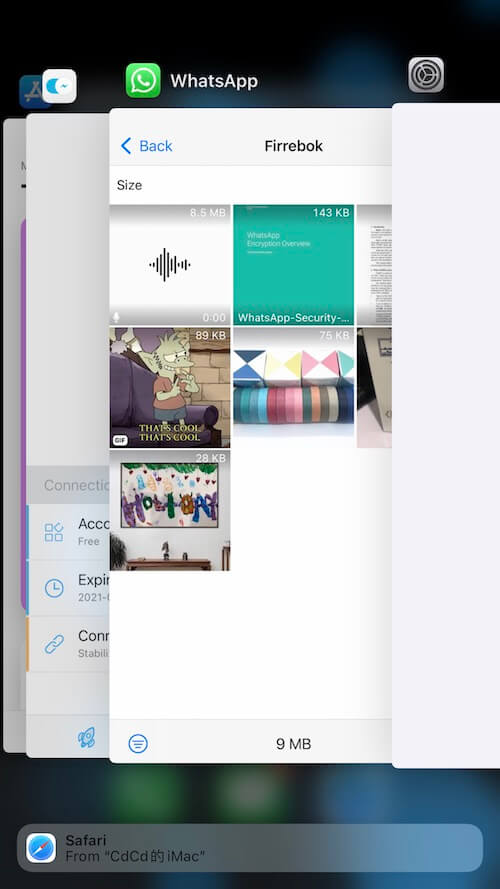
4. Backup WhatApp data to the computer
If you have a computer with enough storage space, connect your iPhone to the computer with a USB cable, then open iTunes app or Finder app on Mac on PC, click "Back Up Now" button to backup all iPhone data including WhatsApp data to computer.

5. Backup WhatsApp data with WhatsApp Pocket application
Backing up all iPhone data to local computer will encrypt all backup data, you can’t view WhatApp data directly on a computer. If you want to view and use WhatApp chat messages, WhatsApp Contacts, WhatsApp Call logs, WhatsApp photos and videos, you can backup WhatsApp with WhatsApp Pocket application, or extract and view WhatsApp data from your local computer backup and iCloud backup. Download and install WhatsApp Pocket application on your PC or Mac.
Connect your iPhone to the computer with a USB cable, and then run WhatsApp Pocket application, select iPhone device or backup to scan and extract WhatsApp data.

After scanning, select WhatApp chat messages, WhatsApp contacts, WhatsApp call logs, WhatsApp photos and videos to export and save.

About Fireebok Studio
Our article content is to provide solutions to solve the technical issue when we are using iPhone, macOS, WhatsApp and more. If you are interested in the content, you can subscribe to us. And We also develop some high quality applications to provide fully integrated solutions to handle more complex problems. They are free trials and you can access download center to download them at any time.
| Popular Articles & Tips You May Like | ||||
 |
 |
 |
||
| Five ways to recover lost iPhone data | How to reduce WhatsApp storage on iPhone | How to Clean up Your iOS and Boost Your Device's Performance | ||


