After updating to the latest iOS version, some users have reported that Siri is unable to find WhatsApp contacts when asked to make a call or send a message. Despite attempts to reset iPhone settings and reinstall the WhatsApp app, the issue persists. In this article, we'll provide several solutions to help you resolve the problem.
1. Allow Siri to Access WhatsApp Contacts
To ensure Siri can access and interact with your WhatsApp contacts, follow these steps:
Go to iPhone Settings -> Siri & Search. Scroll down and find the WhatsApp icon. Tap on WhatsApp and enable the "Use with Ask Siri" option.
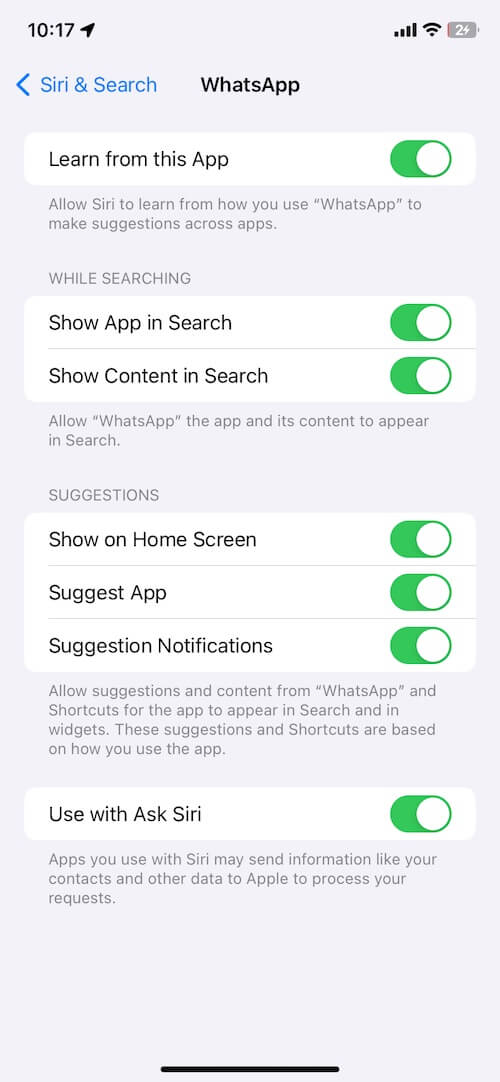
It allows Siri to access and send information to your WhatsApp contacts and chats.
2. Update WhatsApp in the App Store
Sometimes, updating the app can resolve compatibility issues. To ensure you have the latest version of WhatsApp:
Open the App Store. Search for WhatsApp. If an update is available, tap Update.
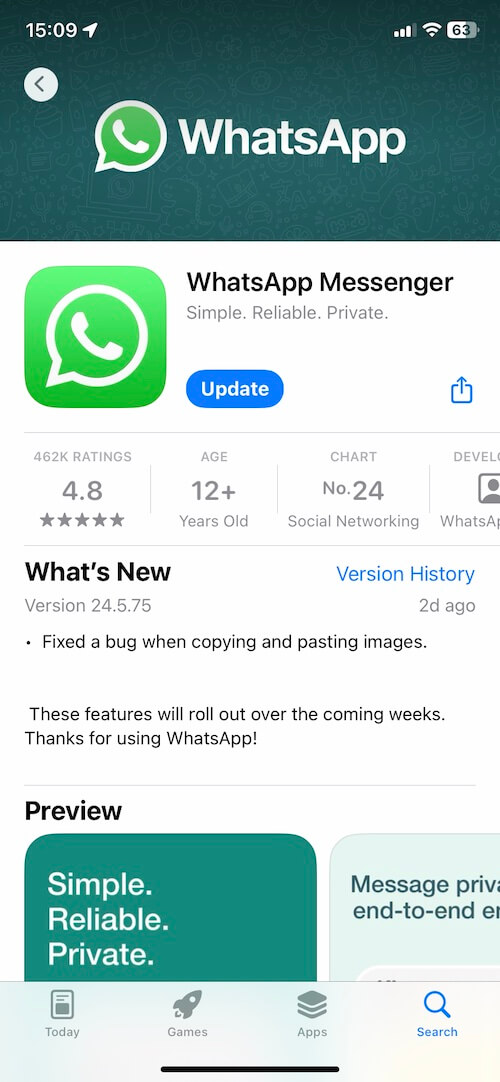
New updates often include fixes for known bugs, including Siri-related issues, so updating might solve the problem.
3. Restart Your iPhone
Restarting your iPhone can help clear any temporary glitches that might be causing the issue. Press and hold the Side button and either Volume button until the power-off slider appears. Drag the slider to turn off the iPhone. Wait 30 seconds for your device to completely turn off. Press and hold the Side button until you see the Apple logo.
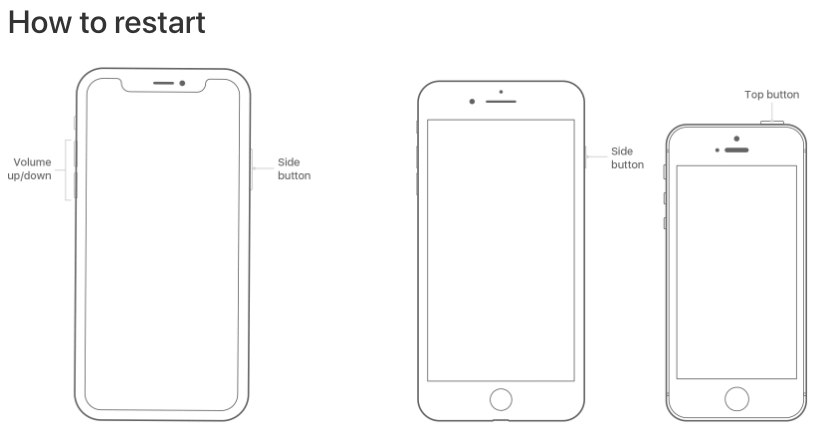
4. Use WhatsApp Contact Name + Mobile
When asking Siri to call or message someone on WhatsApp, try being more specific with your request. For example:
“Hey Siri, call [Contact Name] mobile on WhatsApp”.
“Hey Siri, message [Contact Name] mobile on WhatsApp”.
It seems that Siri requires this extra clarification when the contact's number is labeled as "mobile".
5. Free Up WhatsApp Storage
WhatsApp can accumulate a large amount of data over time, including photos, videos, voice messages, and documents. Freeing up WhatsApp storage is essential that you ensure that your app and device continue to function optimally, without running into storage-related issues. You can use third-party application like WhatsApp Pocket to export WhatsApp chats, photos, videos, voice messages to your computer. Then remove them to free up WhatsApp storage.

About Fireebok Studio
Our article content is to provide solutions to solve the technical issue when we are using iPhone, macOS, WhatsApp and more. If you are interested in the content, you can subscribe to us. And We also develop some high quality applications to provide fully integrated solutions to handle more complex problems. They are free trials and you can access download center to download them at any time.



