Apple adds to support for digital car keys and contains a new symptoms category in the Health app in iOS 13.6. Have you updated your iPhone to the latest iOS 13.6? However, some iPhone users lost their iPhone photos after updating to the latest iOS 13.6. Some of them lost some photos, while others lost all iPhone photos. If you are one of these people, this article will help you retrieve your lost iPhone photos.
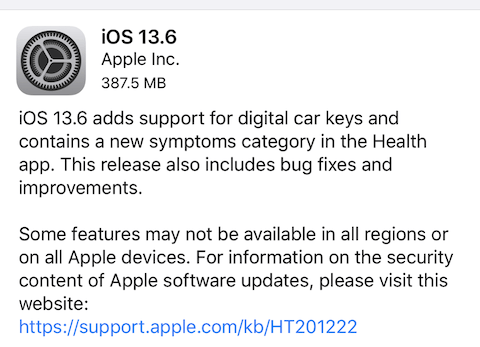
Where did you store iPhone photos before upgrading?
Before starting to restore these iPhone photos, we need to know that they were previously stored on the local iPhone device or iCloud. If you have turned on iCloud Photos( iPhone Settings -> Photos -> iCloud Photos), they will be stored in iCloud, we need to recover from the iCloud, please refer the solution 2 - Recover from iCloud Photos. Otherwise they are stored in the iPhone device, please see refer solution 1 - Recover from iPhone device.
1. Recover from iPhone device
The disappearance of iPhone photos can be caused by many reasons, for example, the iPhone photos have been deleted from the device, or the photos have not been deleted, but the Photos application cannot load and import the photo library. Here we use Fone Rescue -the third-party application to recover those disappeared photos from the iPhone device, it can directly access the original photo files on the iPhone disk without relying on the Photos application to read and restore photo files. It’s a desktop application, you need to download and install it on a computer (PC or Mac).

- Fone Rescue
Recover iPhone lost or deleted SMS, contacts, photos, videos, notes and more
For Window & Mac OS X
Then connect your iPhone with the computer, and run Fone Rescue to scan the iPhone device.

After the scan is complete, you can select photos in Fone Rescue to export and recover.

2. Recover from iCloud Photos
If you stored photos in iCloud, then you need to recover them from iCloud Photos. Visit www.icloud.com/#photos and login with your AppleID and password. Click the Photos folder under the Library tab on the left side bar, check if you can find all disappeared there. If not, please click the Recently Deleted folder, it will display all deleted iCloud photos within 30 days, and you can recover them.

3. Recover from an iTunes or iCloud Backup
If you can’t recover photos from the iPhone device or iCloud Photos, you can still recover photos from an old iTunes or iCloud backup. Use Fone Rescue to view and recover photos from iTunes and iCloud backup.
Open Fone Rescue and click “Recover From iTunes Backup” or “Recover From iCloud Backup” mode, here we select the Recover From iTunes Backup mode, and then select an iTunes backup in the backup list, click the Start Scan button.

It will list all iPhone backup photos when the scan is complete, and then you can export and recover these photos.

4. Recover from the Mac and other iOS devices
If you have other iOS devices and Mac computers that use the same Apple ID, these photos may have been synced in these devices. Open the "Photos" application in those devices to check.
| More Related Articles | ||||
 |
1. iPhone can't backup with iTunes because an error occurred 2. Five ways to recover deleted iPhone photos and videos without backups |
|||
About Fireebok Studio
Our article content is to provide solutions to solve the technical issue when we are using iPhone, macOS, WhatsApp and more. If you are interested in the content, you can subscribe to us. And We also develop some high quality applications to provide fully integrated solutions to handle more complex problems. They are free trials and you can access download center to download them at any time.
| Popular Articles & Tips You May Like | ||||
 |
 |
 |
||
| How to Recover Deleted Text Messages from Your iPhone | How to Extract WhatsApp Messages from Your iCloud Backup | How to Free up Space on Your iPhone, iPad or iPod | ||

