After switching from an Android phone to an iPhone 15, some users report that their WhatsApp app is unable to link to WhatsApp Desktop by scanning the QR code due to an unexpected error. The app worked on their Android phone before transferring WhatsApp data to the iPhone. Both their computer and iPhone have good internet connections. Here are some steps to resolve this issue:
1. Turn Off VPN on iPhone or Computer
VPNs can sometimes interfere with the connection between WhatsApp on your iPhone and WhatsApp Desktop. Ensure that any VPN services on both your iPhone and computer are turned off.
• Go to iPhone Settings -> General -> VPN & Device Management -> VPN -> turn Status off, or delete the VPN connection.
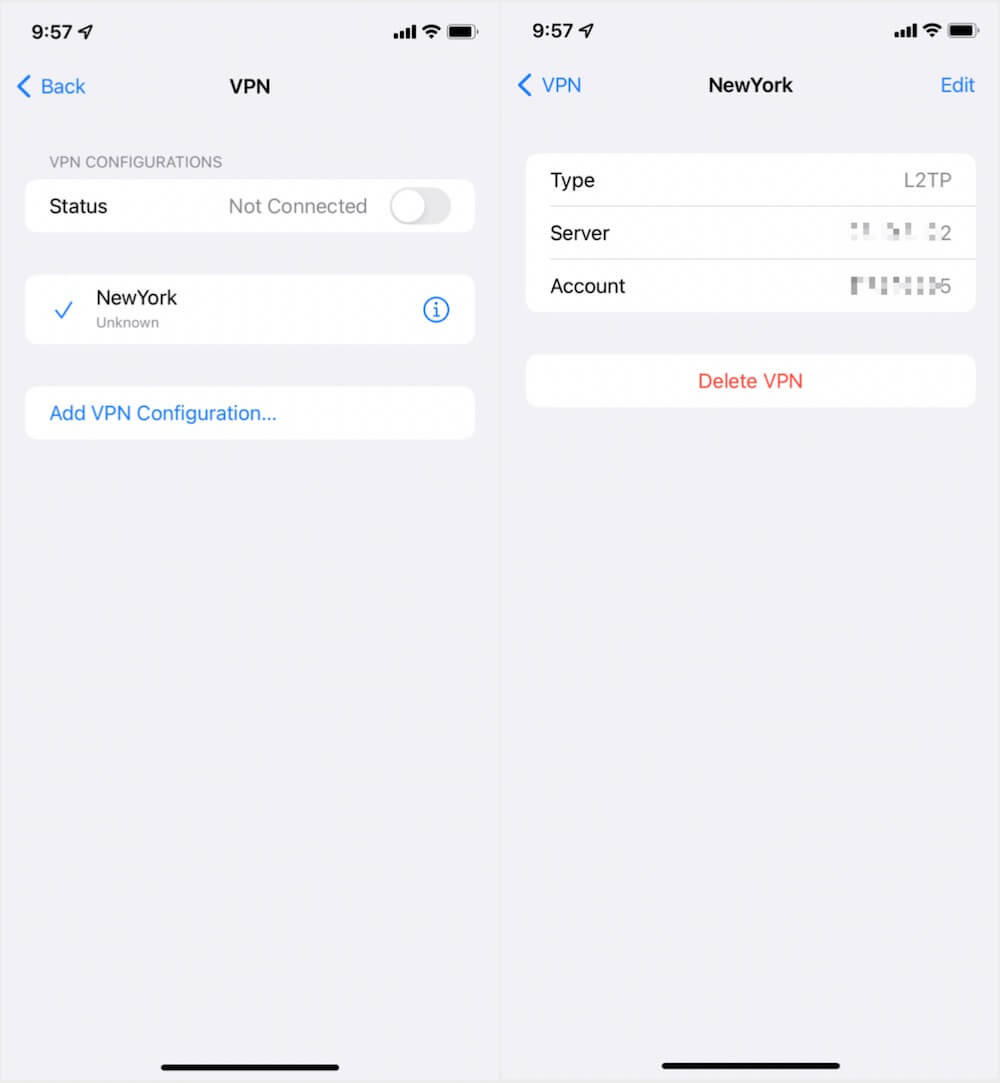
• If you have installed VPN or other software that monitors or interacts with your network connections on your computer, please quit the VPN and security software.
2. Reset iPhone Network Settings
Resetting your iPhone settings can resolve connectivity issues.
• Go to iPhone Settings -> General -> Transfer or Reset iPhone (Reset iPhone in the old iOS version) -> Reset -> Reset Network Settings. This won't delete your data but will reset system settings like Wi-Fi passwords and wallpapers.
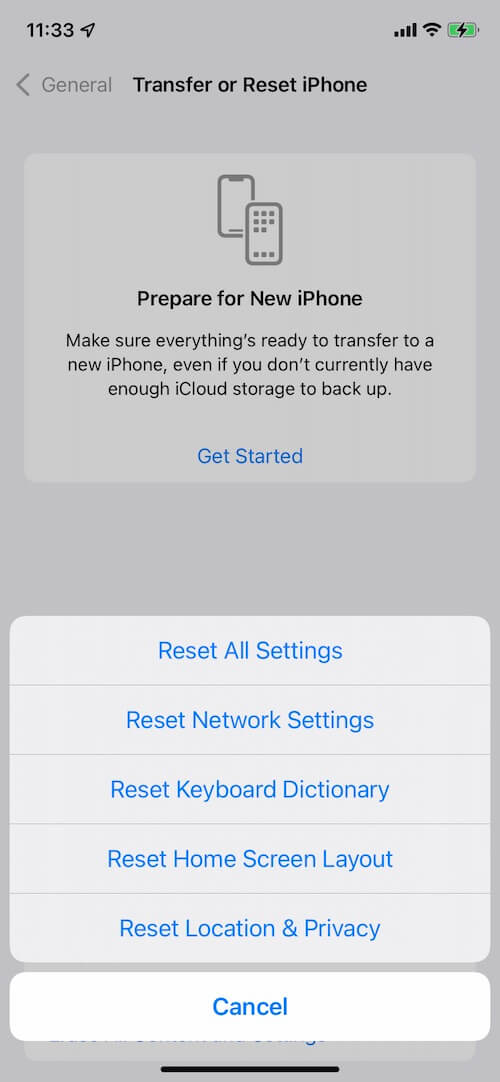
3. Use a Third-Party WhatsApp Desktop Application
In addition to the official WhatsApp Desktop application, there are also third-party alternatives. Download and install the WhatsApp Pocket desktop application on your Mac. It provides a feature called “WhatsApp Chat Messenger” to scan the QR code and connect iPhone WhatsApp.
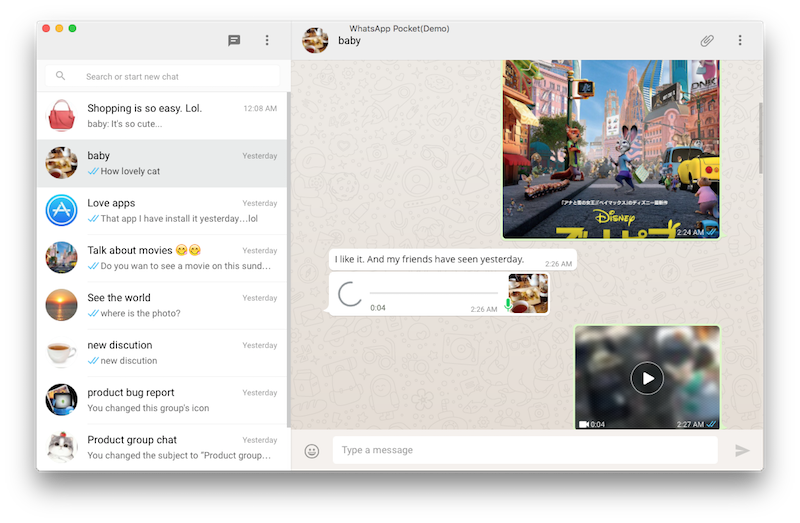
4. Backup WhatsApp and Reinstall WhatsApp
Backup your WhatsApp chats before uninstalling and reinstalling the WhatsApp app. Go to WhatsApp Settings -> Chats -> Chat Backup -> Back Up Now. This will back up your WhatsApp data to iCloud. If you want to back up WhatsApp data to your computer, run the WhatsApp Pocket application to export WhatsApp chats, contacts, media files, and more to your computer.

5. Use WhatsApp Web
If the desktop app isn't working, try using WhatsApp Web as an alternative. Open a browser and go to WhatsApp Web(https://web.whatsapp.com/). Scan the QR code with your iPhone to link your device.
About Fireebok Studio
Our article content is to provide solutions to solve the technical issue when we are using iPhone, macOS, WhatsApp and more. If you are interested in the content, you can subscribe to us. And We also develop some high quality applications to provide fully integrated solutions to handle more complex problems. They are free trials and you can access download center to download them at any time.



