WhatsApp Status allows users to share fun moments from their daily lives with their contacts. However, some iPhone users have reported difficulties viewing status videos on the app. When they play the next status, the audio from the previous contact's video status continues to play and merges with the current contact's video status. This article provides solutions to fix the issue of merging WhatsApp status sound, which may be related to the new Voice Status feature in the latest version of WhatsApp.
Here are five steps you can take to fix the problem:
1: Force quit WhatsApp
To force quit WhatsApp on your iPhone, swipe up from the bottom of the home screen and pause slightly in the middle of the screen. Swipe left to find the WhatsApp app, and swipe up on the preview to force quit it. Then, relaunch WhatsApp.
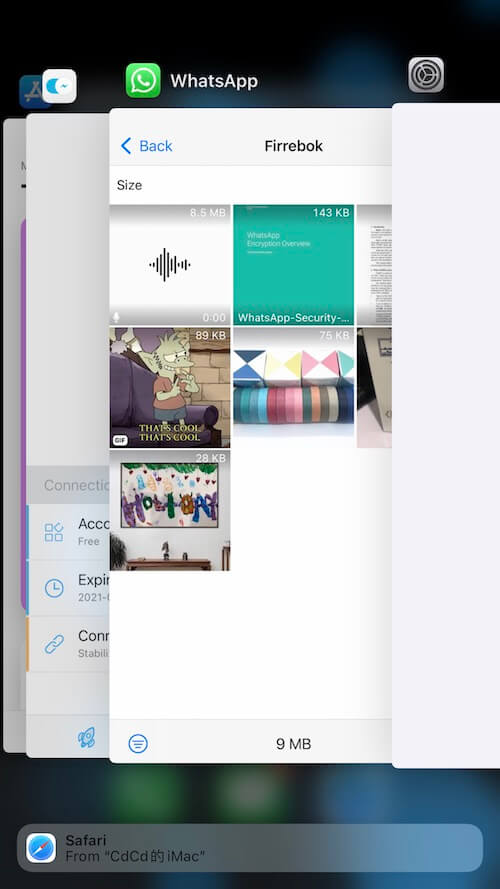
2: Update WhatsApp and iOS version
Tap App Store app on your iPhone and search “WhatsApp” to find WhatsApp Messenger application in the App Store, tap the “UPDATE” button to install the update if there is a new WhatsApp version. Check and update iOS version, go to iPhone Settings -> Software Update -> download and install the latest iOS version.
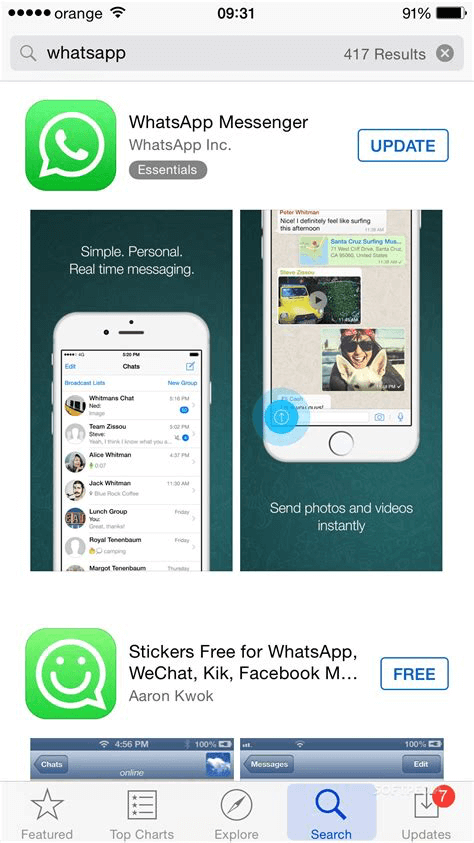
3: Check WhatsApp Background App Refresh
Go to iPhone Settings -> General -> Background App Refresh, and select WhatsApp, turn off Background App Refresh and turn it back on. Alternatively, go to iPhone Settings -> WhatsApp, and find the Background App Refresh option, Turn it on if it's off.
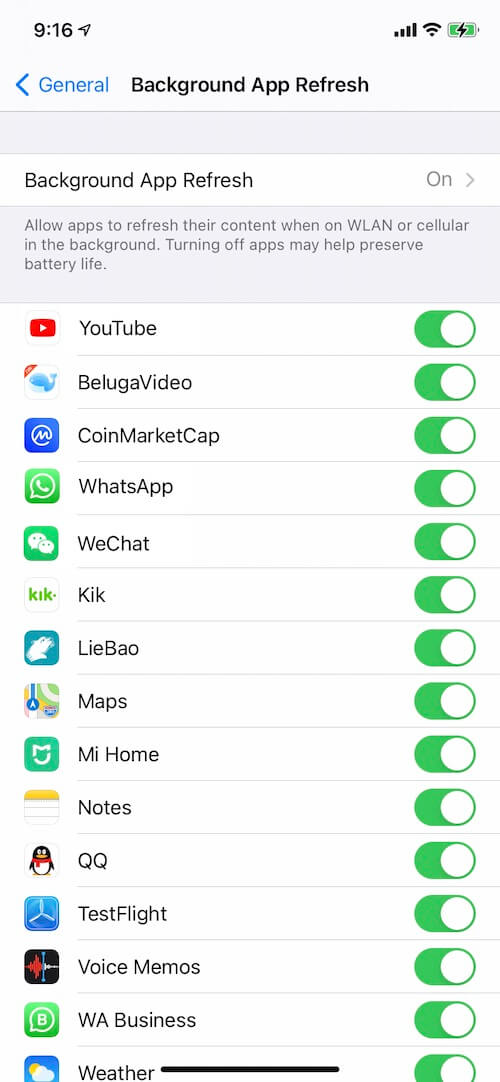
4: Clear data and cache from large WhatsApp chats
If you have large WhatsApp chats with your contacts, more data and resources will need to be loaded when you view their status. It's necessary to clear data and cache from these chats. Use a tool like WhatsApp Pocket export WhatsApp chat messages, WhatApp medias and other attachment files to the computer before deleting them.

Open WhatsApp, tap the Chat tab, and find the large chat you want to clear. Tap on the header of the chat, and you will see Media, Links, and Docs. Tap Select at the top right corner to choose the unwanted photos, videos, and other files to delete.
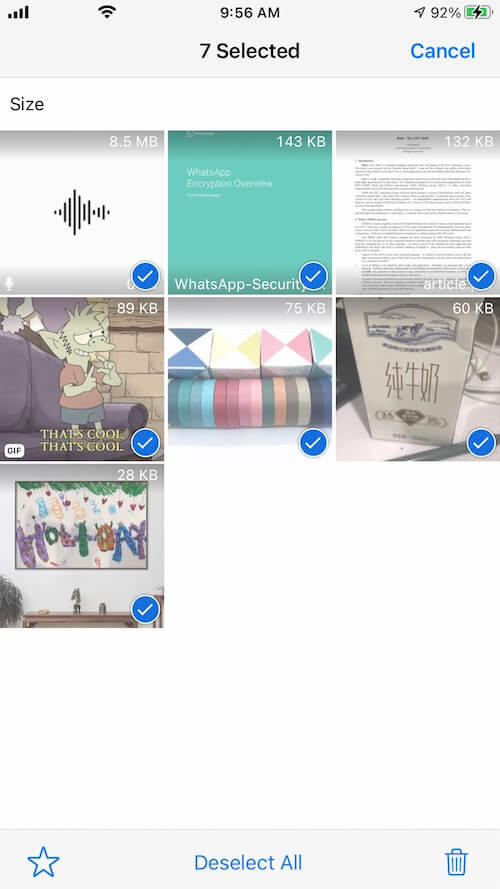
5: Reset iPhone network
Resetting your iPhone network settings can also help fix the issue. Go to iPhone Settings -> General -> Transfer or Reset iPhone -> Reset -> Reset Network Settings.
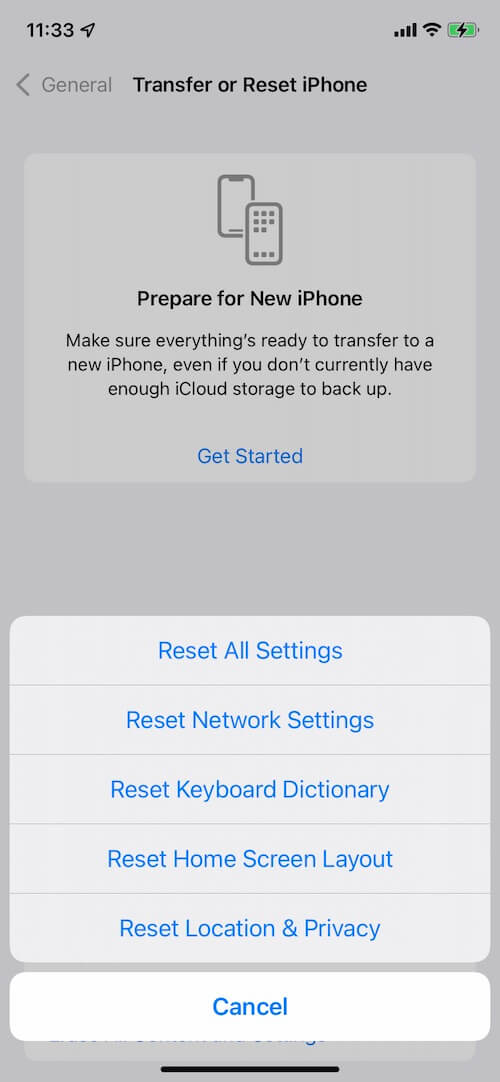
By following these steps, you can fix the issue of merging WhatsApp status sound for all contacts on your iPhone.
About Fireebok Studio
Our article content is to provide solutions to solve the technical issue when we are using iPhone, macOS, WhatsApp and more. If you are interested in the content, you can subscribe to us. And We also develop some high quality applications to provide fully integrated solutions to handle more complex problems. They are free trials and you can access download center to download them at any time.



