Recently, many iPhone users have reported that WhatsApp crashes when using stickers in WhatsApp. Especially when sending and receiving stickers in WhatsApp chat, WhatsApp will turn into a black screen every time. Every time they have to restart the WhatsApp application, this is so annoying. Is there any way to prevent this from happening? Don’t worry, this article will guide to to resolve this issue.

1. Remove all third-party stickers
WhatsApp Stickers includes WhatsApp native sticker and the third-party WhatsApp stickers. Since WhatsApp encourages developer to create more custom stickers for WhatsApp, there are many third-party stickers are available for WhatsApp. From WhatsApp Sticker document: All WhatsApp Stickers must be exactly 512x512 pixels. Each sticker must be less than 100 KB. You must also provide an icon that’ll be used to represent your sticker pack in the WhatsApp sticker picker. There may be some third-party tags that do not comply with the WhatsApp standard and may cause problems when used in WhatsApp. Some users reported that they deleted the third-party stickers, only kept WhatsApp native stickers, and the WhatsApp application returned to normal.
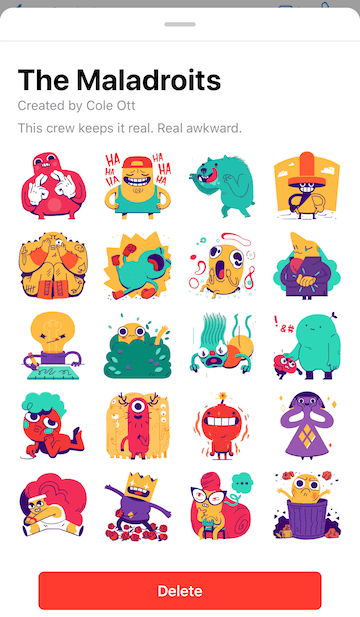
2. Free up your iPhone storage
WhatsApp stores all WhatsApp chat messages, downloaded photos, video and more. When you’re using WhatsApp for a long time, it will be huge content in WhatsApp application. Please check your iPhone storage space to see if your iPhone's free storage space is sufficient. When iPhone storage space is not enough, WhatsApp crash may occur.
Go to iPhone Settings -> General -> iPhone Storage, it will display the iPhone's available storage and usage of all apps. If your WhatsApp takes up lots of iPhone storage, you can see there.

And you can choose to delete some WhatsApp data in WhatsApp Settings -> Storage and Data -> Manage Storage -> select downloaded photos, videos and more attachment to remove.
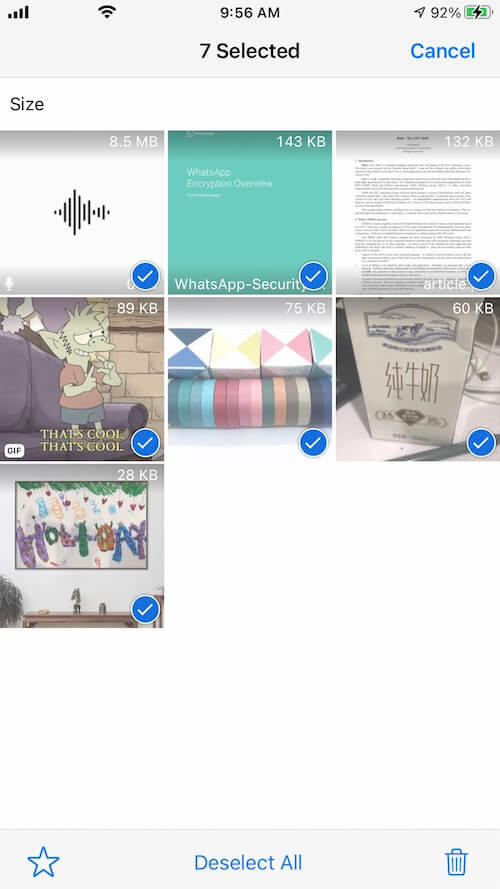
If you need to save all downloaded photos, videos and document before the deletion, you can transfer them to the computer with WhatsApp Pocket, which is a WhatsApp extract and recover application for iPhone.

About Fireebok Studio
Our article content is to provide solutions to solve the technical issue when we are using iPhone, macOS, WhatsApp and more. If you are interested in the content, you can subscribe to us. And We also develop some high quality applications to provide fully integrated solutions to handle more complex problems. They are free trials and you can access download center to download them at any time.



