Some WhatsApp users reported that after they updated to the new iOS, they were unable to access WhatsApp contacts or their WhatsApp contacts disappeared. Strangely, WhatsApp message notifications show the sender's name on the iPhone screen, but after accessing the WhatsApp app, WhatsApp doesn't show the nickname. How to fix this WhatsApp issue and get WhatsApp contacts back? Please try this.
1. Allow WhatsApp access iPhone Contacts
iPhone uses the Privacy feature to control which third-party apps are allowed to access your personal information such as Contacts, Location Services, Photos and more. Go to iPhone Settings -> Privacy -> Contacts -> Allow WhatsApp access iPhone Contacts.

2. Turn on iCloud Contacts
If your iPhone store all contacts on iCloud, please check if your iPhone turn off iCloud contacts. Go to iPhone Settings -> Apple ID -> iCloud, turn on Contacts.
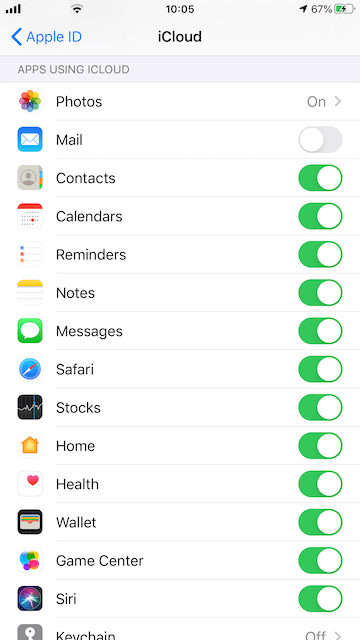
3. Restore WhatsApp Contacts
If you are still unable to get back your WhatsApp contacts, if you have backed up WhatsApp data or iPhone data before, please restore WhatsApp data from iCloud backup or iTunes backup. Before the restoration process, we recommend downloading and exporting the current WhatsApp data from the iPhone device, as all current WhatsApp data will be replaced by the old backup data after restoration. It supports exporting and backing up all WhatsApp data(WhatsApp chat messages, contacts, call logs, media file and more) from the iPhone device directly.

Download and install WhatsApp Pocket application on your computer(Mac or PC).
Chat WhatsApp messager, Extract and recover WhatsApp message from iPhone, iTunes and iCloud backup.
For Windows & Mac OS X
If you don’t have any backup, you can still use WhatsApp Pocket application to recover WhatsApp contacts from the iPhone device, connect the iPhone device with your computer, and open WhatsApp Pocket application to scan the iPhone device, and then expand all WhatsApp data under your iPhone icon tab. If you want to backup and export current WhatsApp contacts, please select WhatsApp Contacts tab, it will list WhatsApp contacts, and click Export to VCard button.
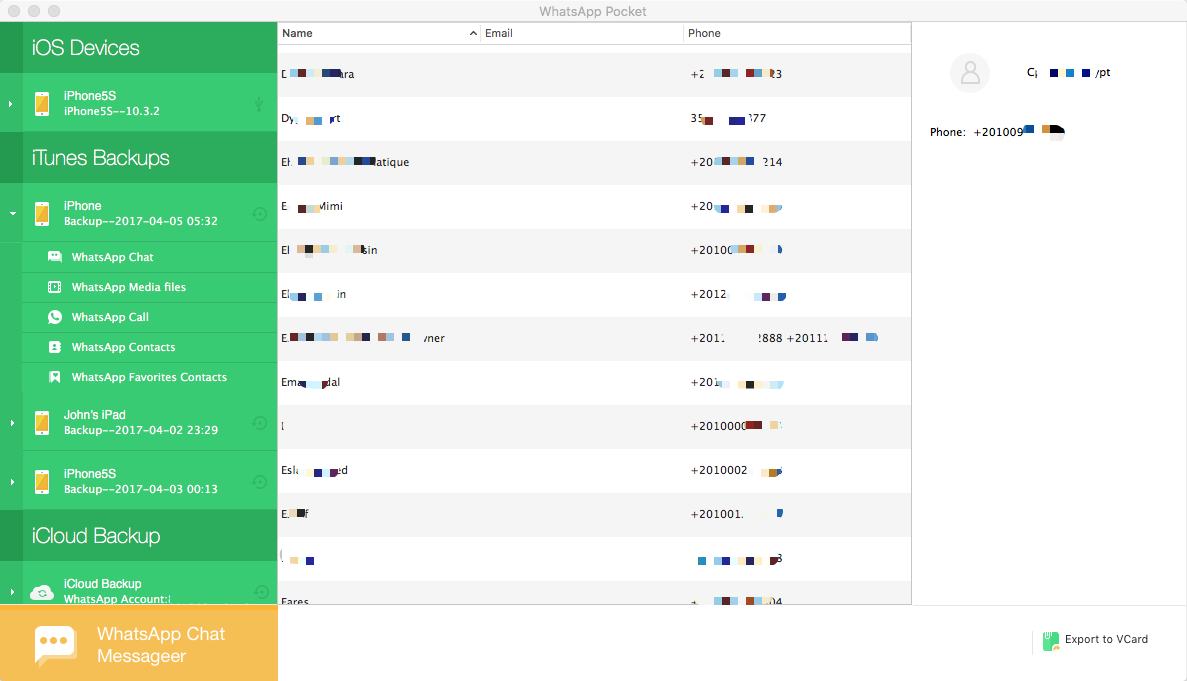
If you need to recover the deleted or lost WhatsApp contacts, please select WhatsApp Chat tab, and click the Chat Hex Data button, click "Edit With New Window" button, those hex data will be opened with new document, then you can search any key words in hex view. It will help to find any deleted information.

About Fireebok Studio
Our article content is to provide solutions to solve the technical issue when we are using iPhone, macOS, WhatsApp and more. If you are interested in the content, you can subscribe to us. And We also develop some high quality applications to provide fully integrated solutions to handle more complex problems. They are free trials and you can access download center to download them at any time.





