Mac Photos application appears a Duplicate album to collect all duplicate photos in macOS Ventura, so we can easily find and remove duplicate photos and videos in our photo library. When we access the Duplicate album, then you need to select individual items in the single row and merge them, a single original photo or video is kept from the selection in a row and other duplicates are deleted, click Merge Duplicates.
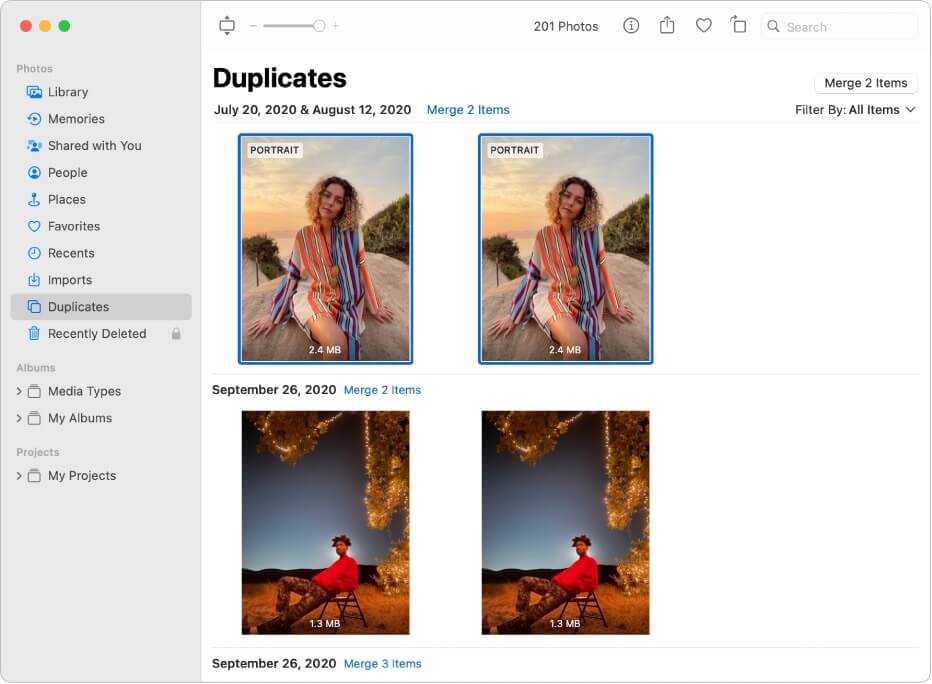
That means each set of duplicate photos requires selecting and clicking the merge button. If there are hundreds or thousands of duplicate photos, manually clicking on each group will take a lot of time. How to merge all duplicate photos at once?
The current version of the Photos app doesn’t offer automatic selection of all duplicate photos and videos to merge with one click, but some 3rd-party applications do. We recommend using Photo Exifer application, which a photo metadata editor for Photo Library and local photo, it also provides a feature to auto-check and remove duplicate photos and videos.
Its advantage is that it can modify and delete any photo metadata and the photo itself from the photo library without leaving any trace, and compared to the current photo version, its finding duplicate files is not just a simple comparison comparing photo name, photo size, etc., it also compares the photo content and photo metadata.
Download and install Photo Exifer application on your Mac, run Photo Exifer and click Photo Library tab to scan and read all photos and videos in your photo library. And then click Quick Action -> Find and remove duplicate photos in Photo Library, It will start finding and searching all the duplicate photos and videos in your photo library.
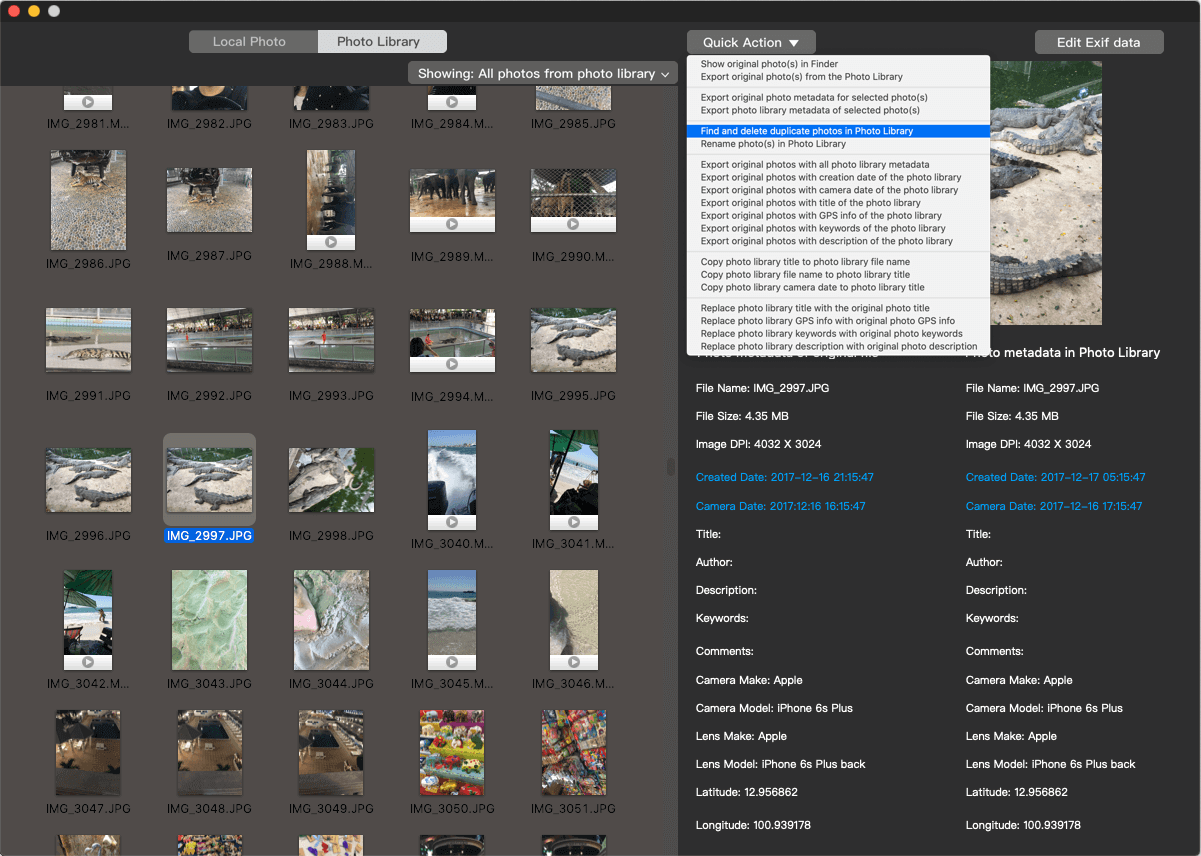
And then it will list all duplicate photos and videos in a pop-up window with the original full path, file size, file name, and then you can manually select duplicate photos and videos to remove, or click the Auto Check button to automatically select duplicate photos and video with one click. This feature is used to merge multiple duplicate photos automatically in the Mac Photos app.

Click the Delete button to remove selected duplicate photos and videos. When you open Photos application again, it will work.
About Fireebok Studio
Our article content is to provide solutions to solve the technical issue when we are using iPhone, macOS, WhatsApp and more. If you are interested in the content, you can subscribe to us. And We also develop some high quality applications to provide fully integrated solutions to handle more complex problems. They are free trials and you can access download center to download them at any time.
| Popular Articles & Tips You May Like | ||||
 |
 |
 |
||
| Five ways to recover lost iPhone data | How to reduce WhatsApp storage on iPhone | How to Clean up Your iOS and Boost Your Device's Performance | ||

