We typically use multiple computer devices (work and home) and we store many photos on these computers. Each computer has a photo library, which is not convenient for us to manage all the photos. How to combine two different photo libraries into one photo library, so that all photos can be managed centrally? In this article, we will share how to merge two photo libraries on Mac.
According to Apple's official documentation, Mac Photos application can’t import the whole photo library into another photo library. We need to open one of the photo libraries, then export all the photos in the photo library, and then import the exported photos into another photo library again. But in fact, there are still some problems in the process of transferring and merging photos with this or other methods. Open and export photos from some lower versions of photo library, the exported photos may lose some photo metadata, such as Title, GPS location, etc. In addition, there will be many duplicate photos after importing photo to current photo library. How to solve and avoid these problems?
1. Automatically Merge Photo Libraries
Here we merge the old photo library with the new system photo library using the Photo Exifer application, a third-party app that preserves all photo metadata and album structures during the merging process. To do this, download and install the Photo Exifer app on your Mac.
Open Photo Exifer, go to the File menu, and select "Merge Photo Libraries...", click the + button to import the two photo libraries. And then select the system photo library as the destination photo library. Click the "Start Merge Photo Library" button.
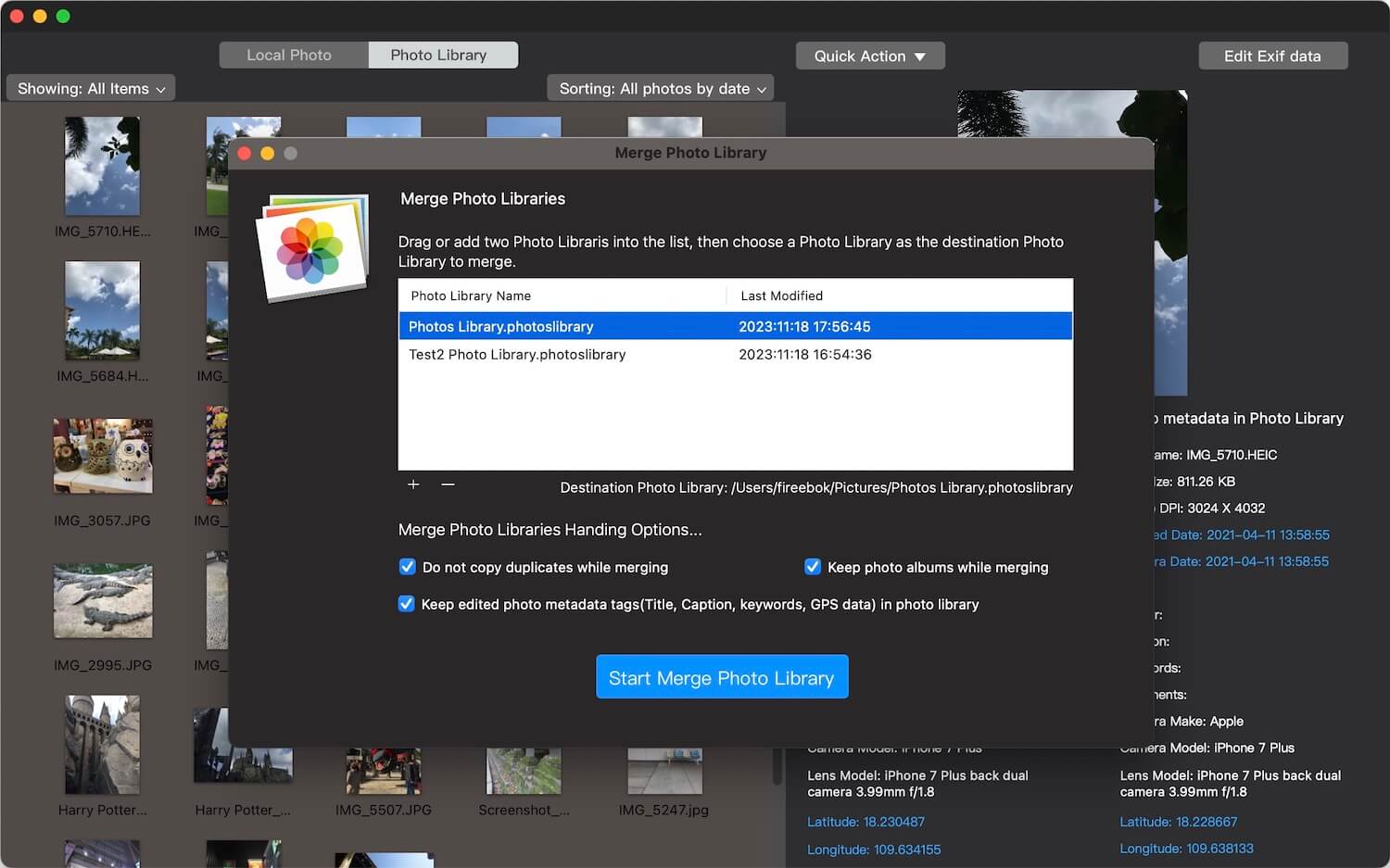
After the merge process is complete, open Photos application with the system photo library to view and check all photos and videos.
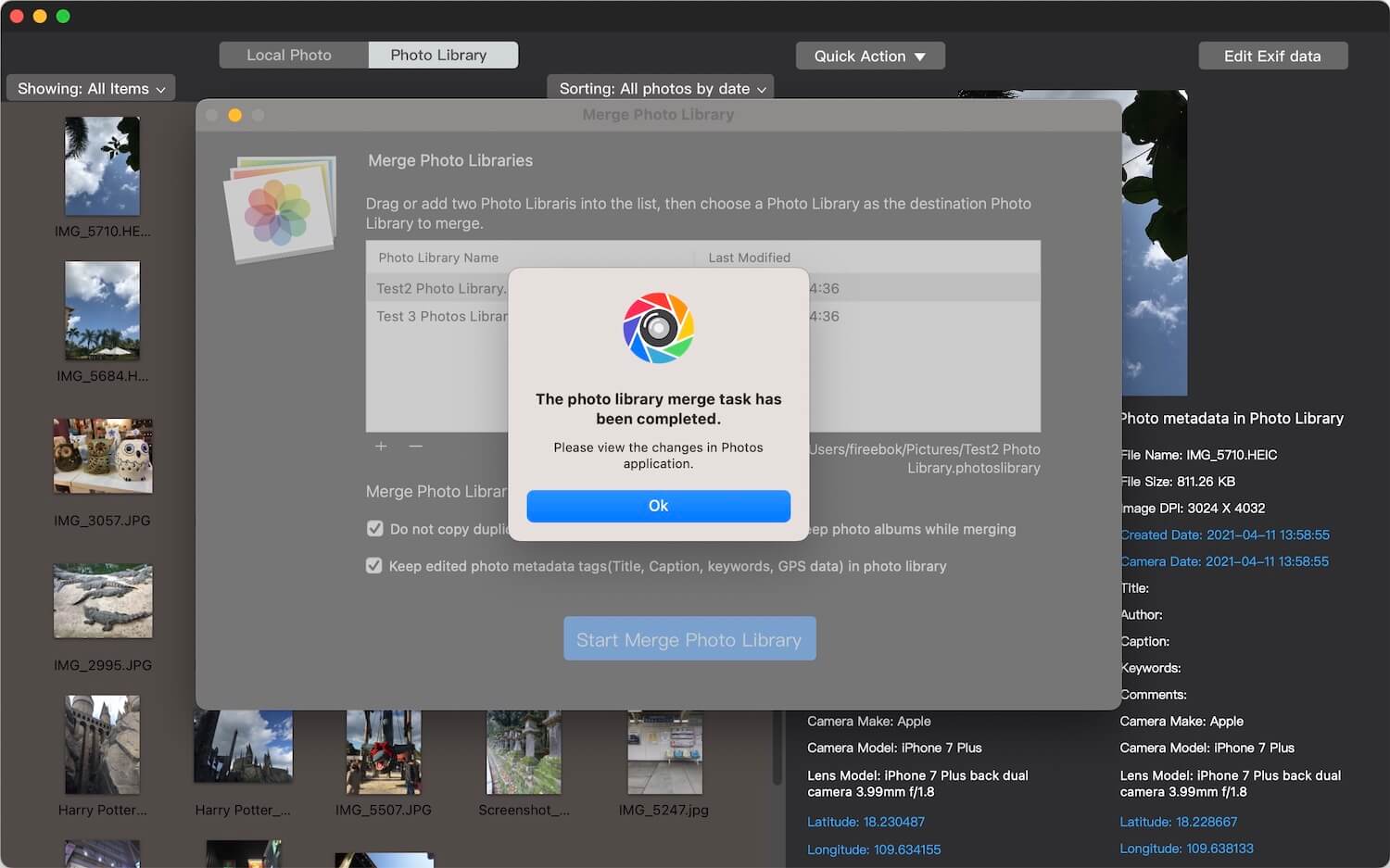
2. Manually Merge Photo Libraries
In addition to using third-party applications to merge your photo libraries, you can manually export photos from your old library and import them into your new system photo library. After importing, you can create a new album structure and remove any duplicate photos from the system photo library.
Export and Import Photos into the Photos Application: Open the Photos application with the old photo library, and export all photos and videos. Then, open the Photos application with the current photo library, click File -> Import, and select the exported photos to import all photos and videos.
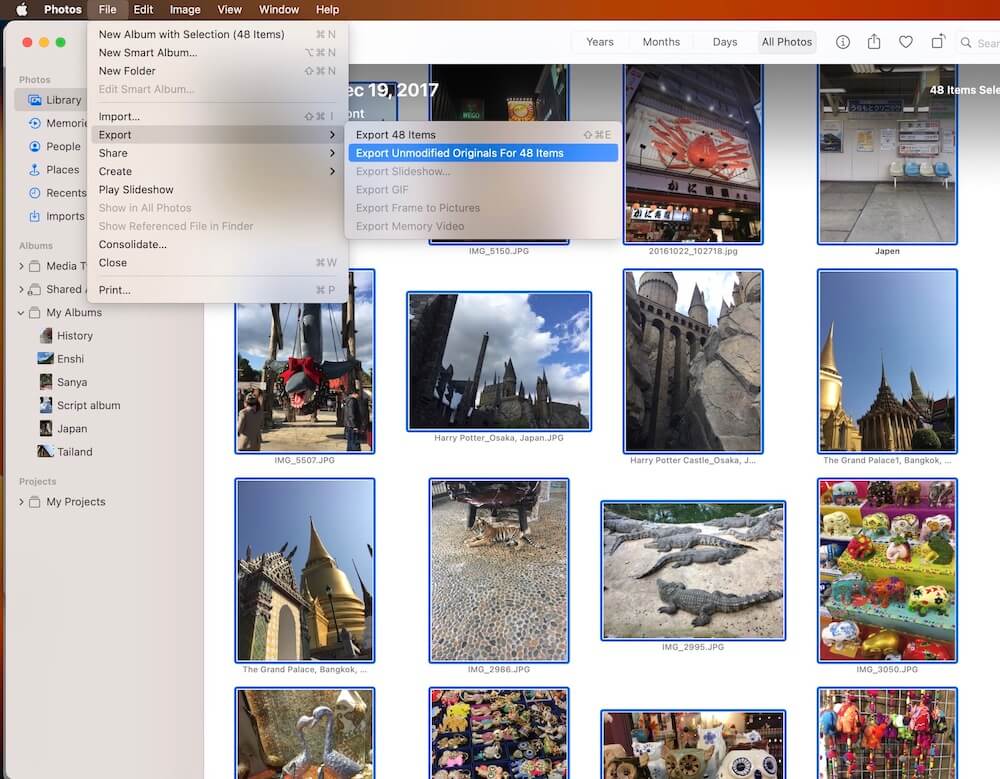
Remove duplicate photos in Photo Library: After importing photos into Photos application, there may be many duplicate photos in Photos application. To find and remove those duplicate photos, run Photo Exifer, and click Photo Library tab, after the scan is complete, all photos and videos will be displayed. And then click Quick Action -> Find and delete duplicate photos in the Photo Library.
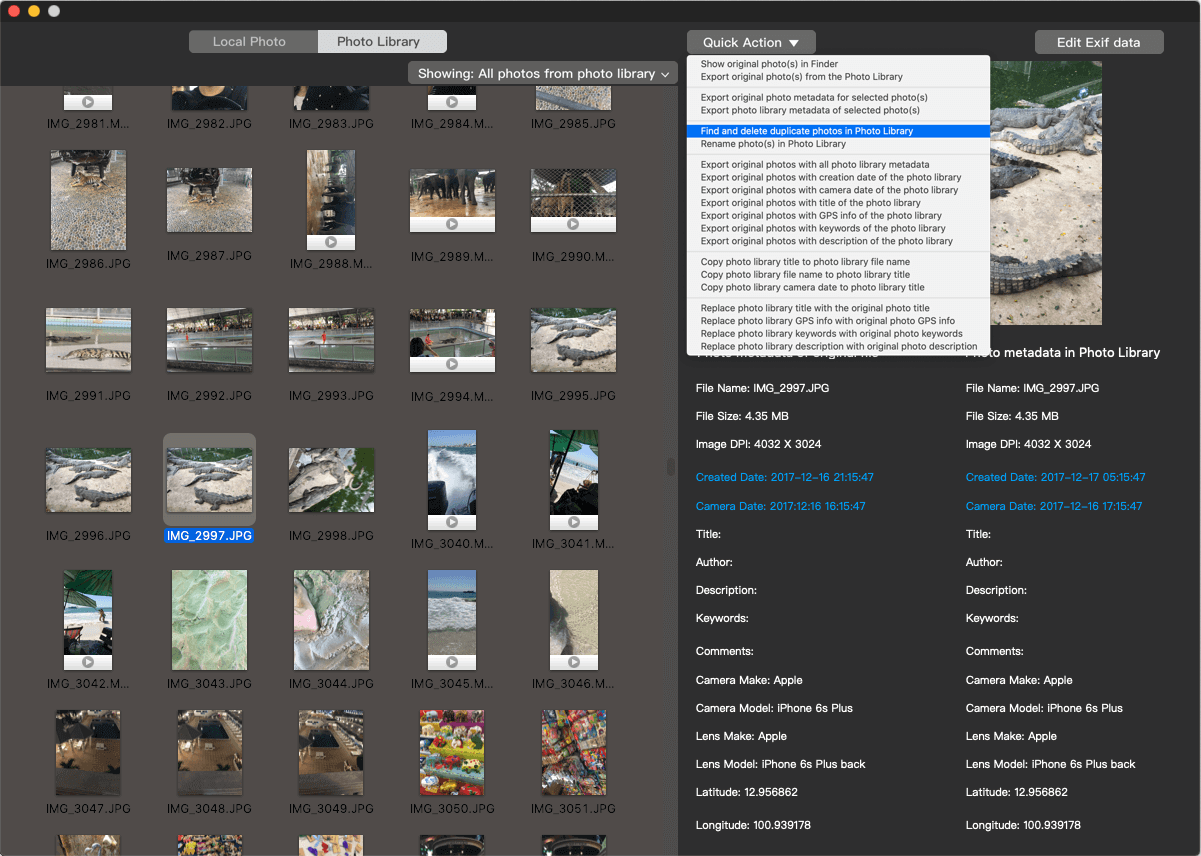
It will show all duplicate photos, click the Auto Check button to automatically select duplicate photos to remove(Keep only one photo of the same duplicate photo), or you can manually click the check box to select duplicate photos.

When you open Photos application again, those duplicate photos will disappear.
About Fireebok Studio
Our article content is to provide solutions to solve the technical issue when we are using iPhone, macOS, WhatsApp and more. If you are interested in the content, you can subscribe to us. And We also develop some high quality applications to provide fully integrated solutions to handle more complex problems. They are free trials and you can access download center to download them at any time.
| Popular Articles & Tips You May Like | ||||
 |
 |
 |
||
| Five ways to recover lost iPhone data | How to reduce WhatsApp storage on iPhone | How to Clean up Your iOS and Boost Your Device's Performance | ||
