Apple Fusion Drive, distinguished from traditional HDD or SSD, combines both a conventional HDD and an SSD with macOS. This fusion allows for the storage of frequently accessed macOS files and application-related data on the SSD, while other less frequently used data resides on the HDD. Many iMacs and Mac minis still utilize the Apple Fusion Drive as their boot drive. However, in the event of data loss due to actions like partitioning, file deletion without Time Machine backup, users may wonder how to recover their valuable data from Apple Fusion Drive.
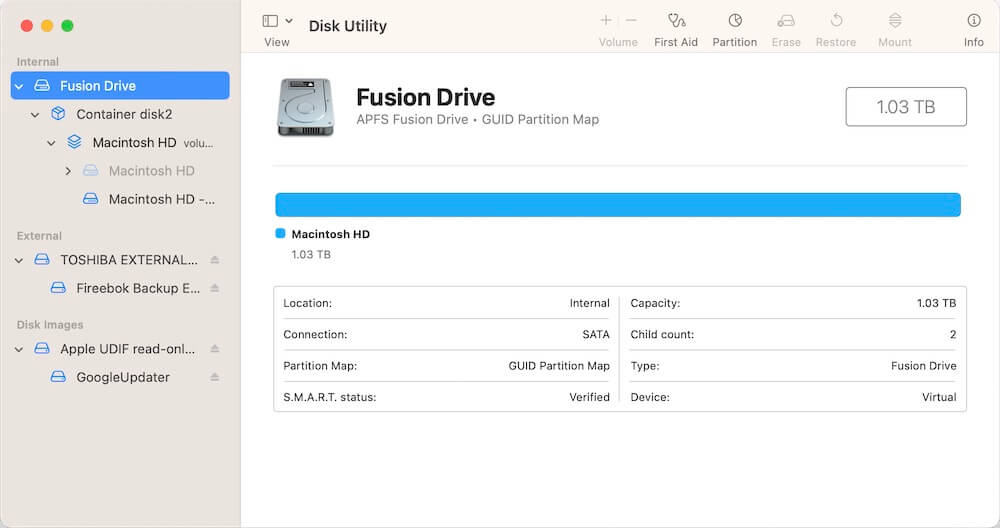
Recovering Data from a Hard Drive:
Hard drives employ data blocks to store disk data, utilizing a file system to manage both deleted and existing data. When data is deleted, the associated data block is marked as deleted but not immediately removed from the hard disk. Instead, it awaits the file system to allocate the freed data block for the storage of new data.
If applications are closed immediately after data loss, preventing new data from being written to the disk, there is an opportunity to recover deleted data. The success of data recovery, however, depends on factors such as the file system, disk type, and whether the disk is encrypted. Next we will provide methods to recover data from Apple Fusion drives.

Recovering Data from Apple Fusion Drive:
To recover data from an Apple Fusion Drive, Fireebok Data Recovery app is recommended. This tool supports the recovery of data from both HDDs and SSDs, accommodating a variety of file systems, including APFS, Mac OS Extended (Journaled), HFS+, EXFAT, NTFS, FAT32, and FAT16. In addition, it provides five recovery modes to read the disk data without modifying the disk or writing any data, and it is absolutely data safe.
Download and install the Fireebok Data Recovery application. Launch the Fireebok Data Recovery app and select the startup volume. For macOS 10.14 or later users, temporarily disable SIP to gain read permission for the entire fusion disk.
If data loss is due to file delete operations such as deleting or emptying trash by mistake, please select the startup volume, then select the Delete Recovery or Deep Recovery mode to scan and recover data.
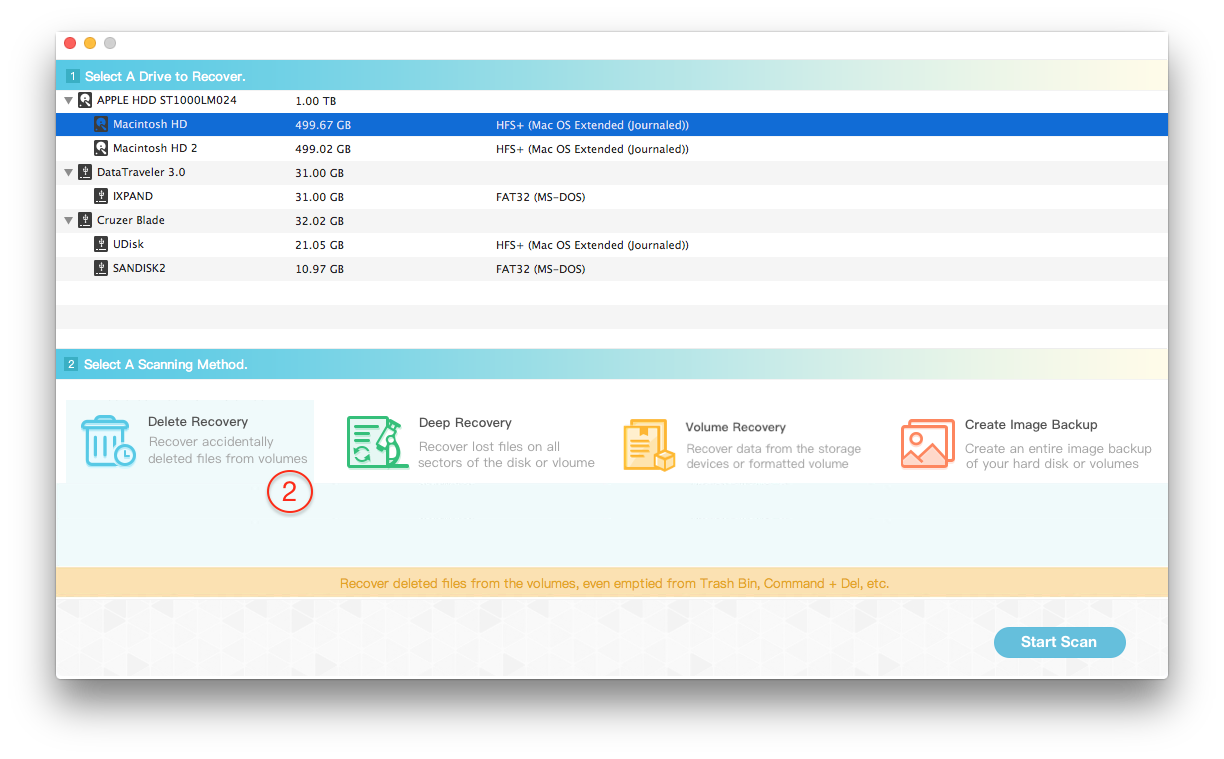
If data loss is a result of erasing or dividing a partition, please select the whole fusion disk, then select Lost Volumes Recovery mode to scan and recover data.

After the scanning process is complete, preview the recovered data and click the "Recover" button to save the retrieved data.

About Fireebok Studio
Our article content is to provide solutions to solve the technical issue when we are using iPhone, macOS, WhatsApp and more. If you are interested in the content, you can subscribe to us. And We also develop some high quality applications to provide fully integrated solutions to handle more complex problems. They are free trials and you can access download center to download them at any time.
| Popular Articles & Tips You May Like | ||||
 |
 |
 |
||
| Five ways to recover lost iPhone data | How to reduce WhatsApp storage on iPhone | How to Clean up Your iOS and Boost Your Device's Performance | ||
