By default, WhatsApp turns on the functions of automatically downloading received photos and other medias. There are thousand of WhatsApp photos, audio and videos in the WhatsApp chat. They takes up most of the iPhone storage, to save the iPhone storage space, we usually need to delete some old WhatsApp photos and media files, or reinstall WhatsApp application. Unfortunately, important WhatsApp media files has been deleted or lost after the deletion or reinstallation. If you’re experiencing this problem, this article will provide some effective methods to recover them.
1. Recover From your WhatsApp Chat friends
If those deleted or lost WhatsApp media file from a WhatsApp group chat, you can first contact the sender of WhatsApp media and then tell her / he to send these media files again. If this is not feasible, you can ask your other WhatsApp chat friends in this chat thread who has saved these media files.
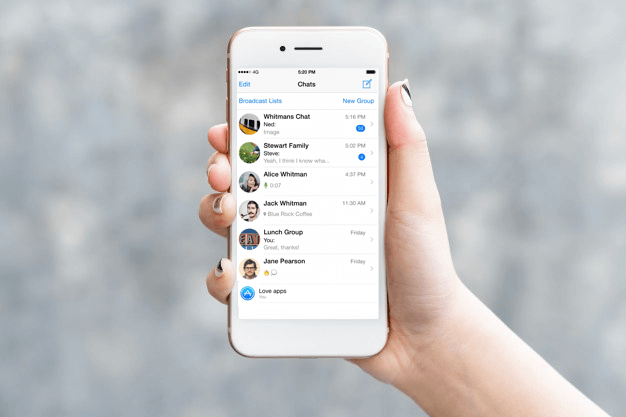
2. Restore WhatsApp medias from the backup
If your WhatsApp data has been backed up via iCloud in the WhatsApp application, or your iPhone has been backed up before the accident event, you can choose to recover delete or lost WhatsApp media from the backup. But when you restore from the backup, your entire WhatsApp data or entire iPhone data will be replaced with the old backup data. This is risky, and even we cannot browse all old backup data, so we do not know whether the old backup contains deleted or lost WhatsApp media.
We recommend using WhatsApp Pocket to restore WhatsApp media files from the iTunes or iCloud backup, it helps us to browser all WhatsApp data in the backup, and you can select WhatsApp photos and other WhatsApp media files to restore in the application. And this avoids the series of problems we are worried about above.
a.) Download and install WhatsApp Pocket application on the computer.
b.) Run WhatsApp application on the computer, it will automatically detect your iTunes backup and iCloud backup. And it will list all your iTunes backups under the iTunes Backup tab, and the WhatsApp account backup will be displayed under the iCloud Backup tab.
c.) Click the iTunes backup or iCloud backup on the left window, and click the WhatsApp Chat button to scan.
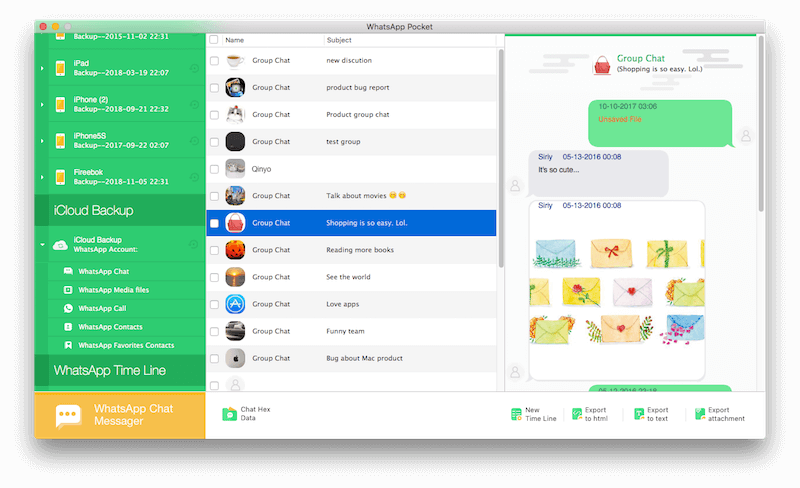
d). Click the WhatsApp Media files on the left sider bar to view all WhatsApp media files, select the deleted or lost WhatsApp media files in the application, then click the Export the selected files button to save them.

3. Recover WhatsApp media without any backup
If you do not have any iPhone backup or WhatsApp backup, WhatsApp Pocket can still help you to recover them from the iPhone device directly without any backup.
a.) Connect your iPhone device with the computer by a USB cable, and make sure your computer has installed iTunes application.
b.) Download and install WhatsApp Pocket application on the computer.
c.) Run WhatsApp application on the computer, click your iPhone icon under the iOS Devices tab, and click the WhatsApp Chat button to scan.

d.) Once the scan is complete, click the WhatsApp Media files on the left sider bar to view all WhatsApp media files, select the deleted or lost WhatsApp media files in the application, then click the Export the selected files button to save them.

| More Related Articles | ||||
 |
1. How to reduce to WhatsApp storage on iPhone? 2. How to fix when WhatsApp Auto Backup not working on iPhone? 3. How to restore whatsApp chat history on iPhone without backup? |
|||
About Fireebok Studio
Our article content is to provide solutions to solve the technical issue when we are using iPhone, macOS, WhatsApp and more. If you are interested in the content, you can subscribe to us. And We also develop some high quality applications to provide fully integrated solutions to handle more complex problems. They are free trials and you can access download center to download them at any time.




