Many WhatsApp users are business owners who use the WhatsApp business app to promote their products or services to customers. In addition to adding descriptions, addresses, websites and more business information to WhatsApp business, it can also quickly reply to and send messages to customers. There are many important customer chat messages in WhatsApp Business, if we accidentally delete some messages from WhatsApp business on iPhone, how to retrieve and recover them? This article will guide you how to restore or recover them with or without backup.
1. Recover from iPhone device without backup
If you didn’t make an iTunes or iCloud backup before the deletion, use WhatsApp Pocket to scan iPhone device directly can recover the deleted WhatsApp Business message. It provides two solutions: Advance Recovery mode and Hex Data Recovery mode to recover them.
a). Download and install WhatsApp Pocket on a computer which installed iTunes.
b). Connect your iPhone with the computer, then run WhatsApp Pocket, click the iPhone icon to scan.

c). After the scan has complete, click the Chat Hex Data button to access the Hex Data Recovery mode. And click the “Edit With New Window” button, then you can search any keywords about the deleted WhatsApp Business message to find them.

d). Or turn on the Advance Recovery mode. Access WhatsApp Pocket Preferences… -> General, and select the Scan with advanced recovery mode, then click Reset button. Then scan iPhone device again, it will show the deleted message in next scanning.
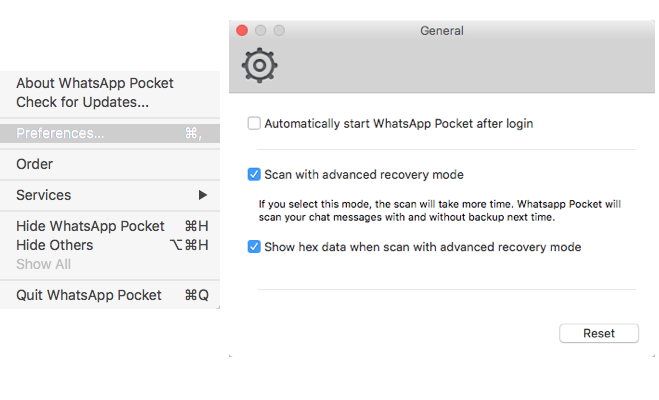
2. Recover deleted WhatsApp business messages from iTunes or iCloud backup
If you have backed up WhatsApp data with iTunes or iCloud, you can choose to restore from iTunes or iCloud backup. After the restore operation, the current all WhatsApp data will be replaced with the backup data. Or you don’t know if the backup contains the delete messages, you can use WhatsApp Pocket to view the WhatsApp backup data. Run WhatApp Pocket and choose an iTunes or iCloud backup to scan.
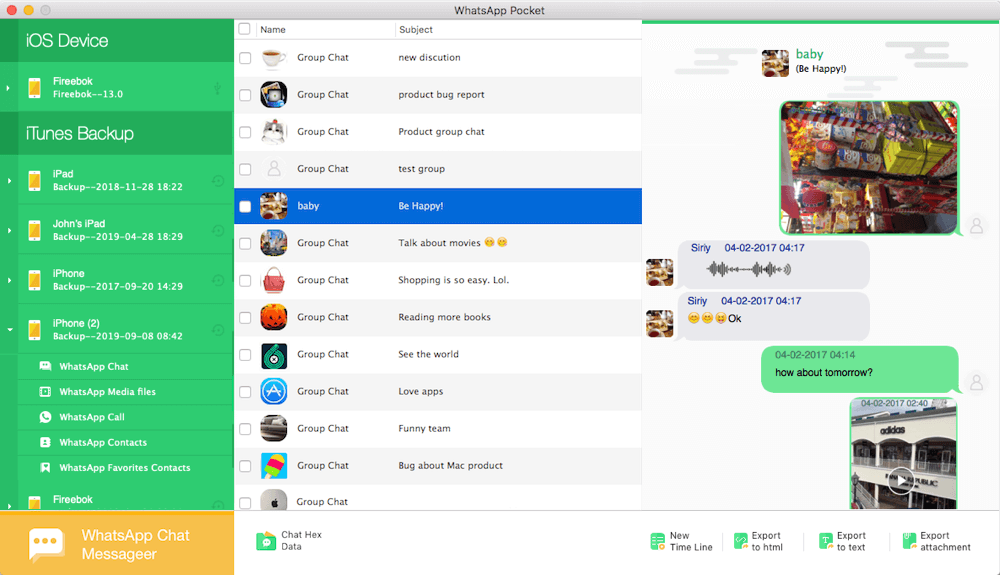
Restore WhatsApp data from iCloud backup. Delete WhatsApp application from the iPhone, then download from AppStore. Setup WhatsApp with your phone number, then choose restore from iCloud option and click Restore button to process.
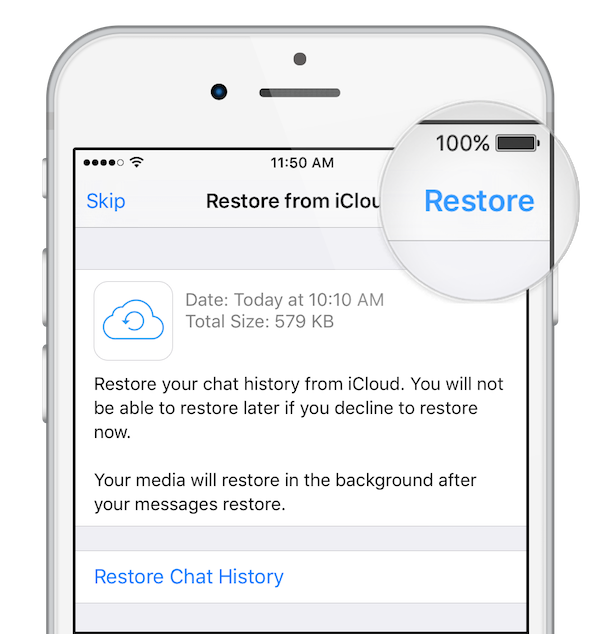
Restore WhatsApp data from iTunes backup. Connect your iPhone with the computer, run iTunes and click the iPhone icon(or run Finder and click the iPhone icon in macOS Catalina), and click Restore Backup… button. Then choose an iTunes backup and click the Restore button to process.
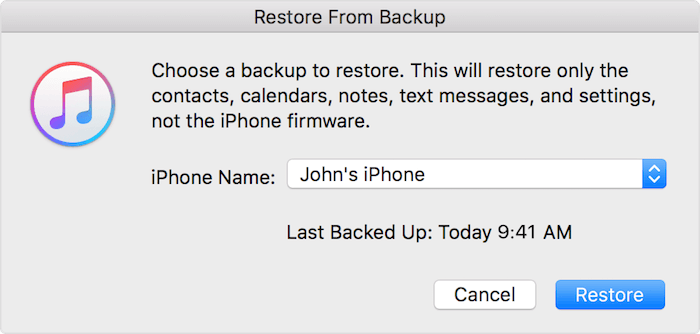
| More Related Articles | ||||
 |
1. How to reduce to WhatsApp storage on iPhone? 2. How to fix when WhatsApp Auto Backup not working on iPhone? 3. How to restore whatsApp chat history on iPhone without backup? |
|||
About Fireebok Studio
Our article content is to provide solutions to solve the technical issue when we are using iPhone, macOS, WhatsApp and more. If you are interested in the content, you can subscribe to us. And We also develop some high quality applications to provide fully integrated solutions to handle more complex problems. They are free trials and you can access download center to download them at any time.




