If you accidentally deleted videos from your Insta360 GO 3S camera before the transfer to the Insta360 app on your iPhone was completed, you might find yourself with no videos on either the camera or the app. Losing an entire day of hiking or exploration footage can be frustrating. Fortunately, there are ways to retrieve or recover deleted videos from your Insta360 GO 3S and other camera. In this article, we’ll guide you through the detailed steps to recover your lost videos.
Step 1: Connect Your Insta360 Camera to Your Computer
1. Insert your Insta360 GO 3S camera into the Action Pod. Use a USB cable to connect the Action Pod to your computer.
2. When prompted, select U-Disk mode (instead of USB Camera mode). Once connected, your computer will recognize the camera as a removable drive.
• On a Mac, open Finder.
• On a PC, open File Explorer.
3. Navigate to the /DCIM/Camera01 folder, where all recorded media files are stored. If your videos are missing from this folder, the next step will use recovery software to retrieve them from the camera’s memory.
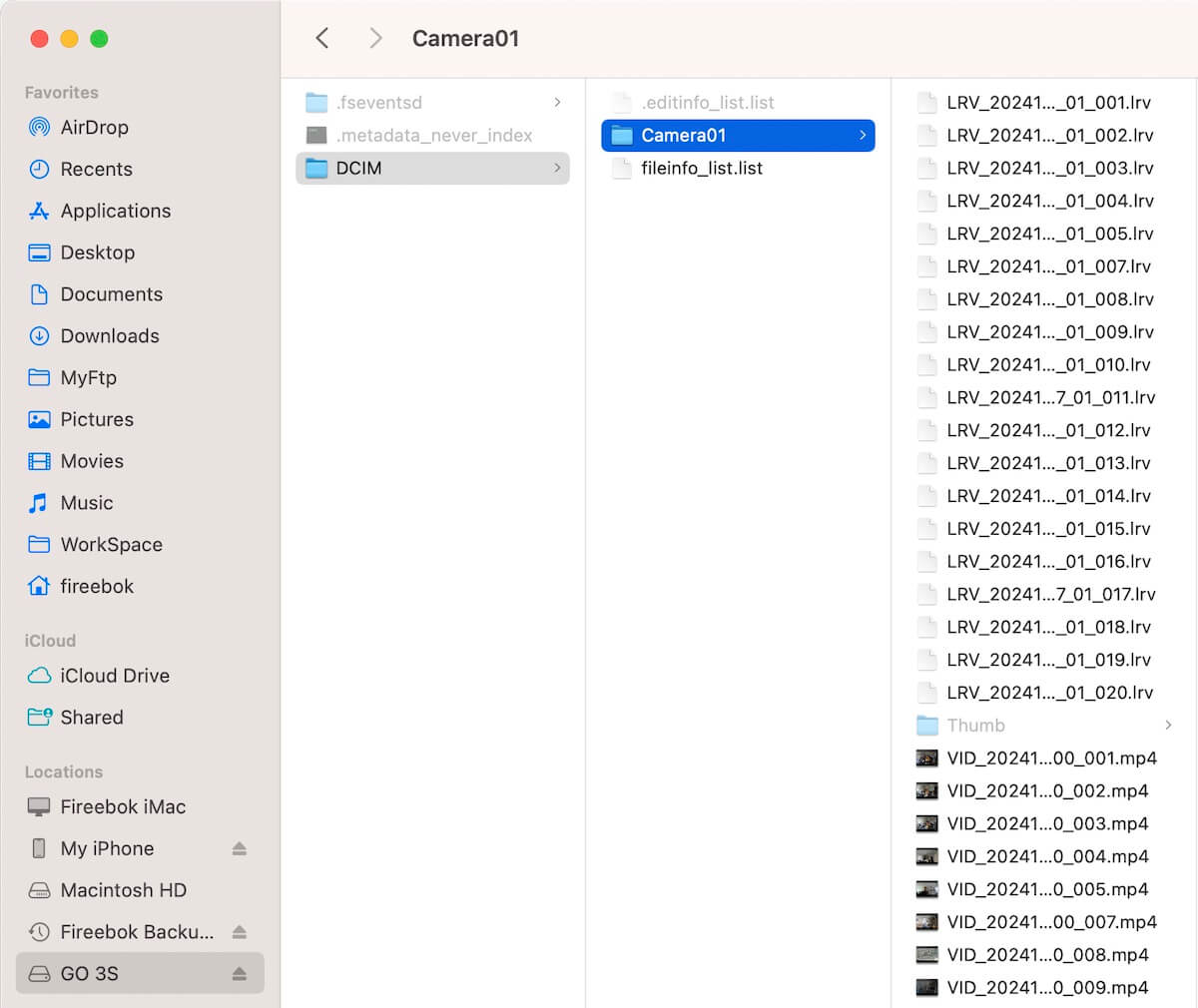
Step 2: Use Fireebok Data Recovery to Recover Video Files
To increase the chances of successfully recovering your lost videos, you can use a professional recovery tool like Fireebok Data Recovery.
1. Download and Install Fireebok Data Recovery on Mac or PC.
2. Launch Fireebok Data Recovery, Open the application and select the Insta360 GO 3S volume under the Drive tab. Choose Deep Recovery Mode to thoroughly scan for lost video files. Click the Scan button to begin. The software will analyze the memory of your Insta360 camera for deleted video files.
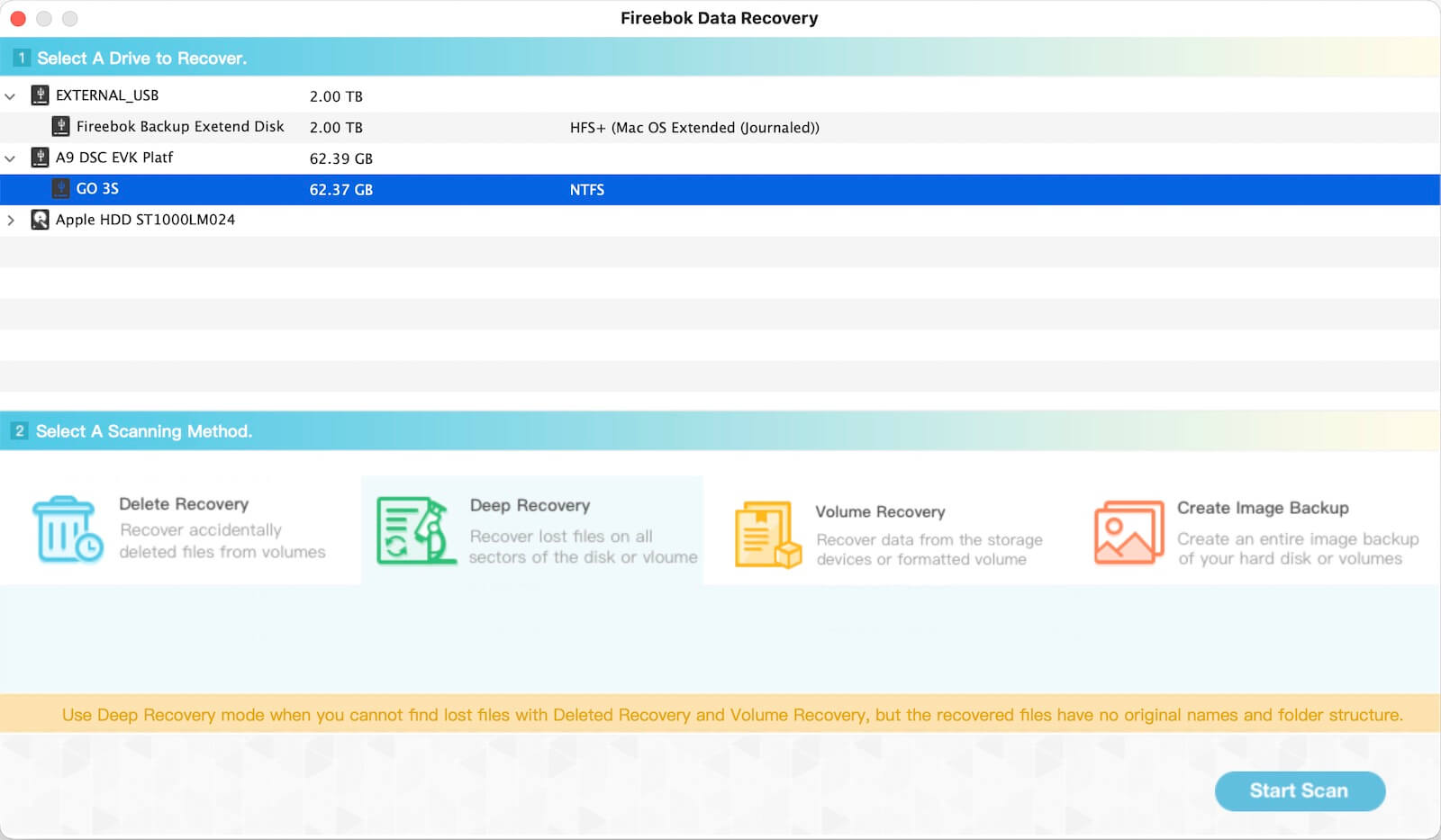
3. After the scan is complete, browse the results to locate your lost videos. Select the videos you want to recover and click the Recover button. Choose a different location on your computer to save the recovered files to prevent overwriting any data on the camera.

Tips for Future Camera Video Management
1. Always ensure the file transfer is complete before deleting any videos from your Insta360 camera.
2. Regularly back up your footage to an external drive or cloud storage.
3. Avoid using the camera after accidental deletion to prevent overwriting the deleted files.
About Fireebok Studio
Our article content is to provide solutions to solve the technical issue when we are using iPhone, macOS, WhatsApp and more. If you are interested in the content, you can subscribe to us. And We also develop some high quality applications to provide fully integrated solutions to handle more complex problems. They are free trials and you can access download center to download them at any time.
| Popular Articles & Tips You May Like | ||||
 |
 |
 |
||
| Five ways to recover lost iPhone data | How to reduce WhatsApp storage on iPhone | How to Clean up Your iOS and Boost Your Device's Performance | ||
