Some iPhone users reported that they lost WhatsApp data including chats, photos, media files and documents after switching iPhone devices. They backed up WhatsApp data on their old iPhones to iCloud, but only some of the WhatsApp data was recovered from iCloud and most of the WhatsApp data was lost. If you encounter the same problem, this article will provide some methods to recover lost WhatsApp data.
1. Lost WhatsApp Chats Switching from iPhone to iPhone
If WhatsApp data is still intact in your old iPhone, but after switching to a new iPhone, some WhatsApp data is lost. Please try to backup WhatsApp data to iCloud by going to WhatsApp Settings -> Chats -> Chat Backup -> Click Back Up Now. Once the backup is complete, delete the WhatsApp app on your new iPhone, download and install the WhatsApp app from the AppStore again, set up your WhatsApp account and restore from iCloud again.

If the WhatsApp data on your old iPhone can't be backed up to iCloud for some reason. you can consider using WhatsApp Pocket to read WhatsApp iCloud backup data. Download and install WhatsApp Pocket on your computer.
Launch WhatsApp Pocket and it will read the WhatsApp iCloud backup and iTunes backup associated with your current Mac Apple ID. Click and expand WhatsApp iCloud Backup tab to scan, it will scan WhatsApp chats, WhatsApp media files, WhatsApp contacts, WhatsApp call logs, etc., and then select WhatsApp chats or other WhatsApp data to export.
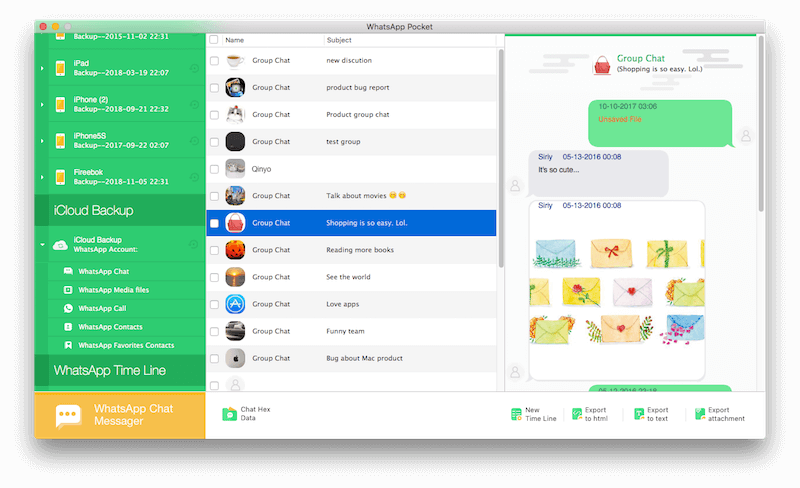
In addition, WhatsApp Pocket also supports scanning and reading WhatsApp data from iPhone devices and iTunes backups.
2. Lost WhatsApp chats from Android to iPhone
If you need to transfer WhatsApp data and other data from Android to iPhone, please download the Move to iOS app from Google Play to your Android Phone, then turn on your iPhone to enter the setup process, select the "Move Data from Android" option, return to the Move to iOS app to enter the security code to establish the data transfer connection.
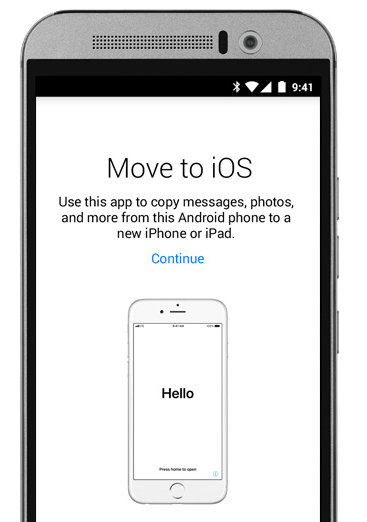
About Fireebok Studio
Our article content is to provide solutions to solve the technical issue when we are using iPhone, macOS, WhatsApp and more. If you are interested in the content, you can subscribe to us. And We also develop some high quality applications to provide fully integrated solutions to handle more complex problems. They are free trials and you can access download center to download them at any time.





